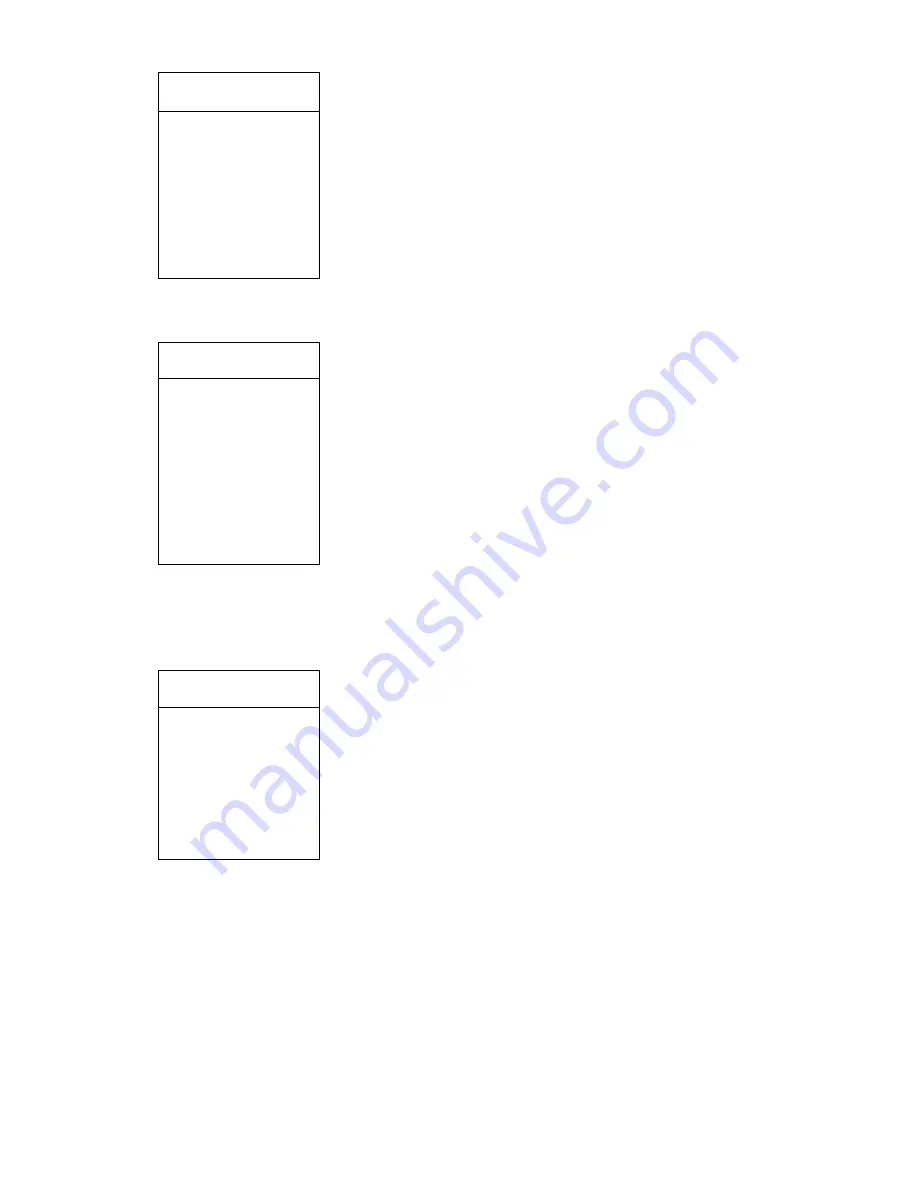
2. Set up
3. Preview
4. Delete
5. Edit Title
4. Set up Preset Position Number: Operate the joystick to move the
cursor to
[Serial Number],
press
[FOCUS+]
to enter Serial Number
setup
Press
[FOCUS+]
to increase the number, press
[FOCUS-]
to decrease
the number. The optional ramge is 001—128. Choosing number 001 as
the current preset position, we explain the following operations all
basing on this current preset postion.
5. Set up Preset Position: Move the cursor to
[Setup]
option, press
[FOCUS+] key, now the sign “
☆
” appears in front of the
[Setup]
option,
which means Preset Position can be set up. Choose the position
through operating the joystick, adjust the zooming times, choose the
object image, press [FOCUS+] to save the setup.
☆
Small tips
Preset position function is to save the Horizontal angle, the tilt
angle as well as the Focus Length etc parameter in the Speed Dome,
when necessary, promptly preview these parameters, and the
Pan/Tilt and the Lens can autamatically adjust to this position.
6
、
Preview preset position
:
move the cursor
to
[Preview]
,
Press[FOCUS+]button
,
when a
“
☆
”symbol appeal
infront of
[Preview]
,
it shows already preview the present preset
position
。
Screen shows the present preset position
。
7
、
Delete present preset position
:
move the cursor to
[Delete]
,
Press[FOCUS+]
button
,
when a
“
☆
”symbol appeal infront of
[Delete]
,
it shows already
delete the present preset position
。
8
、
Edit present preset position‟s title
:
move the cursor to
[Edit
title]
,
press
[FOCUS+]
button for 2 times to enter edit preset
position‟title setup
。
Attention
:
Edit title
is on the next menu
of the
preset position setup
,
operate the joystick upwards and
downwards can be go to it
,
edit title
‟s method can be refer to
Edit
speed dome title
‟s method
。
9
、
If there is need to delete preset position‟s title setup
,
move the
cursor to
[Title: preset position-]
,
press
[FOCUS-]
button can delete the
contentof the setup
。
10
、
Press
[IRIS
+
]
button back
。
11
、
Press
[IRIS
-
]
button exit menu
。
Attention
:
1
、
before carry out setup,preview,delete preset
position
,
must option the serial number first
,
2
、
The present serial
number is the correspond numberical value‟s preset position
。
7
.
3. 2
Left/right scaning
Auto Running Setup]
→1Preset
position setup
2Left/right
scan
3Cruise setup
IRIS+:back
IRIS-:exit
Preset position setup
→1Serial
number 001
2Set up
3Preview
4Delete
IRIS+:back
IRIS-:exit
Preset position setup
→5Edit title
IRIS+:back
IRIS-:exit



























