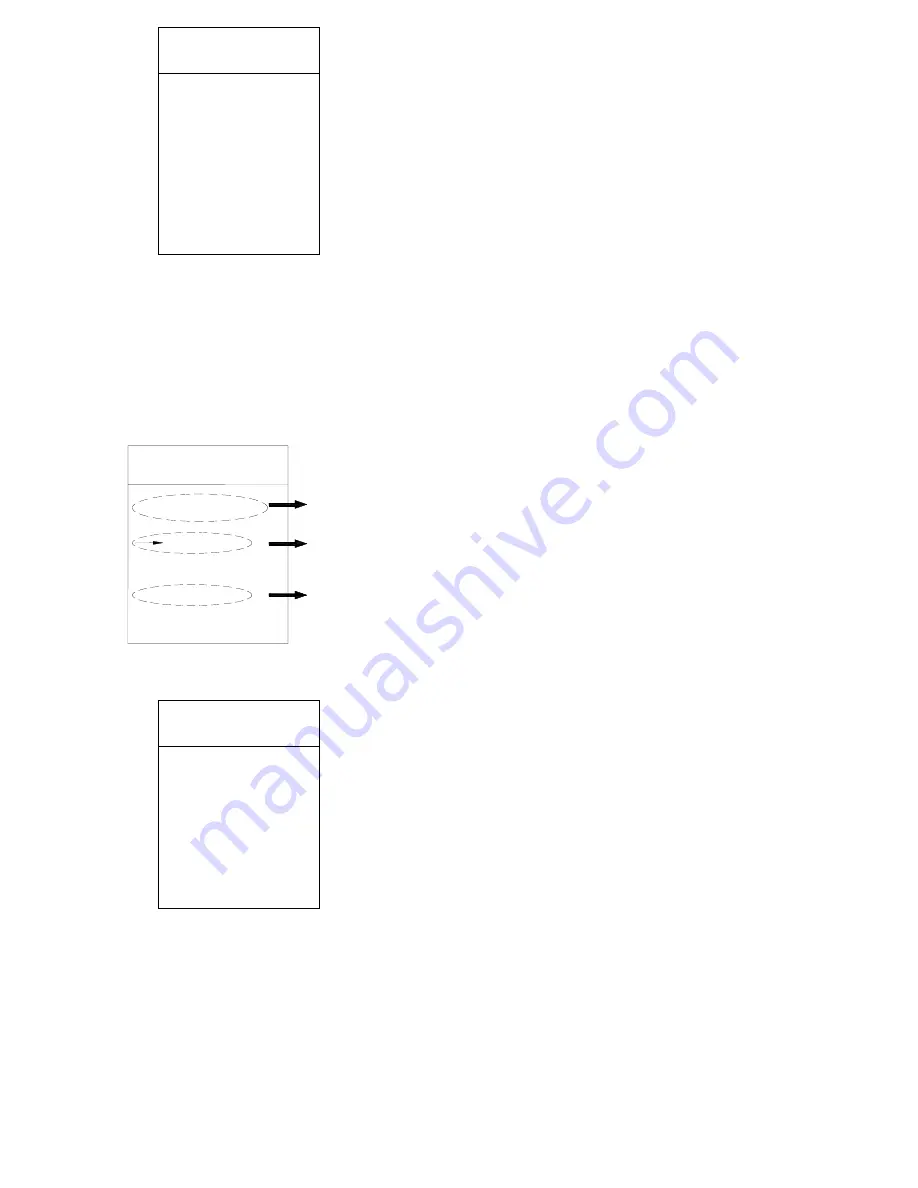
3. Number input mode:
A: After the Chinese characters input well, move the cursor
upward to “Input Mode Optional Zone” and press [FOCUS+] key to
choose “Number input”, now the menu is shown as the Figure 6:
B: Using the joystick to move the cursor downward to Number
Optional Zone, then move the cursor to “1” and press [FOCUS+] to
confirm. Now “
智能高速球
1” is displayed in the Title Editting Zone, as
the Figure 7.
(
5
)
4. Letter and sign input
mode:
A: After the number is input well, move the
cursor upward to input Mode Optional Area,
press [FOCUS+] key to Choose Capital Letter,
Small Letter and Sign input modes in turn.(The
operation process is the same as Number input.)
Add “
Aa!”
to Title Editting Area, now
“
智能高速球
1Aa!”
is shown in the Title Editting
Area, which means the title is editted
successfully. As Figure 8.
B: Press [IRIS+] key to save and return to
the upper grade menu.
Attention:
So long as the “Speed Dome Title”
function in the “Title Display Setup” is set as
“ON”, users can see the title information more
conveniently and more promptly. The operating
process also applies to the “Title Editting” in
“Preset positon setup” function. No more
detailed description in the following chapters.
To facilitate your more smooth operating, please
read carefully.
(6)
(
7
)
Edit the title of the
speed dome
Title
: 智能高速
球
Pinyin input
:
QIU
秋丘邱
→
球求囚
STUVWXYZ
IRIS+:save IRIS-:
exit
Edit the title of the
speed dome
Title
: 智能高速球
1
Number input
:
0→12345678
9
IRIS+:save IRIS-:
exit
Edit the title of speed dome
Title
:智能高速球
Number input
:
IRIS+
:save
IRIS-:
exit
Edit title area
Input mode
Option area
Number option area
0123456789






























