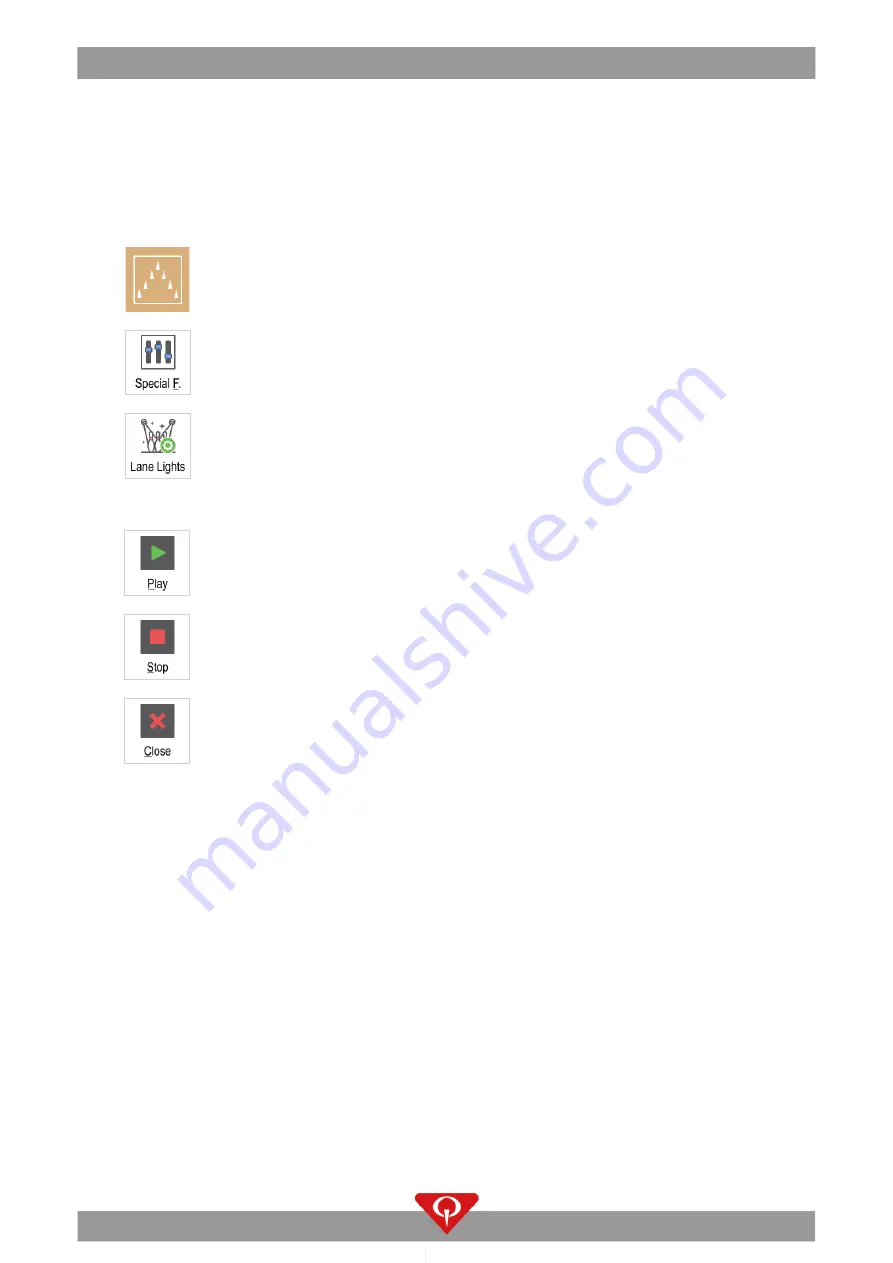
CenterPunch Lighting Effects Server Owner's Manual
P/N: 400275000; Rev. F, 03/22
17
2.4
How to perform a light effect from the Special Functions menu
2.4.1
Conqueror X
It is possible to perform a light effect on a lane, or a group of lanes, by
enabling it from the “Special functions” menu.
When a light effect is selected from the special functions menu, it will be performed only once, for the specified duration.
1
On a front desk computer, navigate through the
Conqueror X
main menu and select:
HOME
/
Quick Access
/
All Lanes
.
2
Click on the “
Special F.
”
button.
3
Click on the “
Lane Lights
”
button.
4
The “
Set lights
” screen will appear
.
5
Set the effect from the “
Lane
Effect”
or “Global mood”
tab then click on the
“Play” button once ready.
6
Click on the “Stop” button to stop the lane effect (or the global mood).
7
Click on the “Close” button once finished.



















