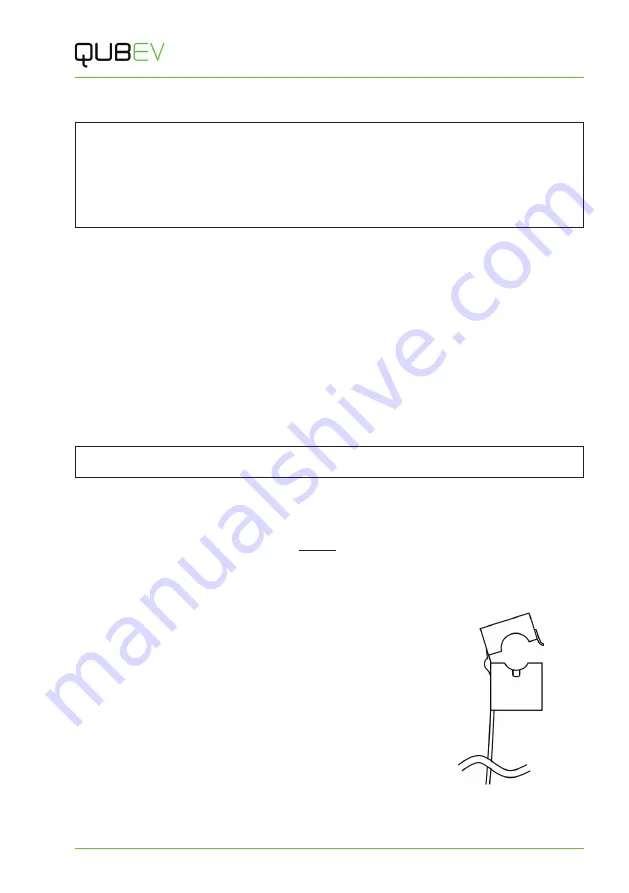
Installation
QUBEVSM-V01-R0 Installation and Operation Manual
Intelligent Electric Vehicle Chargepoints
February 2023
Page
18
of
42
Install Load Balancing
NOTE
: This manual assumes the installation of a single chargepoint. Whilst multiple
chargepoints can be connected to a property in a similar way, installers may wish to consider
connecting/monitoring via third-party equipment.
If connecting/monitoring via third-party equipment, make sure you are fully aware of the
manufacturer’s instructions so that the device/system can be installed correctly and in
conjunction with the chargepoint installation.
If load balancing will be enabled on this charge point it should, ideally, be installed alongside the
‘standard installation’.
If installing at a later date, work may be required to enable entry of the Current Transformer (CT)
cable into the chargepoint enclosure.
Overview
Power coming into the property is monitored by a Current Transformer (CT) that clamps around
the property’s incoming power cable and is then connected to the chargepoint.
x
The CT has a cable allowing it to be connected to the chargepoint.
x
Additional cable may be added to the CT cable but to maintain a good signal, it is
recommended that cables extensions are kept as short as possible.
Connect the CT to the Property
Do not use third-party CTs. They may not be compatible with the system and the point at which
load balancing will take place cannot be guaranteed.
1. These instructions are for a single current transformer (CT) used with a 1-phase charger.
Connection of CTs used with a 3-phase charger is very similar and is explained below this
section.
2. The CT clamp should be positioned around the
Live
(positive) cable between the Meter
and the Consumer Unit.
x
The
arrow
shown on the CT clamp must point in the direction of electrical flow
TOWARD the consumer unit.
x
Alternatively, if required, the CT clamp may be
positioned on the Negative cable leaving the
Consumer Unit. The arrow on the CT clamp must
point in the direction of electrical flow AWAY from
the consumer unit.
3. Release the clip on the CT clamp then open the clamp.
4. Place the CT clamp around the L1 cable.
x
Make sure the arrow on the clamp points in the
correct direction.
x
No other cables should pass though the CT clamp.
5. Close the CT clamp and secure it with the clip.
Figure 9 Typical CT Clamp






























