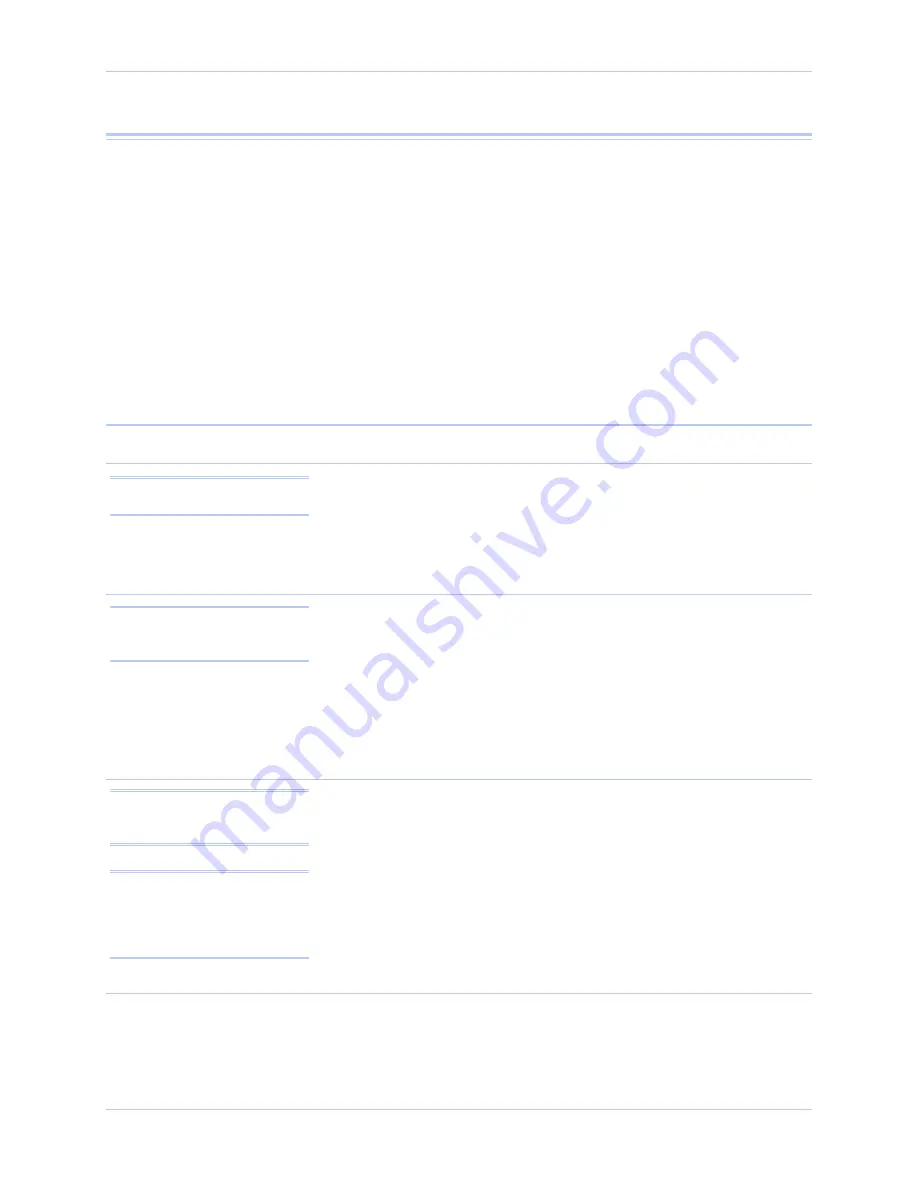
Quatech USB-to-Serial Adapter User’s Manual
Using configuration utilities
Setting advanced options
The USB-to-Serial port advanced properties can be altered from the
Device Manager window. Options for each serial port can be
individually controlled.
Changes are applied:
•
To all serial ports when the USB-to-Serial adapter is
unplugged from the USB cable and plugged back in,
OR
•
To a single port the next time an application opens the serial
port.
Operating Mode (MEI adapters only)
RS-232 (default)
This mode configures the serial port to use an RS-232 electrical
interface. Each UART's transmit drivers and receivers are always
active in this mode.
Note: The serial port’s LED
will glow red in RS-232 mode.
RS-422/485 Full Duplex (4-wire)
This mode configures the serial port to use an RS-422/485 electrical
interface. Each UART's transmit drivers are always active in this
mode. This mode allows simultaneous transmit and receive
operation. Transmit and receive data move over separate dedicated
pairs of conductors in the attached cable. The AuxOut/AuxIn signals
are also available in 4-wire mode.
Note: The serial port’s LED
will glow green in RS-422/485
mode.
RS-422/485 Half Duplex (2-wire) Auto-Toggle
This mode configures the serial port to use an RS-422/485 electrical
interface. Transmit and receive operations share a single pair of
conductors in the attached cable, so communication occurs in only one
direction at a time. This configuration is often referred to as
“multidrop.”
Note: The serial port’s LED
will glow green in RS-422/485
mode.
Note: The Auto-Toggle mode is
the best choice for most half-
duplex scenarios. It offers the
best performance and the best
ease-of-use.
The transmit drivers are automatically enabled before data is
transmitted, then disabled immediately after all data has been
transmitted. This feature is implemented in hardware for near-
instantaneous response.
Rev 1.01 (February 2007)
Page 21







































