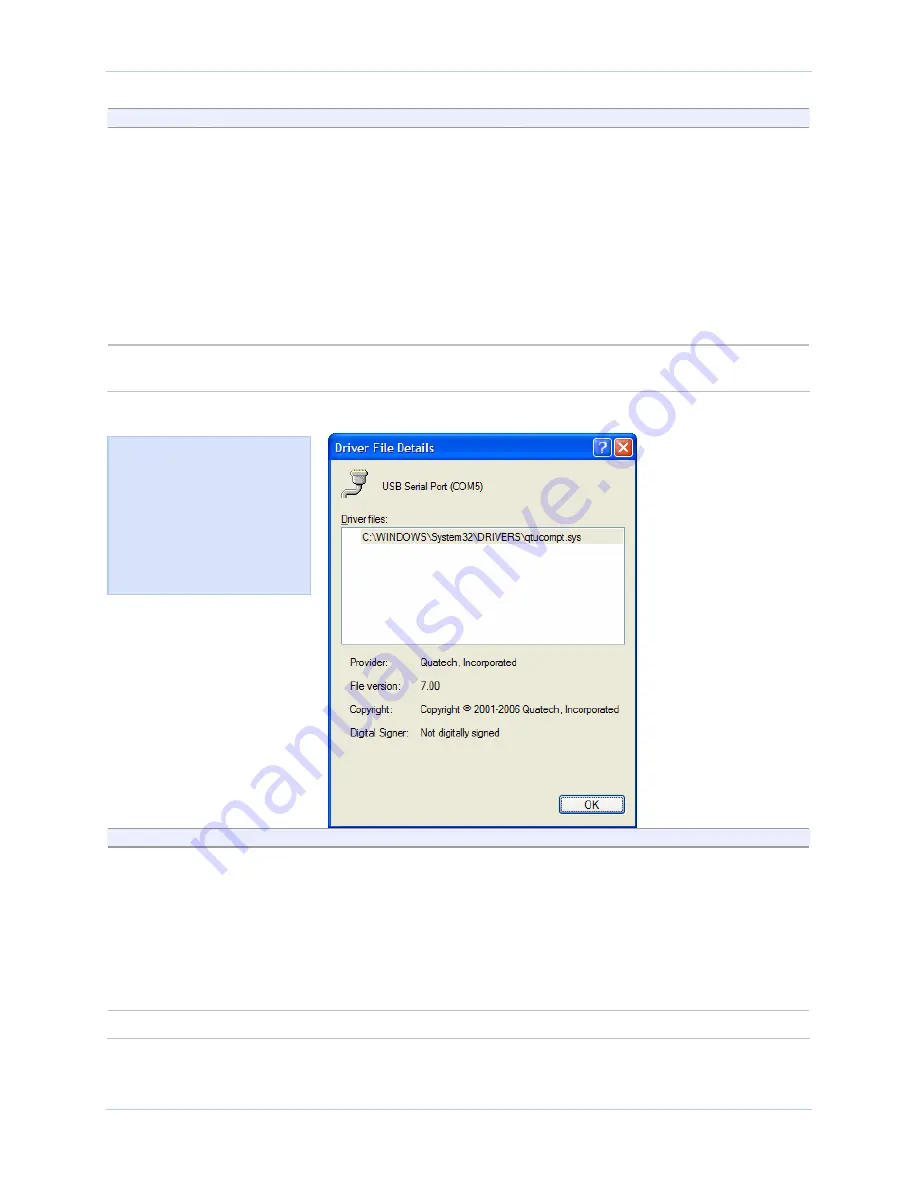
Using configuration utilities
Quatech USB-to-Serial Adapter User’s Manual
Step
Procedure
Description
¾
View detailed driver information
¾
Update the device drivers
¾
Uninstall your USB-to-Serial adapter.
¾
Return to the previously installed
driver. (XP only)
¾
Save your changes and exit.
¾
Abandon your changes and return to
the Device Manager.
See below.
Don’t use this option. Uninstall the
entire device instead by using the Driver
dialog for the multiport serial adapter.
Step 14
Click the Driver Details button to view
detailed driver information.
The Driver File Details dialog box opens.
See the following figure.
Figure 21 - Windows XP/2000 USB serial port, Driver file details box
Step
Procedure
Description
Step 15
The Driver File Details dialog box
displays the following information
¾
Provider
¾
File version
¾
Copyright
¾
Digital Signer (Windows XP only)
Click OK to return to the Driver tab.
Quatech is the provider.
This is the version of the installed
software.
Indicates whether Microsoft has
approved this version.
Step 16
Click Cancel to close the dialog.
Figure 21 illustrates the
Driver Details dialog, which
tells you the name and
location of the driver files,
the provider, file version,
copyright date, and digital
signature status of the
driver.
Page 20
Rev 1.01 (February 2007)






















