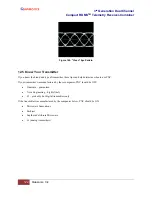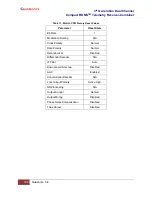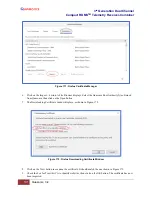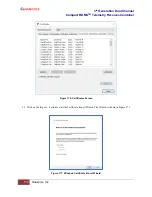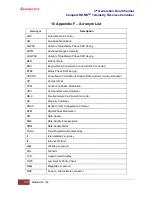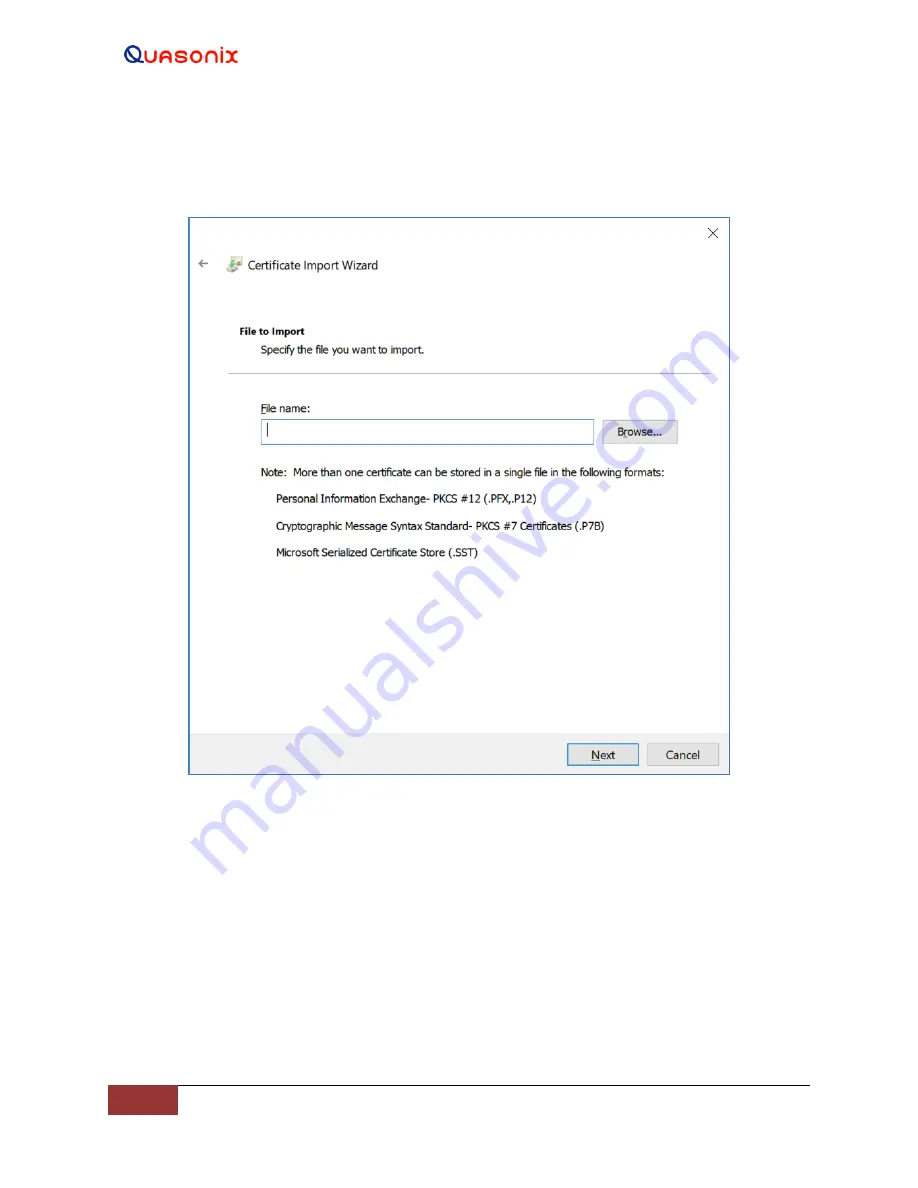
3
rd
Generation Dual Channel
Compact RDMS
TM
Telemetry Receiver-Combiner
136
Quasonix, Inc.
16.
Click on the Next button. Click on the Browse button under File to Import.
17.
Select the Quasonix Root Authority file obtained from Quasonix. Click on the Next button.
Figure 178: Windows Certificate Import Wizard-Browse
18.
Select “Place all certificates in the following store.”
19.
Click on the Browse button, then select “Trusted Root Certification Authorities.” When the Certificate
Store parameter completes, click on the Next button. The Certificate Store screen is shown in Figure 179.