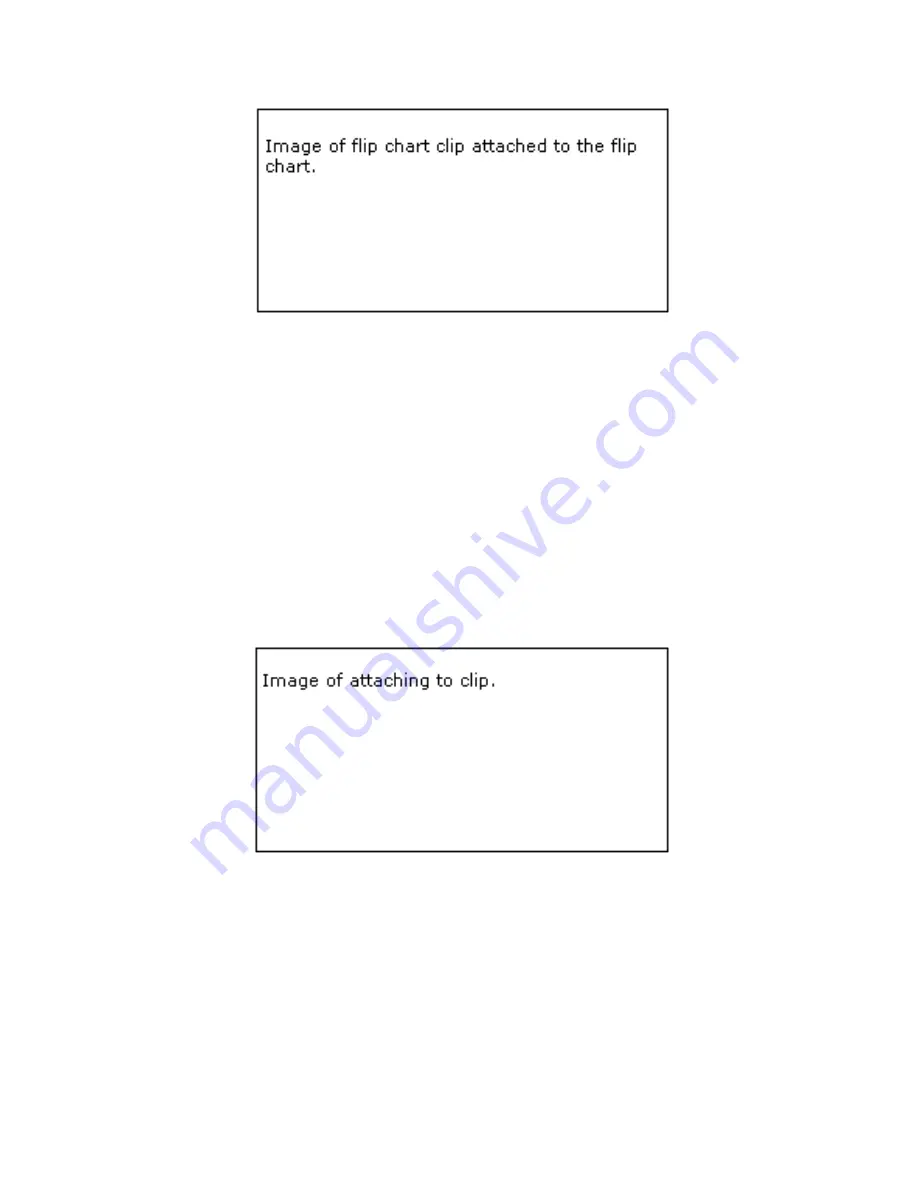
Figure D
3.
The Quartet Portable IdeaShare receiver attaches to the flip chart clip in the same
way that it would attach to a mounting bracket (see Figure D and Figure E). Notice
that there are small hooks on the back of the receiver. These hooks fit into slots
located at the top left raised portion of the flip chart clip. Fit the receiver hooks
into the flip chart clip slots, and then press the receiver down until you either hear
a click or feel the receiver snap into place on the flip chart clip.
4.
Connect the USB cable to the Quartet Portable IdeaShare receiver and your
computer. The smaller USB connector attaches to the receiver. The larger
connector attaches to your computer.
Figure E
5.
Launch eBeam Software and make sure that you are in flip chart mode. To make
sure you are in flip chart mode, open the eBeam task bar menu and select
“Capture from Flipchart”.
6.
You must then select the flip chart size. The first time you select “Capture from
Flipchart” a calibration warning dialog opens warning you that you need to
Chapter 2
Page 7
https://www.supplychimp.com
Содержание IdeaShare
Страница 2: ...https www supplychimp com ...
Страница 4: ...https www supplychimp com ...
Страница 24: ...Chapter 3 Page 20 https www supplychimp com ...


























