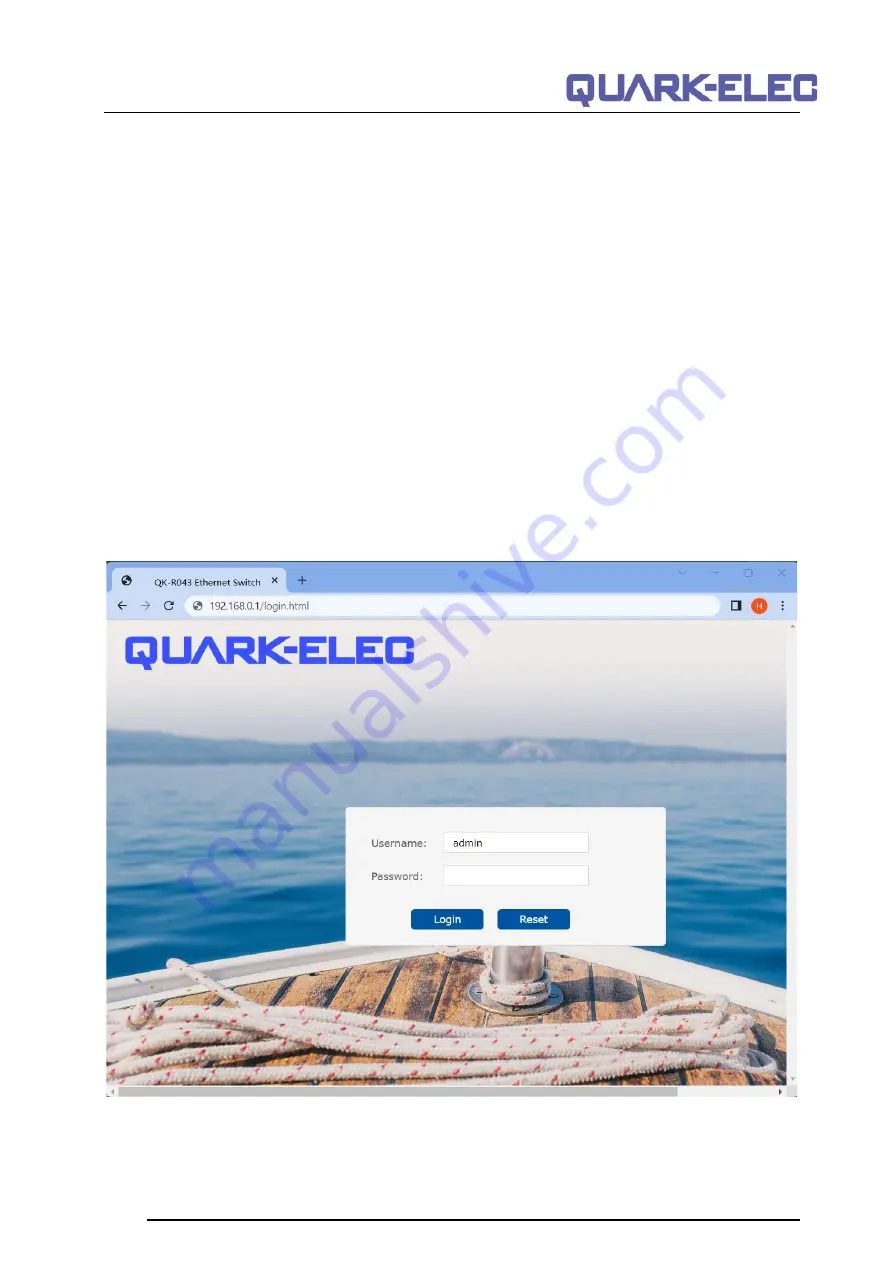
QK-R043 Manual
V 1.0
6 of 10
2023
5. Configuration
The R043 can be configured using its web-based Graphical User Interface (GUI). To access the GUI, a
computer should be connected to the R043 through a network cable to one of the Ethernet ports (1 to
8). The computer m
ust be assigned an IP address that’s on the same subnet as the managed switch
with an identical subnet mask.
The switch’s default IP address is:
192.168.0.1
and the default subnet mask is:
255.255.255.0
For example: If the switch keeps the default IP address which is 192.168.0.1, then
the
other device’s IP address that is used to access the GUI has to be set to 192.168.0.x (where x is a
number between 1 and 254, except 100). As the switch supports DHCP it’s likely that your computer will
automatically be assigned an IP address in the same range, unless your device has a manually
assigned IP address.
For laptops and tablets that
don’t have an Ethernet port (e.g., no RJ45 port), please connect the switch
to your wireless router first by using a network cable and then
the switch’s GUI can be accessed on
these devices through the wireless router’s WiFi network.
After the IP address and Subnet mask has been set up, please launch a web browser on your device
and enter 192.168.0.1 into the navigation bar and press Enter. On the login page, enter
admin
for
username and
admin
for password and click
Login
to access the main configuration page.
Figure 2: R043 login interface




























