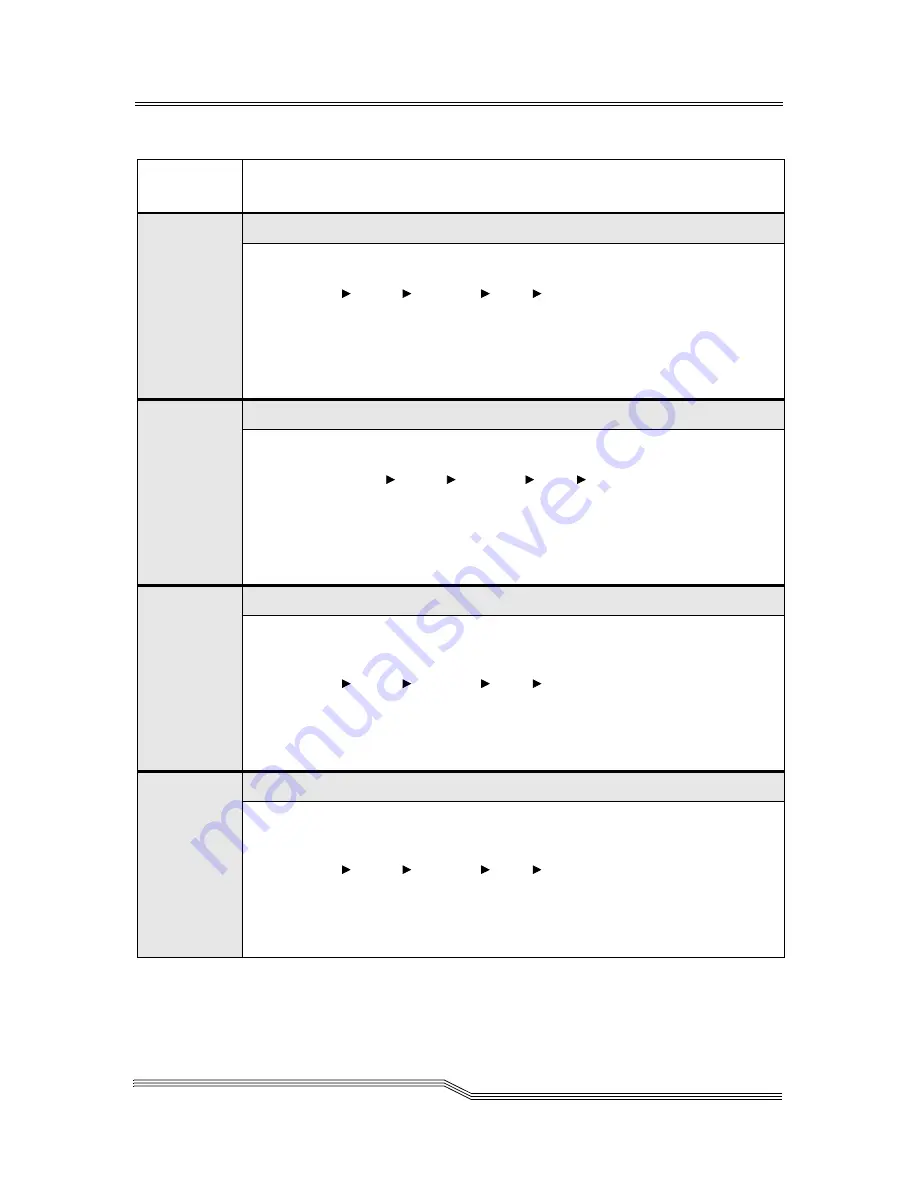
Service Action Codes
7-9
22 June 2004
30
A fatal error is detected in SCSI Port 0.
Action 1
Verify that the library Port 0 is configured by using the Operator Panel.
(
Main Menu
Setup
Library
SCSI
Ports)
. Verify that it is installed
and that the correct type is shown.
Action 2
If the problem is not corrected or persists, contact ATAC. For contact
information, refer to ADIC Technical Assistance Center on page 1-5.
31
A fatal error is detected in SCSI Port 1.
Action 1
Verify the Library SCSI Port 1 is properly configured by using the Operator
Panel. (
Main Menu
Setup
Library
SCSI
Ports)
. Verify that it is
installed and that the correct type is shown.
Action 2
If the problem is not corrected or persists, contact ATAC. For contact
information, refer to ADIC Technical Assistance Center on page 1-5.
32
Wrong SCSI bus connection is detected.
Action 1
Verify that the Host SCSI bus is the same type (HVD, LVD, or SE) as the Library
SCSI Adapter card in Port 0 by using the Operator Panel.
(
Main Menu
Setup
Library
SCSI
Ports)
Action 2
If the problem is not corrected or persists, contact ATAC. For contact
information, refer to ADIC Technical Assistance Center on page 1-5.
33
Wrong SCSI bus connection is detected.
Action 1
Verify that the Host SCSI bus is the same type (HVD, LVD, or SE) as the library
SCSI Adapter card in Port 1 by using the Operator Panel.
(
Main Menu
Setup
Library
SCSI
Ports)
Action 2
If the problem is not corrected or persists, contact ATAC. For contact
information, refer to ADIC Technical Assistance Center on page 1-5.
Table 7-1
SAC Reporting (Continued)
Reported
SAC
Perform these actions
Содержание Scalar 1000
Страница 1: ...Scalar 1000 Library Operator Guide...
Страница 10: ...x Contents 6 00054 02 Rev A...
Страница 20: ...xx Tables 6 00054 02 Rev A...
Страница 22: ...1 2 About this Guide 6 00054 02 Rev A...
Страница 32: ...2 2 System Description 6 00054 02 Rev A...
Страница 45: ...Connectivity 2 15 22 June 2004 Figure 2 4 Indirect Fibre Channel Attachment...
Страница 50: ...3 2 Safety 6 00054 02 Rev A...
Страница 56: ...4 2 Operation 6 00054 02 Rev A...
Страница 58: ...4 4 Operation 6 00054 02 Rev A Figure 4 1 Operator Panel 4X20 LCD Panel Speaker Vent...
Страница 80: ...5 4 Menus and Commands 6 00054 02 Rev A...
Страница 83: ...Using the Operator Panel Menu 5 7 22 June 2004 Figure 5 1 Operator Panel Directory Structure...
Страница 226: ...6 2 Processing Media 6 00054 02 Rev A...
Страница 253: ...7 Error Messages Overview 7 3 Service Action Codes 7 3 Operator Intervention Messages 7 23 Error Log Codes 7 28...
Страница 254: ...7 2 Error Messages 6 00054 02 Rev A...
















































