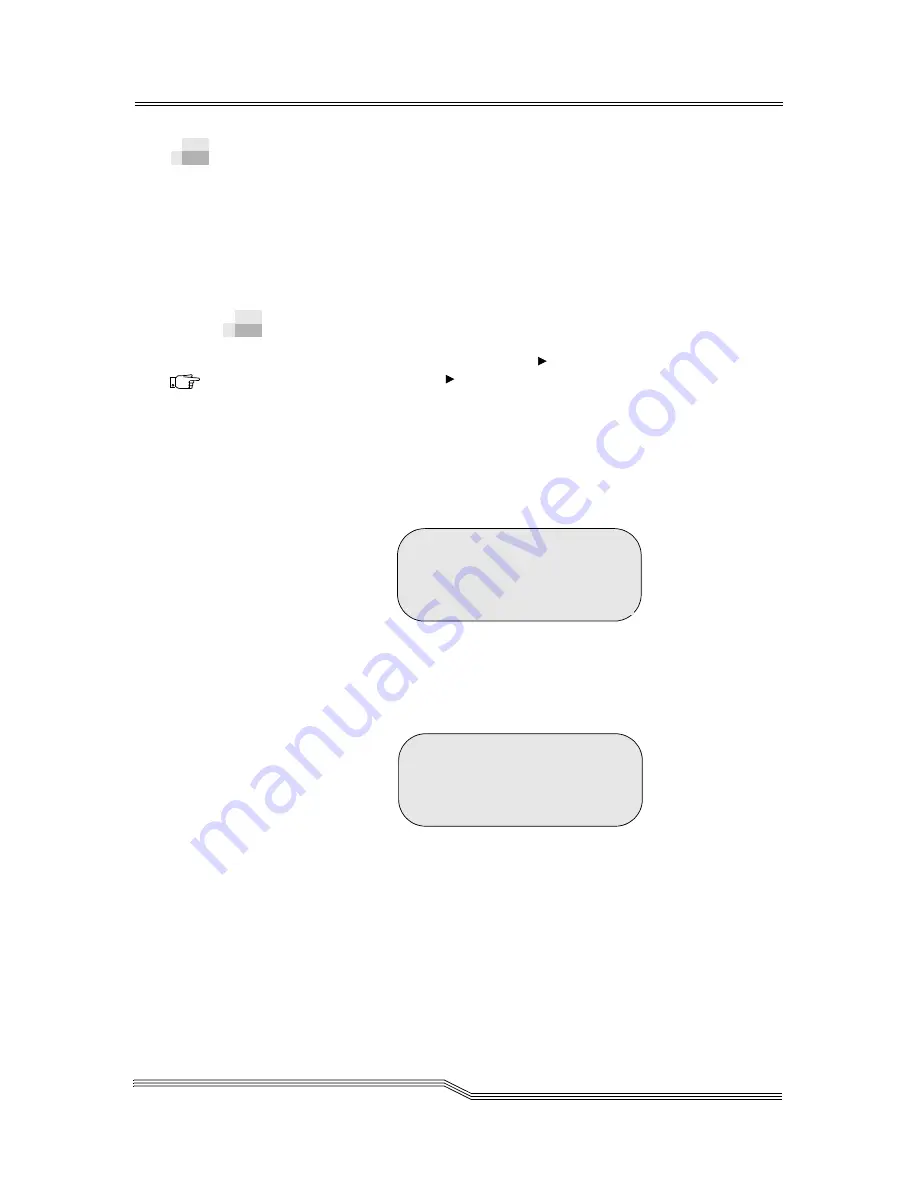
Using Cleaning Cartridges
6-25
22 June 2004
Using Cleaning Cartridges
This section contains the following information:
•
Inserting a Cleaning Cartridge
•
Ejecting a Cleaning Cartridge on page 26
•
Declaring a Cleaning Cartridge on page 27
•
Viewing Cleaning Cartridge Status on page 28
Inserting a Cleaning Cartridge
Path:
Commands Menu
Insert/Eject
Submenu
Insert Clean Tape Dialog
For further information refer to Insert Clean Tape Dialog on
page 5-47.
Proceed as follows to move cleaning tapes into the library:
Step 1
Follow the path and the Insert Clean Tape Dialog
appears. See Figure 6-5.
Figure 6-5
Insert Clean Tape Dialog
Step 2
Enter the source Coord, Index, and Accept. The
Insert Range Dialog appears. See Figure 6-6.
Figure 6-6
Range Dialog
Note
It is possible to
use the I/E
Station as storage
for cleaning
media but is not
recommended.
Enter SOURCE
Coord: I 01< 1 A 01
OR Element: 00001
Accept: N
Insert Range: 01<
Accept : N
Содержание Scalar 1000
Страница 1: ...Scalar 1000 Library Operator Guide...
Страница 10: ...x Contents 6 00054 02 Rev A...
Страница 20: ...xx Tables 6 00054 02 Rev A...
Страница 22: ...1 2 About this Guide 6 00054 02 Rev A...
Страница 32: ...2 2 System Description 6 00054 02 Rev A...
Страница 45: ...Connectivity 2 15 22 June 2004 Figure 2 4 Indirect Fibre Channel Attachment...
Страница 50: ...3 2 Safety 6 00054 02 Rev A...
Страница 56: ...4 2 Operation 6 00054 02 Rev A...
Страница 58: ...4 4 Operation 6 00054 02 Rev A Figure 4 1 Operator Panel 4X20 LCD Panel Speaker Vent...
Страница 80: ...5 4 Menus and Commands 6 00054 02 Rev A...
Страница 83: ...Using the Operator Panel Menu 5 7 22 June 2004 Figure 5 1 Operator Panel Directory Structure...
Страница 226: ...6 2 Processing Media 6 00054 02 Rev A...
Страница 253: ...7 Error Messages Overview 7 3 Service Action Codes 7 3 Operator Intervention Messages 7 23 Error Log Codes 7 28...
Страница 254: ...7 2 Error Messages 6 00054 02 Rev A...






























