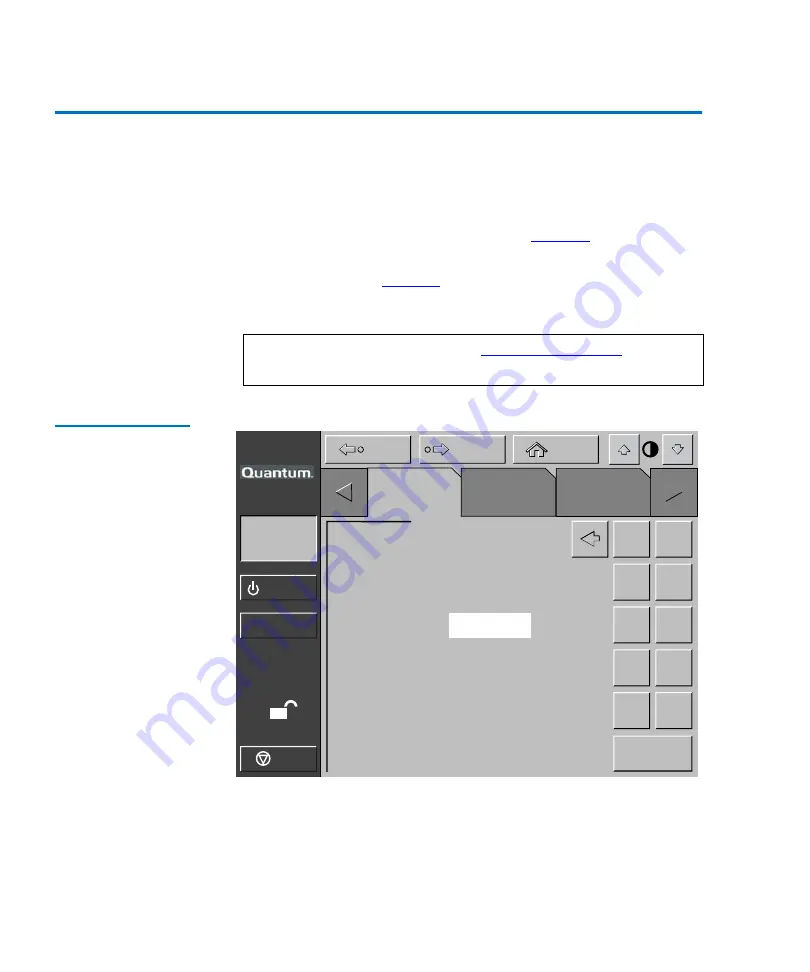
Chapter 3 Operator Commands
Opening the Operator Screen
62
Quantum P4000 and P7000 Libraries User’s Guide
Opening the Operator Screen
3
1
Press the
Operator tab
.
The GUI displays the password screen (see
).
2
Enter the correct operator or service password to gain access to the
Operator Screen
(see
).
The default operator password is 1234.
Figure 34 Password
Screen
Note:
To change passwords, see
System
Off-line
Standby
Load Port
Back
Forward
Home
O
Enter Password
Enter
9
0
7
8
5
6
3
4
1
2
Enter Password: _
Stop
Tapes
Operator
About
Service
Содержание P4000 Series
Страница 1: ...Quantum P4000 and P7000 Libraries User s Guide 6434003 04 Ver 4 Rel 0...
Страница 8: ...Contents Quantum P4000 and P7000 Libraries User s Guide viii...
Страница 12: ...x Quantum P4000 and P7000 Libraries User s Guide...
Страница 50: ...Chapter 1 Library Description Library Components 30 Quantum P4000 and P7000 Libraries User s Guide...
Страница 92: ...Chapter 3 Operator Commands Unloading the Load Port 72 Quantum P4000 and P7000 Libraries User s Guide...
Страница 136: ...Appendix B Relocating the Library Preparing the Library for Operation 116 Quantum P4000 and P7000 Libraries User s Guide...
Страница 146: ...Appendix C Automatic Drive Cleaning Unloading Cleaning Cartridges 126 Quantum P4000 and P7000 Libraries User s Guide...
Страница 168: ...Index 148 Quantum P4000 and P7000 Libraries User s Guide...






























