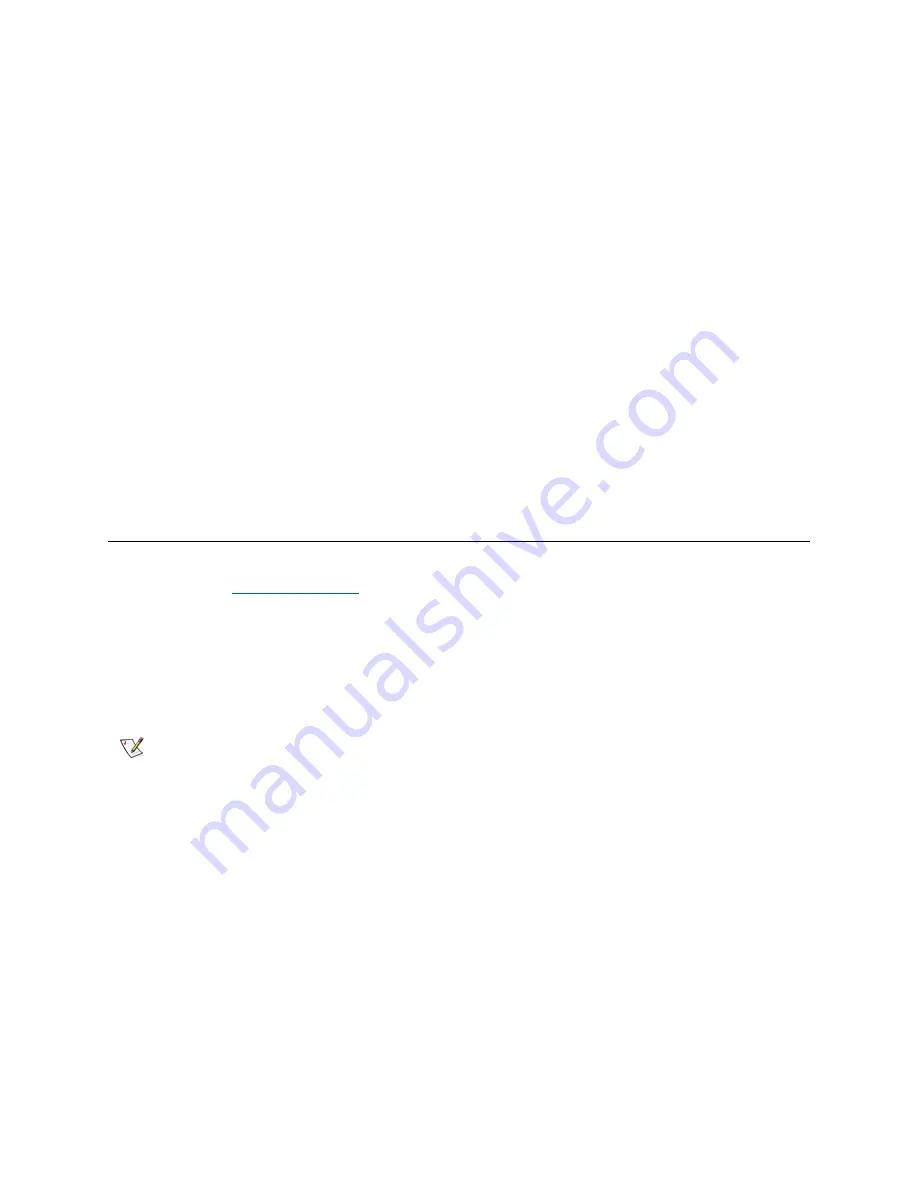
68
Configuring Channels and Devices
Host Type
Host Type
has many possible values:
AIX
,
AS400
,
Gateway
,
HP-UX
,
Linux
,
NT
(includes Windows 2000,
XP, and 2003),
Netware
,
Generic
,
Solaris
, and
Autosense/NT
(same as “NT”).
Hosts running other
operating systems use the setting
Generic
. The default setting is
NT
. The host type is either the name of
the host operating system or the type of appliance attached to the port. This setting controls the way the
appliance translates SCSI commands, such as the format of SCSI sense data, which needs to be presented
differently for some hosts. If eVPS OR SFM is enabled, the host type setting in the eVPS OR SFM control
panel are used instead of this setting.
Loop ID
The default
Loop ID
setting is
Soft
and typically should not be changed. (It may be appropriate to use
another
Loop ID
setting when using Fibre Channel switches). If you remove the check mark from the box,
you can type a
Loop ID
value from 0 to 125.
Frame Size
Frame size
has three possible values: 512, 1024, and 2048. The Fibre Channel frame size is specified by
each receiving node and need not match any other node. The frame size typically should be set to 2048. (It
may be appropriate to use another frame size if required by a particular software application.)
Managing a Device
You can use AMC to update firmware on devices and edit device maps. To update firmware on the
appliance, refer to
Updating Firmware
on page 60.
Updating Firmware on a Device
1
Stop all I/O to the device. For instructions, refer to the appliance’s
Hardware User Guide
.
2
Log on as SAN administrator, portal administrator, or power user.
3
Expand the appliance in the navigation panel or the graphical panel. Expand the appropriate channel.
4
Right-click the device graphic.
5
Select
Update Firmware
.
A file browser is displayed.
If the firmware file you want is not in the default folder, navigate to the correct folder.
6
Select the file you want to load.
7
Select the
Open
button.
A warning dialog box is displayed.
Be sure all I/O to the device has been stopped.
8
Select
Yes
to proceed.
Note
Basic users are not authorized to upload firmware. If the portal administrator or
power user have access to a portal with only partial access to the appliance for
which firmware is to be uploaded, only the SAN administrator can upload
firmware.
Содержание Management Console 4.4
Страница 1: ...User sGuide ADICManagementConsole 4 4 ...
Страница 8: ...viii Contents ...
Страница 26: ...18 Getting Started ...
Страница 30: ...22 Frequently Asked Questions ...
Страница 50: ...42 Working with Portals ...
Страница 60: ...52 Working with Categories and Views ...
Страница 70: ...62 Performing Administrative Tasks ...
Страница 96: ...88 Configuring SAN Access ...
Страница 110: ...102 Troubleshooting the SAN ...
Страница 116: ...108 Glossary ...
Страница 120: ...112 Index ...






























