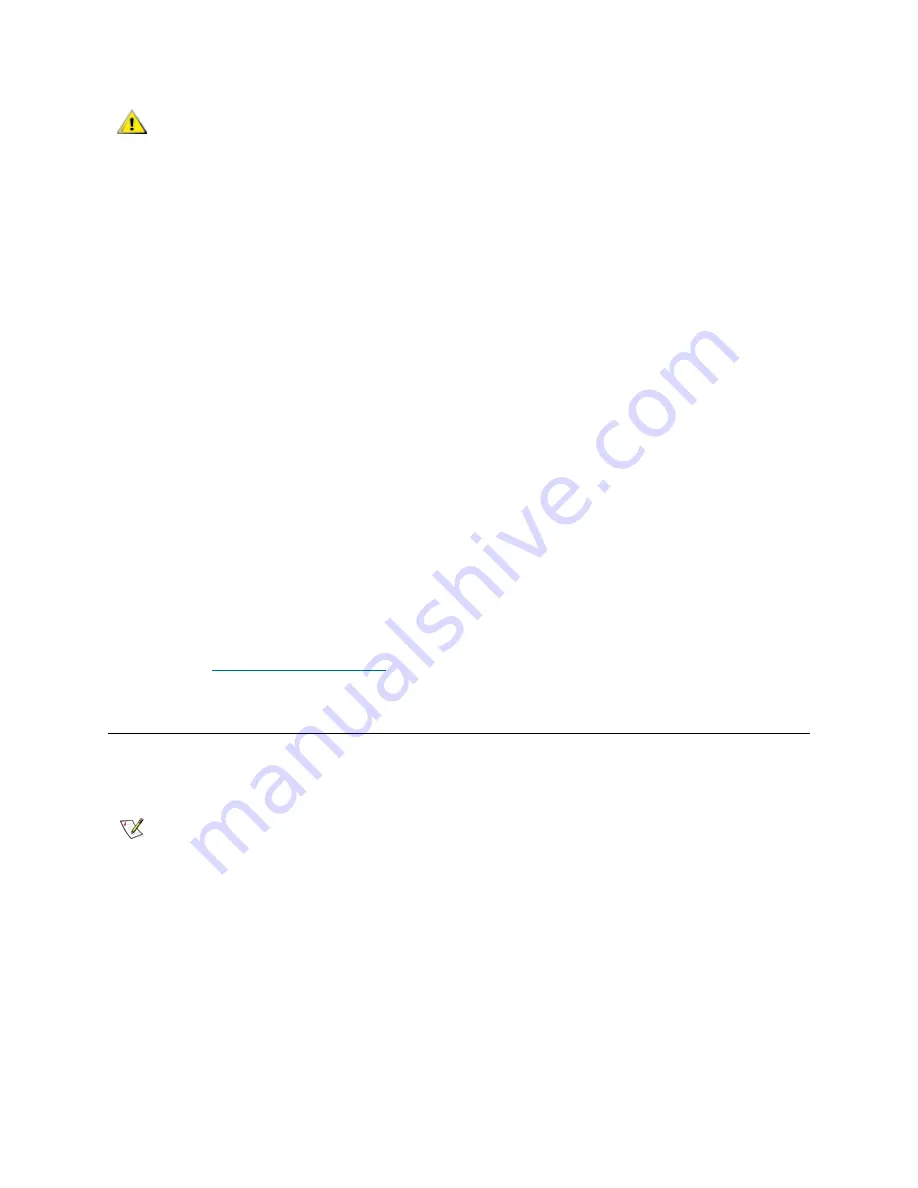
ADIC Management Console User’s Guide
13
4
From the temporary folder, type:
chmod 777 <filename>
, e.g.
chmod 777 MC043SOL.bin
5
If the temporary folder is NOT in the user's path, type
[space]./<filename>
, e.g.
./MC043SOL.bin
This launches the installation from the current directory.
If the temporary folder is in the user's path, simply type:
<filename> (including extension)
,
e.g.
MC043SOL.bin
This starts the InstallAnywhere program, which prompts you throughout the installation.
6
When you are prompted to choose an installation set, select
Client Only
.
7
Proceed to
Launching the AMC Client
.
Launching the AMC Client
To manage your SAN, connect your client to an instance of the AMC server that is remote to the Scalar
i2000, Scalar i500, or Pathlight VX.
Use one of the following procedures to start the client, depending on the operating system your client is
running:
Launching a Windows Client
If you launch the client before the remote server has completed discovery, the client will not attach to the
server.
1
If you accepted the defaults during the installation, select the
ADIC Management Console
program
group on the
Start
menu to see the client icon. If you chose a program group other than the default, go
there instead.
CAUTION
Verify that you have enough space, about 80 MB, in the temporary
directory to be able to complete the installation. On Solaris systems,
if the /tmp directory is not big enough for InstallAnywhere to operate,
the installation fails, even if the temporary directory is resized later.
Set the IATEMPDIR environment variable to have the name of a
directory which is big enough. Then InstallAnywhere will use that
directory instead of /tmp.
To set the variable for Bourne shell (sh), ksh, bash and zsh:
$IATEMPDIR=/your/free/space/directory $ export
IATEMPDIR -
To set the variable for C shell (csh) and tcsh:
$ setenv IATEMPDIR /your/free/space/directory
Note
When a remote server is ready to receive connections, the message
Ready.
Waiting for commands
is displayed above the prompt in the server
window.
Содержание Management Console 4.4
Страница 1: ...User sGuide ADICManagementConsole 4 4 ...
Страница 8: ...viii Contents ...
Страница 26: ...18 Getting Started ...
Страница 30: ...22 Frequently Asked Questions ...
Страница 50: ...42 Working with Portals ...
Страница 60: ...52 Working with Categories and Views ...
Страница 70: ...62 Performing Administrative Tasks ...
Страница 96: ...88 Configuring SAN Access ...
Страница 110: ...102 Troubleshooting the SAN ...
Страница 116: ...108 Glossary ...
Страница 120: ...112 Index ...






























