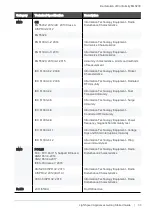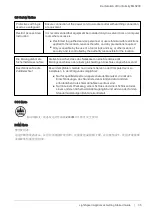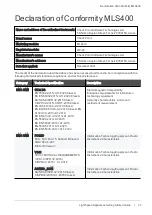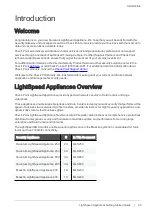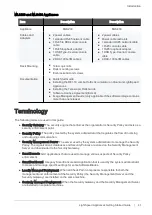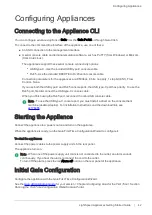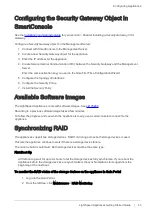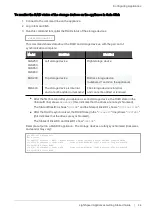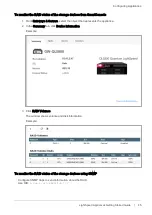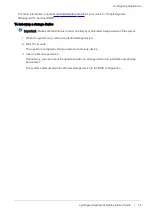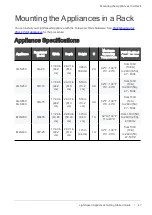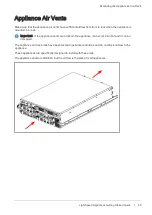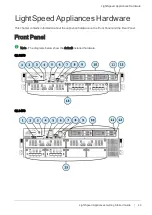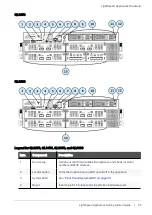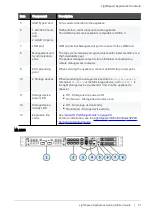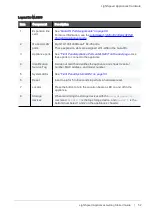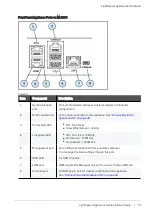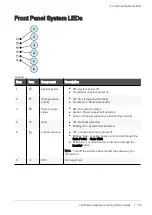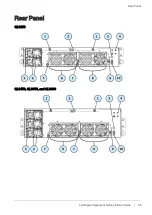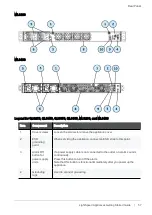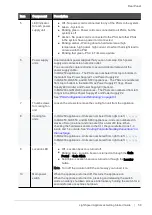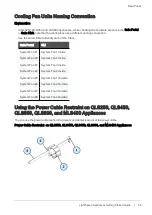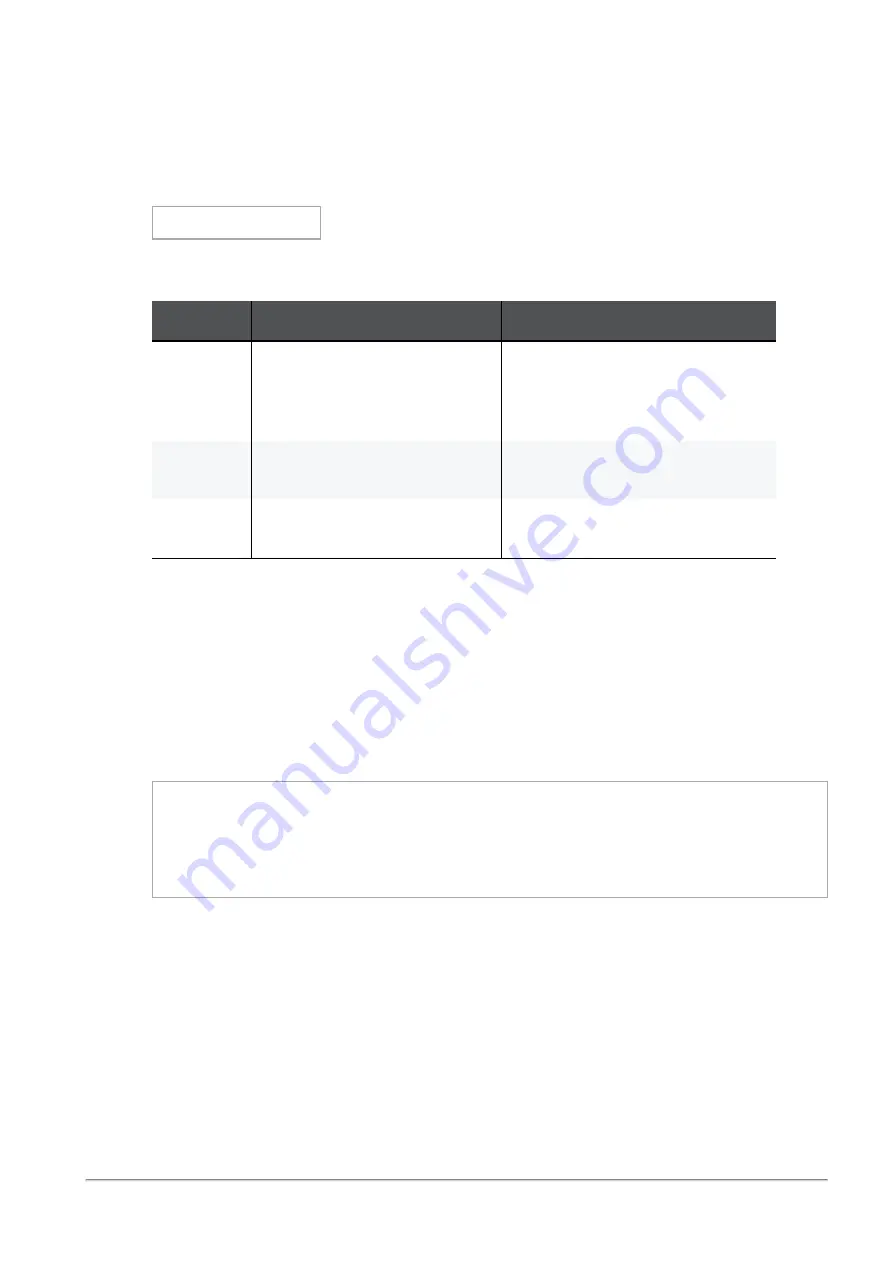
Configuring Appliances
LightSpeed Appliances Getting Started Guide | 44
To monitor the RAID status of the storage devices on the appliance in Gaia Clish
1. Connect to the command line on the appliance.
2. Log in to Gaia Clish.
3. Run this command to monitor the RAID status of the storage devices:
raid_diagnostic
This command shows data about the RAID and storage devices, with the percent of
synchronization complete:
Model
DiskID:0
DiskID:1
QLS250,
QLS450,
QLS650,
QLS800
Left storage device
Right storage device
MLS200
Top storage device
Bottom storage device
(numbered 1 and 2 on the appliance)
MLS400
The storage device is internal
and cannot be added or removed
The storage device is internal
and cannot be added or removed
n
After the first boot and after you replace a second storage device, the RAID state (in the
VolumeID line) shows
DEGRADED
(this indicates that the drives are not synchronized).
The State of DiskID:0 shows "
ONLINE
" and the State of DiskID:1 shows "
INITIALIZING
".
n
After the RAID is synchronized, the RAID State (in the "
VolumeID
" line) shows "
OPTIMAL
"
(this indicates that the drives are synchronized).
The States of DiskID:0 and DiskID:1 show "
ONLINE
".
Example output on a QLS800 appliance - The storage devices are fully synchronized (disk sizes
and vendor may vary):
QLS800> raid_diagnostic
Raid status:
VolumeID:0 RaidLevel: RAID-1 NumberOfDisks:2 RaidSize:894GB State:OPTIMAL Flags:ENABLED
DiskID:0 DiskNumber:0 Vendor:ATA
ProductID:SAMSUNG MZ7L3960 Revision:004Q Size:894GB
State:ONLINE Flags:NONE
DiskID:1 DiskNumber:1 Vendor:ATA
ProductID:SAMSUNG MZ7L3960 Revision:004Q Size:894GB
State:ONLINE Flags:NONE
Содержание LightSpeed Appliance QLS250
Страница 27: ...Declaration of Conformity QLS250 LightSpeed Appliances Getting Started Guide 27 Description QL 20...
Страница 36: ...Declaration of Conformity MLS200 LightSpeed Appliances Getting Started Guide 36...
Страница 56: ...Rear Panel LightSpeed Appliances Getting Started Guide 56 Rear Panel QLS250 QLS450 QLS650 and QLS800...