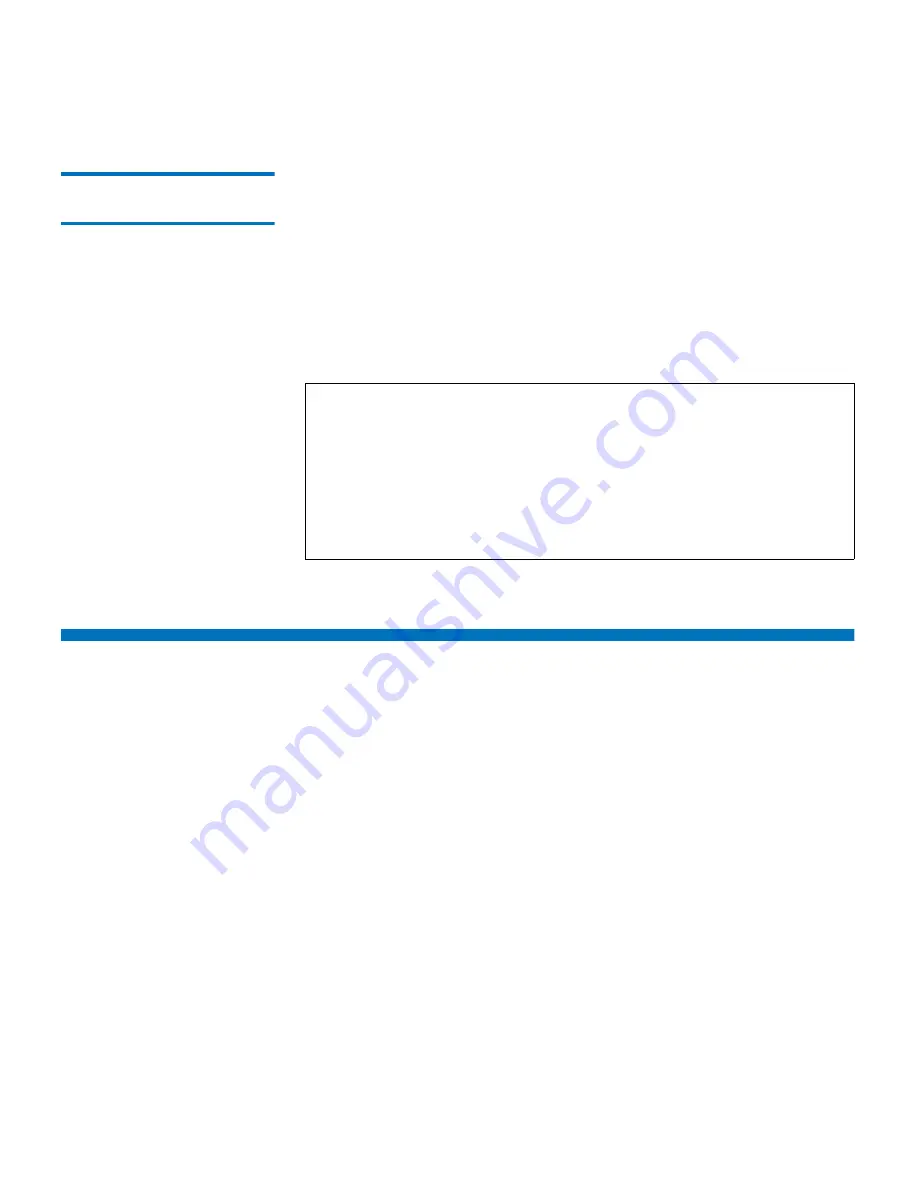
Chapter 5 Best Practices
Using Windows System Recovery
GoVault™ Data Protection Software, Version 1.0 User’s Guide
116
Protecting Network-
Connected Files
5
If you need to protect files on a remote network-connected computer, first
establish administrator-level access to that computer. Next, map a local
drive to a shared folder on the remote computer. Be sure to configure the
mapped drive to reconnect at logon if you want to schedule the plan to
run automatically at a specific time interval. Then you can create a
Custom plan to protect the remote network-connected files.
To preserve security information and be able to restore user-encrypted
files on behalf of that user, the remote computer must be in either the
same domain as your local host computer or in a
trusted
domain.
Using Windows System Recovery
The GoVault data protection software is a
data
protection application,
intended to backup and recover your important
data
files. It is not
intended and will not function as a
system
recovery tool.
Always use the Windows System Recovery utility to restore your
computer operating system and installed applications.
Also, after performing an Everything type restore operation, use
Windows System Recovery if you encounter any irregularities with your
operating system or applications.
Note:
Do not create administrator accounts with blank passwords
for remote access by the GoVault data protection software.
You must provide a valid username/password combination
when you create protection plans that access remote resources,
and an administrator account with a blank password cannot
authenticate on the remote system and will not have access
permissions to write file owner and access control list (ACL)
security information.



























