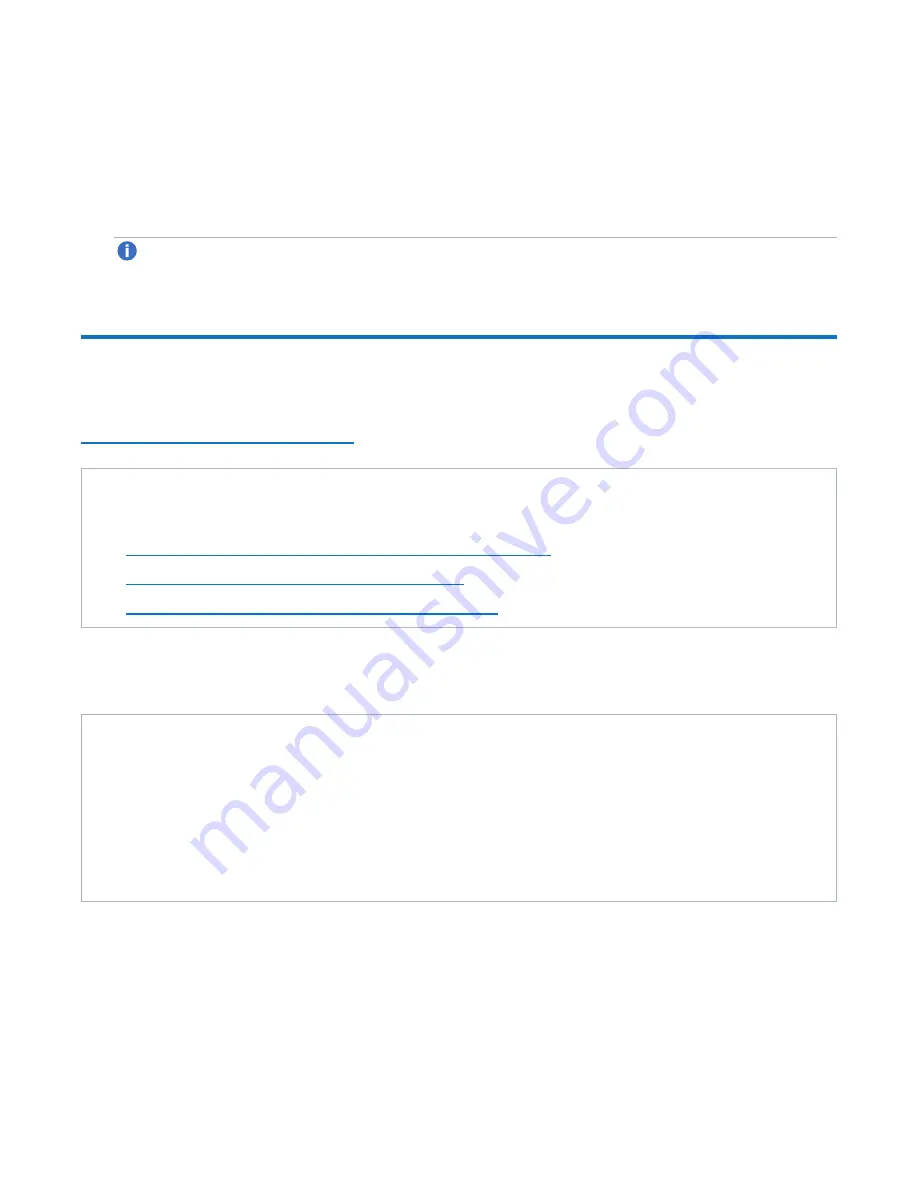
Installing Expansion Modules
Quantum DXi4700 Capacity Upgrade Guide
35
7. Rotate the Node downward until all the rail standoffs are seated in the J-slots.
8. Press the slide-release lock buttons on both rails and slide the system into the rack. (Make sure the
Node is squarely aligned with the rack as you slide it in.)
9. If applicable, replace the front bezel by inserting the right side of the bezel into the slots on the Node and
then snapping the left side of the bezel into place.
Note:
You will reconnect all cables after installing any Expansion modules.
Installing Expansion Modules
Depending on the upgrade, you may need to install 1–3 Expansion modules (JBODs) in the rack (see
Capacity Upgrade Overview on page 7
).
Tasks
Installing the DXi4700 Expansion Modules in a rack consists of the following steps:
1.
Determining the Order of the Components in the Rack below
2.
Locating the Mounting Position on the next page
3.
Installing the DXi4700 Expansion Module on page 37
Determining the Order of the Components in the Rack
Component Installation Recommendations
To make it easier to correctly cable the system, and for safety reasons, follow these recommendations
when installing the DXi4700 system in the rack:
l
When installing components, start with the lowest Expansion module in the configuration, and then
proceed upward in the rack as you add additional components.
l
Make sure to leave enough space below the lowest installed component for future system expansion.
The DXi4700 can be expanded to a maximum configuration requiring 8U of rack space.
















































