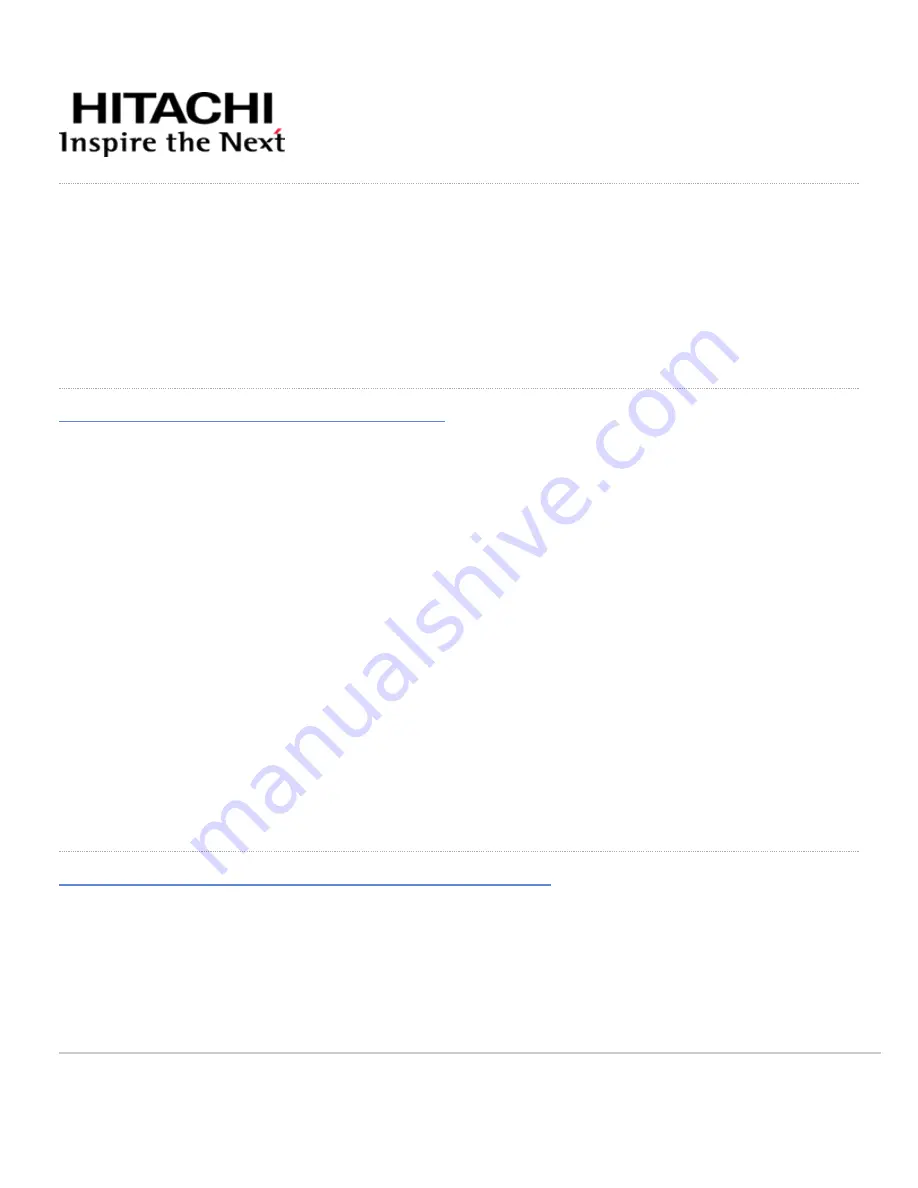
Installing your VSP E990 storage system
Hitachi Virtual Storage Platform E990 storage systems are designed for self-installation, so you can install and set up
your storage system for the first time without assistance from a Hitachi Vantara representative.
Make sure your data center meets all site preparation requirements before you install the storage system. If you are not
using a Hitachi Universal Rack make sure the electrical specifications of your rack meet the power requirements of the
storage system.
Step 1: Unpack the storage system
Procedure
1. Inspect all materials for signs of damage. If you see damage, discontinue the installation and contact your Hitachi
Vantara representative.
2. Loosen the band around the cartons and open all boxes. Remove all packing materials, envelopes, and boxes
from the cartons.
3. Retain all packing materials and cartons in case you need to transport or ship the storage system in the future.
4. Check the items you received against the packing list. If any items are missing or damaged, discontinue the
installation and contact your Hitachi Vantara representative.
5. Check the labels of each controller and drive box and verify the location of each component on the rack layout
diagram.
6. Place the keys for the front bezel in a safe place. You will need them to attach the bezel to the front of the
controllers.
Step 2: Verify component location in the rack
The controller and drive boxes for the VSP E990 are shipped fully configured and must be installed in the rack at the
specific location designated by the rack layout.
Each pre-configured component is shipped with two identification labels: one attached to the shipping box, the other
attached to the component itself. The labels include a unit number that corresponds to a location on the rack layout.
An example rack layout is shown in the following figure:
Updated: Wed, 12 Jan 2022 17:18:35 GMT
Powered by
1


































