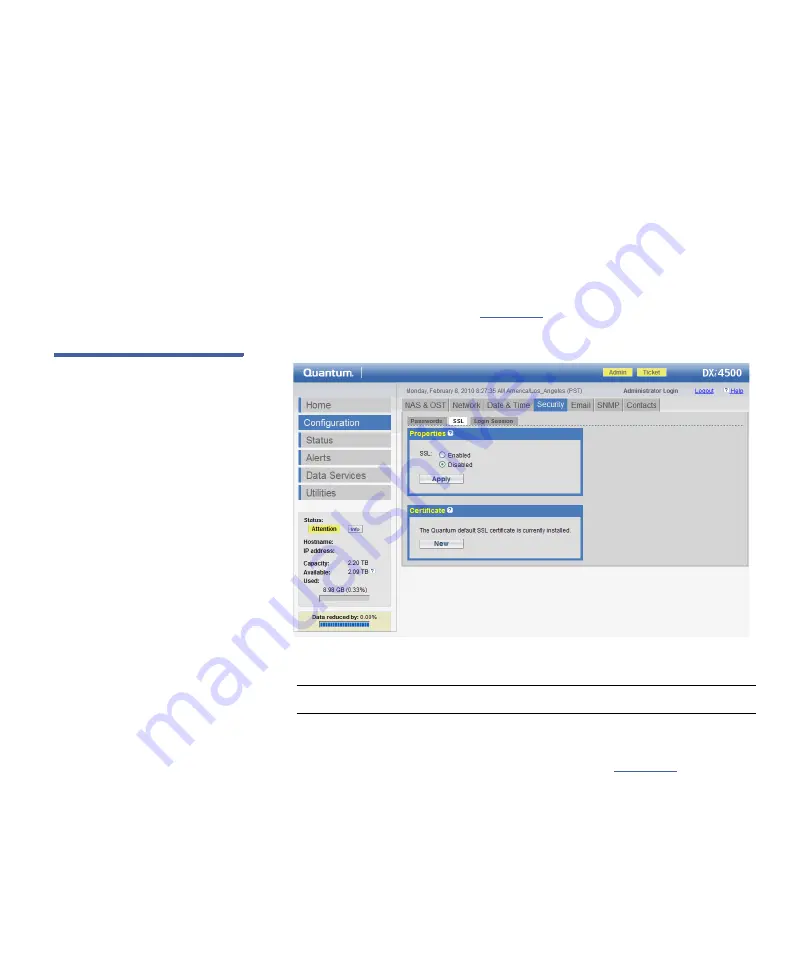
Chapter 5: DXi4500 Configuration
Security Configuration
96
Quantum DXi4500 User’s Guide
close the browser or continue to the Web site, click
Continue
. This
suppresses the warnings until you restart the browser.
•
Firefox
- If the
Secure Connection Failed
dialog box displays, click
the link at the bottom of the dialog box and follow the instructions
to add an exception for your DXi4500.
Configuring SSL
To access the
SSL
page:
1
From the
Security
page, click the
SSL
tab.
The
SSL
).
Figure 34 SSL Page
2
To enable
SSL
, select
Enabled
and click
Apply
.
Note:
The default setting for
SSL
is
Disabled
.
3
To add an SSL certificate, click
New
.
The
Install New Certificate
).
Содержание DXi4500
Страница 18: ...Preface xviii Quantum DXi4500 User s Guide...
Страница 22: ...Preface xxii Quantum DXi4500 User s Guide...
Страница 34: ...Chapter 1 DXi4500 System Description DXi Advanced Reporting 12 Quantum DXi4500 User s Guide...
Страница 56: ...Chapter 3 DXi4500 Concepts Network Segmentation 34 Quantum DXi4500 User s Guide...
Страница 74: ...Chapter 4 DXi4500 Remote Management Cumulative Replication Statistics 52 Quantum DXi4500 User s Guide...
Страница 146: ...Chapter 6 DXi4500 Status System 124 Quantum DXi4500 User s Guide...
Страница 218: ...Appendix A DXi4500 System Specifications 196 Quantum DXi6500 User s Guide...
Страница 222: ...Glossary 200 Quantum DXi4500 User s Guide...
Страница 226: ...Index 204 Quantum DXi4500 User s Guide...






























