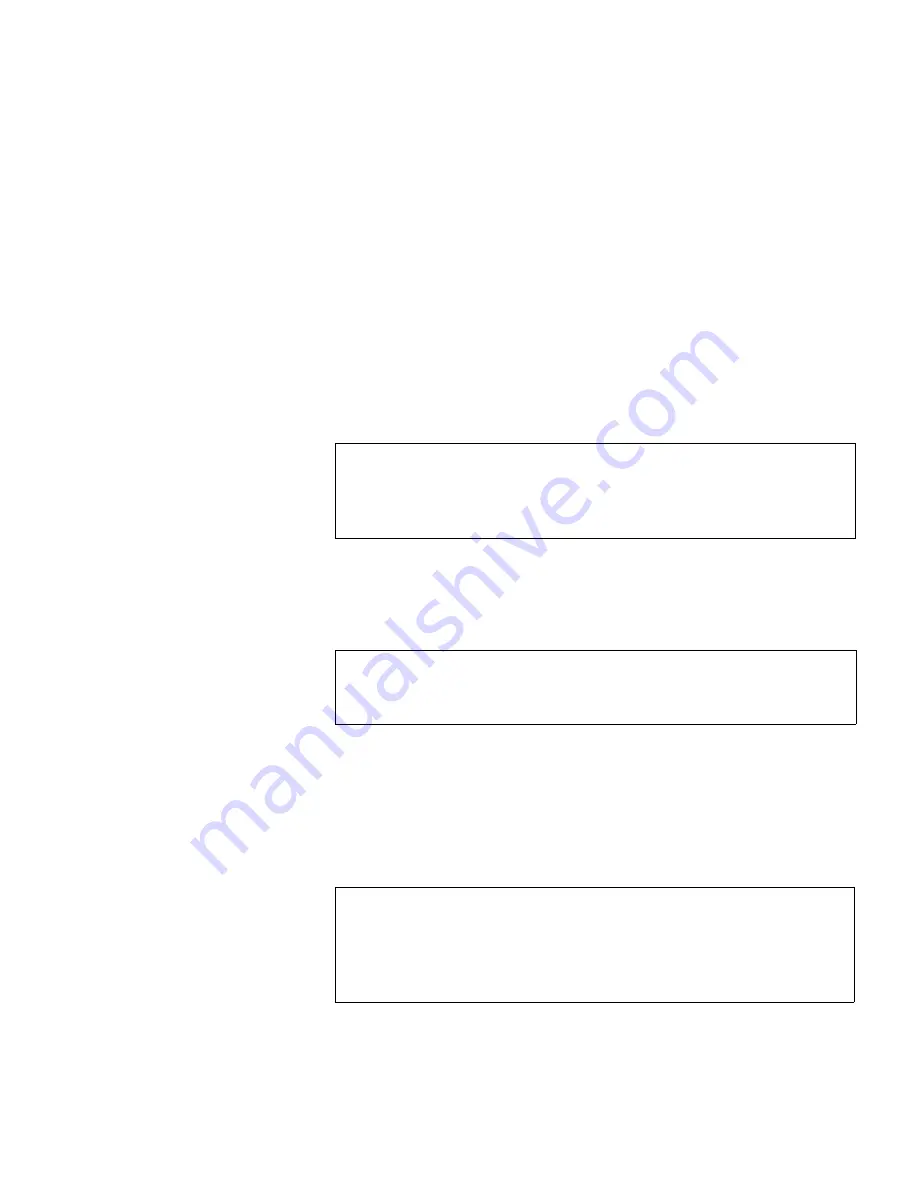
Chapter 3 DX3000 and DX5000 Remote Management
Configuration
Quantum DX3000 and DX5000 User’s Guide
38
4
Select the inquiry identity to determine the inquiry string returned
from the DX3000/DX5000 system.
The following inquiry strings are available:
•
ATL P1000
•
ATL P7000
•
DX3000/DX5000
If you select
ATL P1000 or ATL P7000
, the DX3000/DX5000 appears as
the appropriate library to the host and backup application. If you
select
Quantum DX3000 and Quantum DX5000
the host and backup
application recognize the devices as a
Quantum DX3000
or
Quantum
DX5000
system respectively.
5
Select the number of tape drives (emulated DLT7000 or HP LTO 2)
available to the host and backup application in this partition. The
Default partition contains 6 tape drives at the time of installation,
however, you can change the number of drives.
6
Enter the number of empty bins available in addition to the number
of cartridges created in the partition. The default number of empty
bins is 0 and up to 28 empty bins can be selected.
7
Select the number of tape cartridges from the
Available Tape Cartridge
list and click the right arrow button to move the cartridges into the
partition.
8
Click
Apply
to create the partition.
Note:
Quantum recommends that the device configuration be set
to DX5000 inquiry strings for improved performance. If
your backup application does NOT support DX3000 and
DX5000, select
ATL P1000 or ATL P7000
.
Note:
If all tape drives are assigned to other partitions, you must
unassign one or more tape drives to make them available
for a new partition.
Note:
If all tape cartridges are assigned to other partitions, you
must unassign one or more tape cartridges to make them
available for a new partition. Be aware that all cartridges
that were created at the time of installation are assigned to
the Default partition.
















































