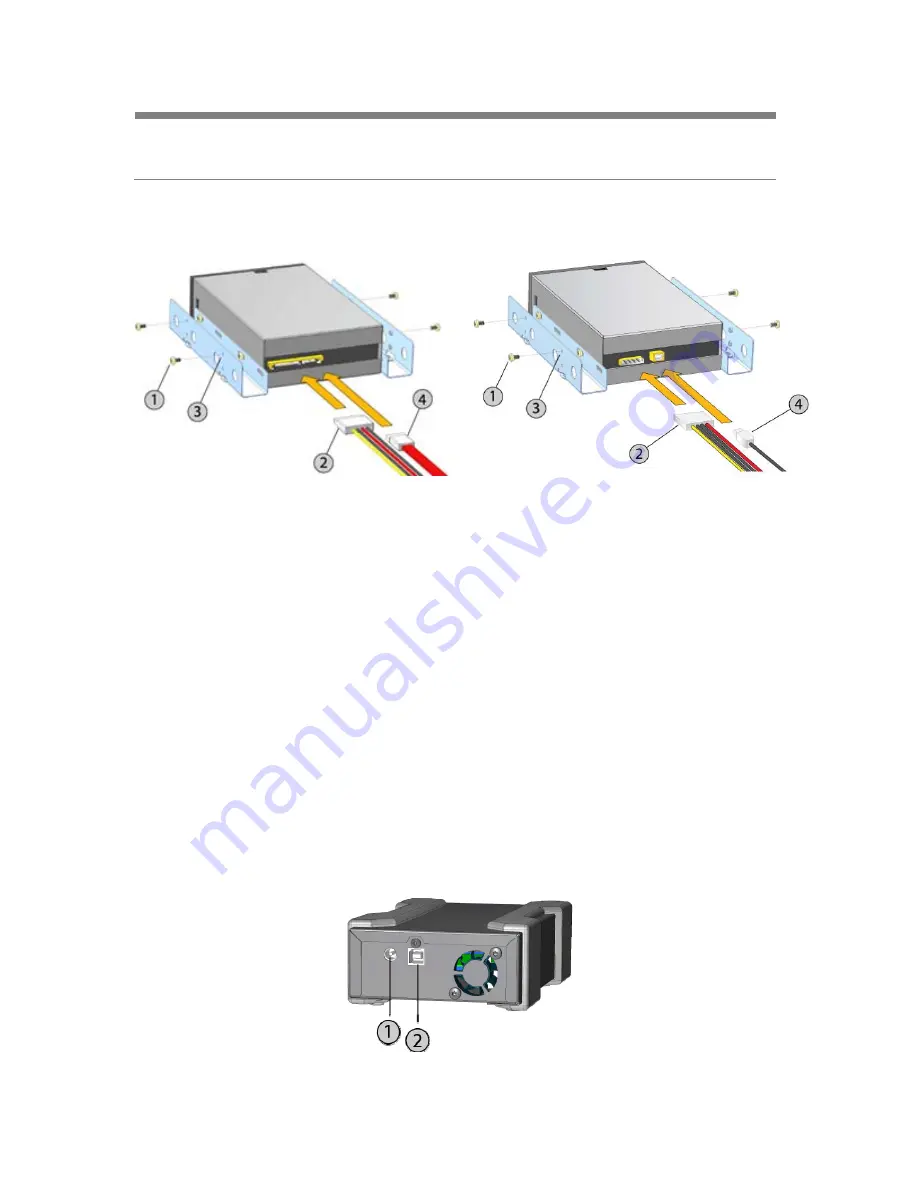
NOTE
: If you install a new operating system on your computer with an RDX docking station
attached, make sure the cartridge is removed. This prevents the operating system from
confusing the removable drive with the system drive.
Figure 4: RDX Internal Connectors
Internal SATA Docking Station
Internal USB Docking Station
(1) Mounting Screws
(2) Power Adapter Cable
(3) Mounting Holes
(4) SATA Data Cable/USB Cable
2.2 Installing the RDX USB Removable Disk Docking Station
1
Carefully unpack the docking station and accessories.
2
Attach the USB cable to the USB port on the back of the RDX docking station and
connect it to an available USB 2.0 port on the computer (see Figure 5 below).
3
Attach the power cable to the power connector (see Figure 5 below) and plug it into an
outlet.
4
Select a convenient location for the RDX External drive that is flat, sturdy, level and close
to the host server. The drive can be oriented horizontally or vertically.
5
If running Windows install the RDX software (see Section 2.3 Installing Utility Software for
Windows).
6
If you are using the Linux operating system, see Appendix A: Using the Linux Operating
System.
Figure 5: RDX External USB Connectors
(1) AC Power Adapter
(2) USB Cable
Page
9










































