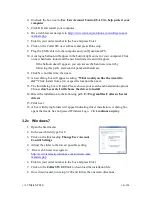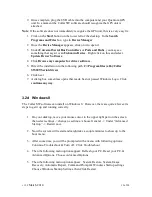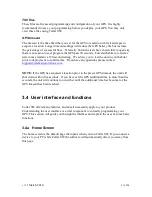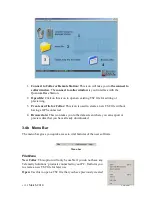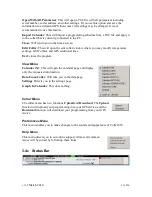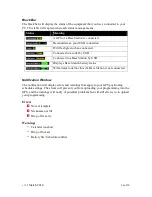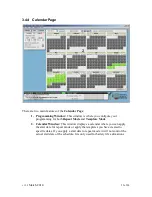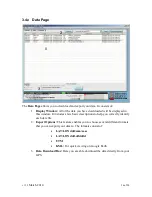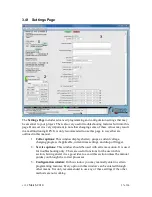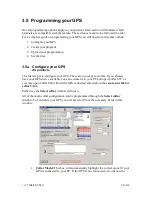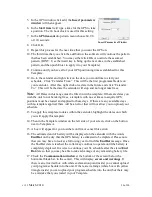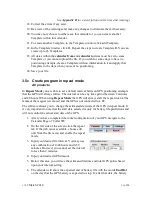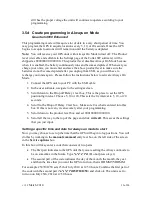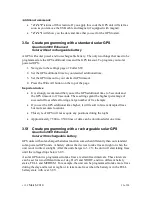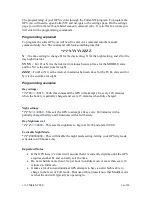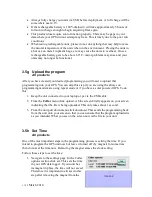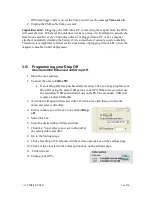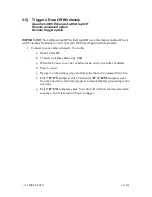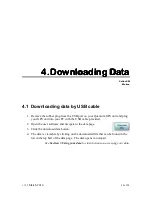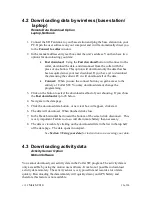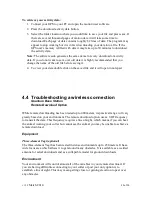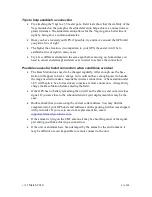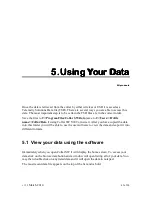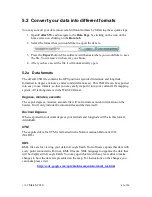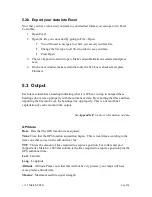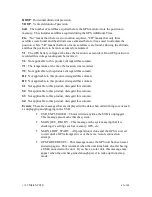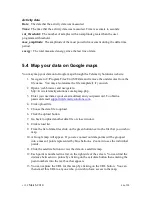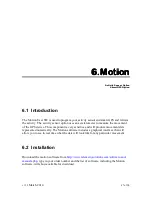v1.32
March 2014
32 of 90
still has the proper voltage the unit will continue to operate according to your
programming.
3.5d Create programming in Always on Mode
Quantum 4000 Enhanced
This programming mode will acquire a lot of data in a very short period of time. You
may program the GPS to acquire locations every 5, 10, or 20 seconds. Once the GPS
begins to acquire locations it will remain on until the battery is depleted.
Note:
You will receive your GPS units with Always On Mode turned off. The Product
level (viewable and editable in the Settings page of the Collar SW software) will be
shipped as 00000000 01000100. This product level disables Always On Mode because
when it is enabled, the battery continuously runs and becomes depleted. Whenever you
charge your units, you must enter and save the above product level to make sure the
batteries do not become depleted after you unplug from USB, as you will have to
recharge your units again. Please follow the instructions below to activate Always On
Mode.
1.
Connect the GPS unit to your PC with the USB cable.
2.
In the user software, navigate to the settings screen.
3.
Scroll down to the Drop off Delay 1 text box. This is the place to set the GPS
positioning interval. Choose 5, 10 or 20. This sets the fix interval to 5, 10, or 20
seconds.
4.
Scroll to the Drop off Delay 2 text box. Make sure 0 is what is entered into this
box. If this is not zero, it can severely alter your programming.
5.
Scroll down to the product level box and set 00010000 01000100.
6.
Scroll all the way to the top of the page and click
write all
. This saves the settings
that you just input.
Setting a specific time and date for always on mode to start
Now you may choose to set up the time that the GPS will begin to log positions. You will
do this by working in the
manual command
entry text box on the left side of the screen
in the
Service options
box.
In this box will may enter a code that consists of two parts:
•
The first part indicates to the GPS unit that you are setting the Always on mode to
be on sometime in the future. Type
*a*s*e*t*d
. (Do not press ok yet.)
•
The second part of the code indicates the day of the month, the month, the year
and then the time that you want the GPS to turn on, that is DDMMYYHHMM.
For example 2507101250 sets 25th of July 2010 at 12:50 hours. Combine the first part of
the code with the second part (
*a*s*e*t*d2507101250
) and click ok. The unit is set to
turn-on on July 25th, 2010 at 12:50 hours.
Содержание 4000 Enhanced
Страница 90: ...v1 32 March 2014 90 of 90...