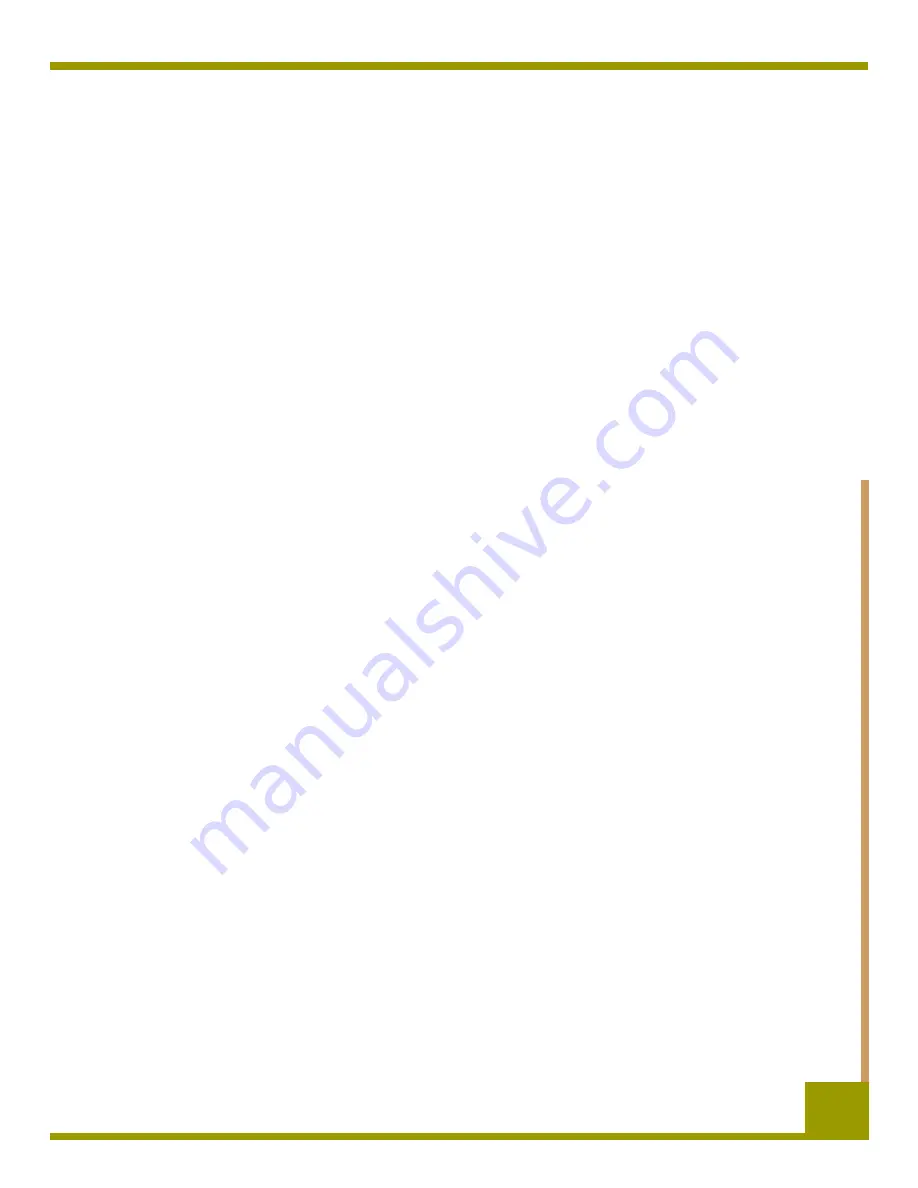
Quick Start Installation
Installing the External Tape Drive
16
Installing the External Tape Drive
Use the following procedure to install the external tape drive. Print this page and check each step as
you complete it. If you need more information about a step, turn to the section referenced in the step.
❑
1.
Unpack the contents of your drive package, and check for missing or damaged items.
See “Unpacking” on page 33.
❑
2.
Identify any other items you need to perform this installation.
See “What Else You Need” on page 33.
❑
3.
Review the drive’s default settings and change them if necessary:
• SCSI ID: 6
• Parity Checking: Enabled
• Terminator Power: Supplied to the SCSI bus
• Data Compression: Enabled
• Media Recognition (DDS-4 drives only): Enabled
• Power-On Self-Test: Enabled
• Host Operating System: Windows 98/Me/XP/NT/2000/2003 Server
• SCSI Interface Compatibility (DDS-4 drives only): Wide SCSI
• Vendor ID: SEAGATE DAT
See“Reviewing Drive Default Settings” on page 34.
❑
4.
Connect a SCSI interface cable to the drive.
See “Connecting a SCSI Cable” on page 37.
❑
5.
Check the SCSI termination.
See “Checking SCSI Termination” on page 38.
❑
6.
Connect a power cable to the drive.
See “Connecting a Power Cable” on page 38.
❑
7.
Turn on the computer, turn on the external tape drive, and verify that the external tape
drive is operating properly.
See “Completing Your Installation” on page 39.
❑
8.
Register your tape drive.
See “Registering Your Tape Drive” on page 39.
Содержание DAT72
Страница 1: ...DDS 4 DAT 72 DDS 4 DAT 72 Online Online User s Guide User s Guide ...
Страница 4: ...4 ...






























