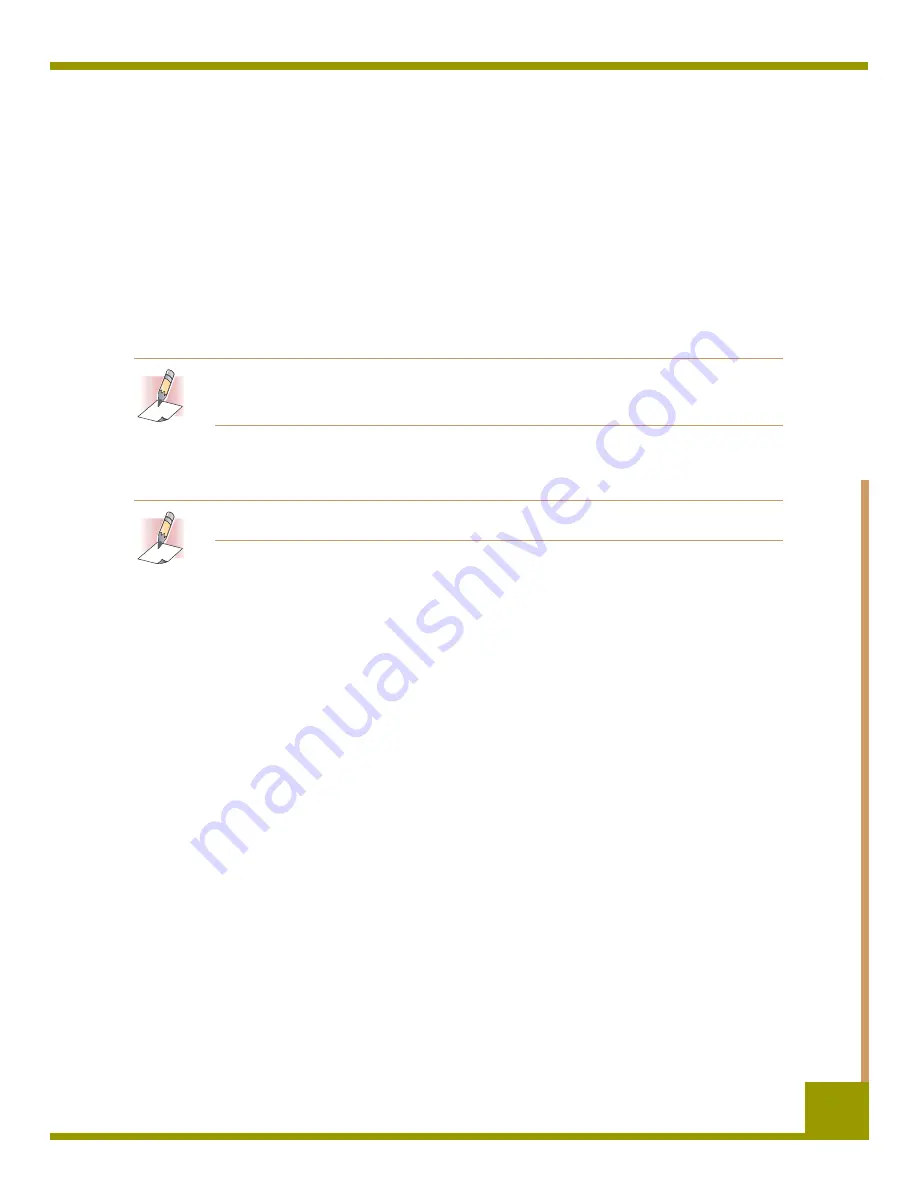
Installing internal tape drives
Accessing the Inside of Your Computer
26
Accessing the Inside of Your
Computer
To gain access to the inside of your computer:
1.
Shut down the computer as you would normally. Then turn off the computer and all peripherals
connected to it.
2.
Remove the computer’s power cord from the computer’s AC connector.
3.
Remove the computer cover to gain access to the inside of the computer. The documentation
that came with your computer should explain this procedure.
NOTE: If you have to disconnect cables to gain access to the mounting bay, note which
cables were removed. You can then refer to this information when you reconnect the cables
at the end of this procedure.
4.
Select an available 3.5-inch or 5.25-inch mounting bay, depending on the internal tape drive you want
to install.
NOTE: The internal tape drive can be mounted horizontally or vertically (on its side).
5.
If the mounting bay has a “filler panel,” remove it according to the instructions in your computer’s
documentation. Place the screws aside, You will need them to secure the drive in the bay.
6.
If the computer does not have a SCSI host adapter, you will need to purchase and install a SCSI host
adapter.
Mounting the Internal Tape Drive
An internal tape drive without mounting brackets can be installed into a 3.5-inch drive bay. An inter-
nal tape drive with mounting brackets can be installed into a 5.25-inch drive bay.
•
To mount the internal tape drive into a 3.5-inch bay, see “Mounting the Internal Tape Drive”
starting on page 26.
•
To mount the internal tape drive into a 5.25-inch bay, see “Mounting the Drive into a 5.25-
inch Drive Bay” starting on page 28.
Mounting the Drive into a 3.5-inch Drive Bay
The following procedure describes how to mount the drive in a 3.5-inch drive bay. This procedure
assumes your drive is not equipped with side-mounting brackets.
1.
Orient the drive so the front of the drive faces the front of the computer.
2.
Insert the drive into the computer’s drive bay.
3.
Align the drive’s front panel with the front panel of the computer.
Содержание DAT72
Страница 1: ...DDS 4 DAT 72 DDS 4 DAT 72 Online Online User s Guide User s Guide ...
Страница 4: ...4 ...






























