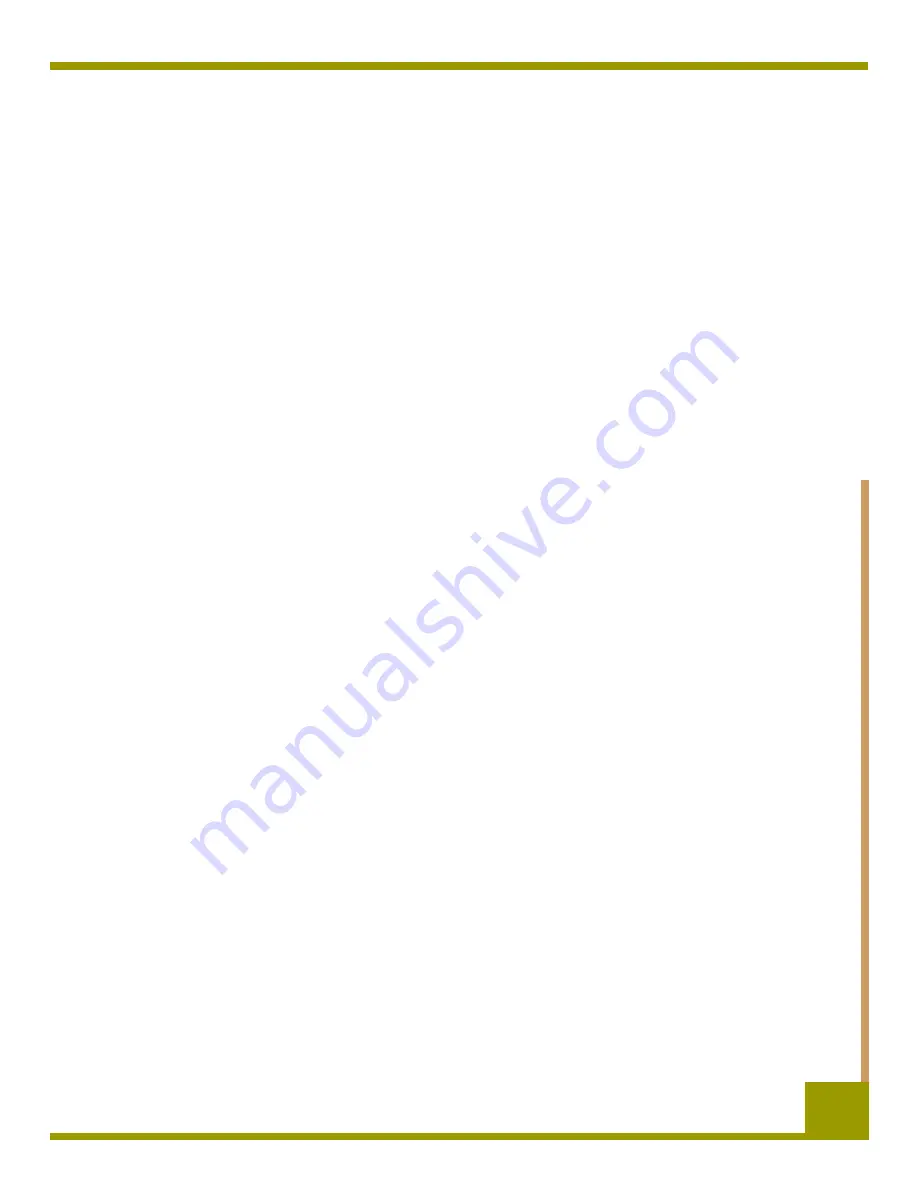
Installing external tape drives
Completing Your Installation
39
Completing Your Installation
To complete and test your external tape drive installation:
1.
Reconnect the power cord to the computer’s power connector.
2.
Use the On/Off Switch on the back of the external tape drive to turn on the drive (see
Figure 11 on page 35). The external tape drive performs its Power-On Self-Test for about five
seconds. When the drive passes the test, all three front-panel LEDs should be OFF.
3.
Turn on the computer.
4.
Install your backup software program. The documentation that came with your software
should describe this procedure.
5.
Gently insert a tape cartridge into the external tape drive’s slot (see “Loading a Cartridge” on
page 42). Slide the cartridge into the slot until the drive accepts the cartridge and loads it. A
brief delay occurs while the drive identifies the cartridge type and state, and moves the tape
to the data area. Then the green Media LED goes ON.
6.
Use your backup software application to perform a sample backup-and-verify operation. The
amber Drive LED goes ON as data is written to and/or read from the tape.
7.
At the end of the operation, press the Eject button on the front of the external tape drive to
eject the cartridge from the drive (see “Unloading a Cartridge” on page 43).
If you encountered any problems during this procedure, see Chapter 7 for troubleshooting
procedures.
Registering Your Tape Drive
After you install the external tape drive, be sure to register it. Registering your drive ensures that you
will receive the latest information about your drive, as well as other product, service, and support
information. For your convenience, you can register your drive either through our Web site or by
fax.
•
If you have an Internet connection, please visit www.certance.com and select “Product
Registration” from the “Products” menu.
•
If you do not have an Internet connection, complete the Registration Card included with your
package and either mail or fax it to the address or fax number on the Card.
Содержание DAT72
Страница 1: ...DDS 4 DAT 72 DDS 4 DAT 72 Online Online User s Guide User s Guide ...
Страница 4: ...4 ...






























