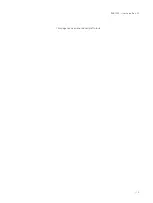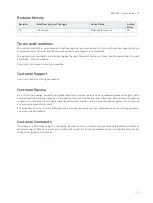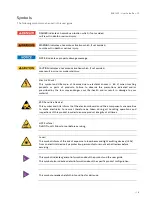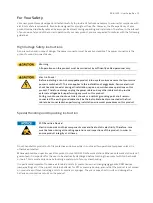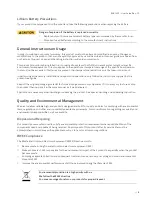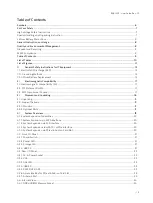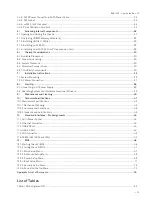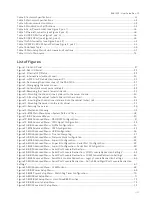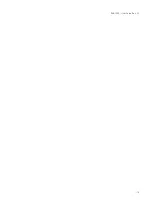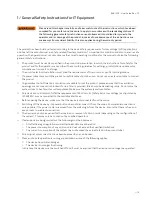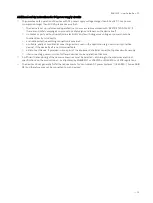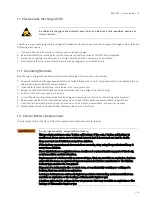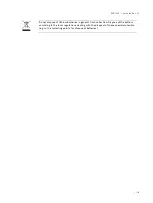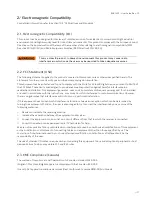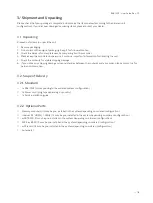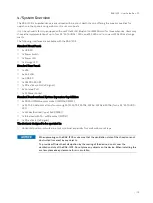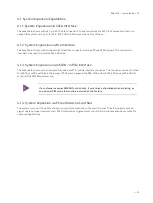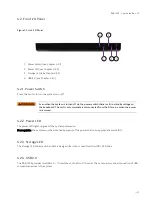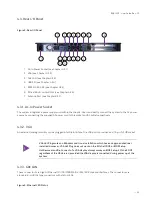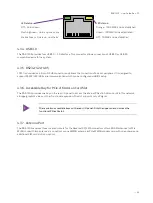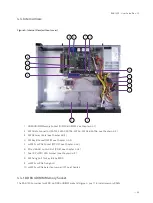Отзывы:
Нет отзывов
Похожие инструкции для RAK-120S

OM-ES-020
Бренд: Omega Страницы: 16

NPort P5250A Series
Бренд: Moxa Technologies Страницы: 2

Aura 5300
Бренд: Avaya Страницы: 119

PNA-3303
Бренд: Portwell Страницы: 21

DiskStation Series
Бренд: Synology Страницы: 6

FusionServer 1288H V5
Бренд: xFusion Digital Technologies Страницы: 96

SUPERSERVER 1015B-3
Бренд: Supermicro Страницы: 98

ASMB7-iKVM
Бренд: Asus Страницы: 98

ASMB4-IKVM
Бренд: Asus Страницы: 84

FaxFinder
Бренд: Multitech Страницы: 35

UCH-250
Бренд: KVH Industries Страницы: 2

IVS-170BD
Бренд: XtendLan Страницы: 24

DeviceMaster LT
Бренд: Comtrol Страницы: 136

220
Бренд: IBM Страницы: 68

206m - eServer xSeries - 8485
Бренд: IBM Страницы: 92

G4-40G-040-384T
Бренд: Viavi Страницы: 12

EXIP 414
Бренд: Kathrein Страницы: 20

M900
Бренд: Meinberg Страницы: 170