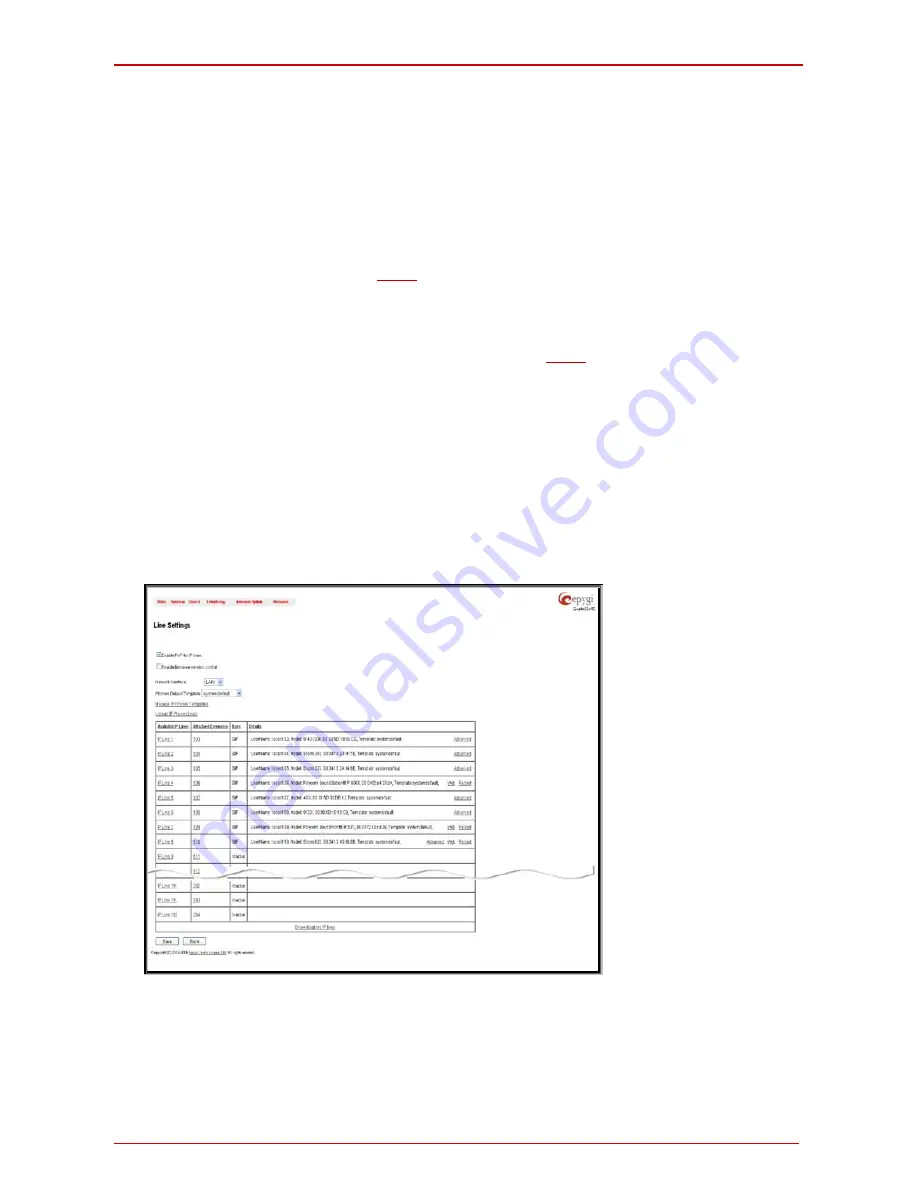
Quadro6L/4L/2x2 Manual I: Installation Guide
Step 2: Configuring the Quadro
Quadro6L/4L/2x2; (SW Version 5.3.x and higher)
32
Step 2-A: Using IP Lines
Before starting the IP Lines configuration, the appropriate IP phone should be connected to
the Quadro either through its WAN or LAN port. If the phones are placed on the Quadro
WAN, which the default configuration assumes, please ensure that the
Connect IP phones
from WAN side
checkbox is enabled on the
Line Settings
page (see Fig. l- 32).
The Quadro6L/4L/2x2 provides two options for configuring IP phones:
•
The
Plug-and-Play
option is available for supported SIP phones only. The list of
these phones is given
below
. The
Plug-and-Play
option does not require any
specific configuration except that the
Enable PnP for IP lines
checkbox should
be enabled on the
Line Settings
page (see Fig. l- 32).
•
The
Auto-Configuration
option is available for tested and supported SIP
phones. The list of tested SIP phones is given
below
. The
Auto-Configuration
option (described in detail below) requires specifying some basic parameters on
the Quadro and restarting the phone.
Please Note:
With the both options, IP phones download their configuration from the Qua-
dro’s TFTP server. Therefore, if the phones obtain their network parameters from a DHCP
server other than the Quadro’s built-in DHCP server, please ensure that either the server
does not provide the “TFTP server” parameter or the parameter is set to the Quadro’s LAN
or WAN IP address depending on the location of IP phones.
When using the automatic-configuration option, each IP line should be configured indivi-
dually from the
Telephony
menu,
Line Settings
page.
Open from the
Telephony
menu and choose
Line Settings
page. The
IP Line Settings
page is displayed.
Fig. l- 32: Line Settings page
Содержание Quadro2x2
Страница 1: ......
































