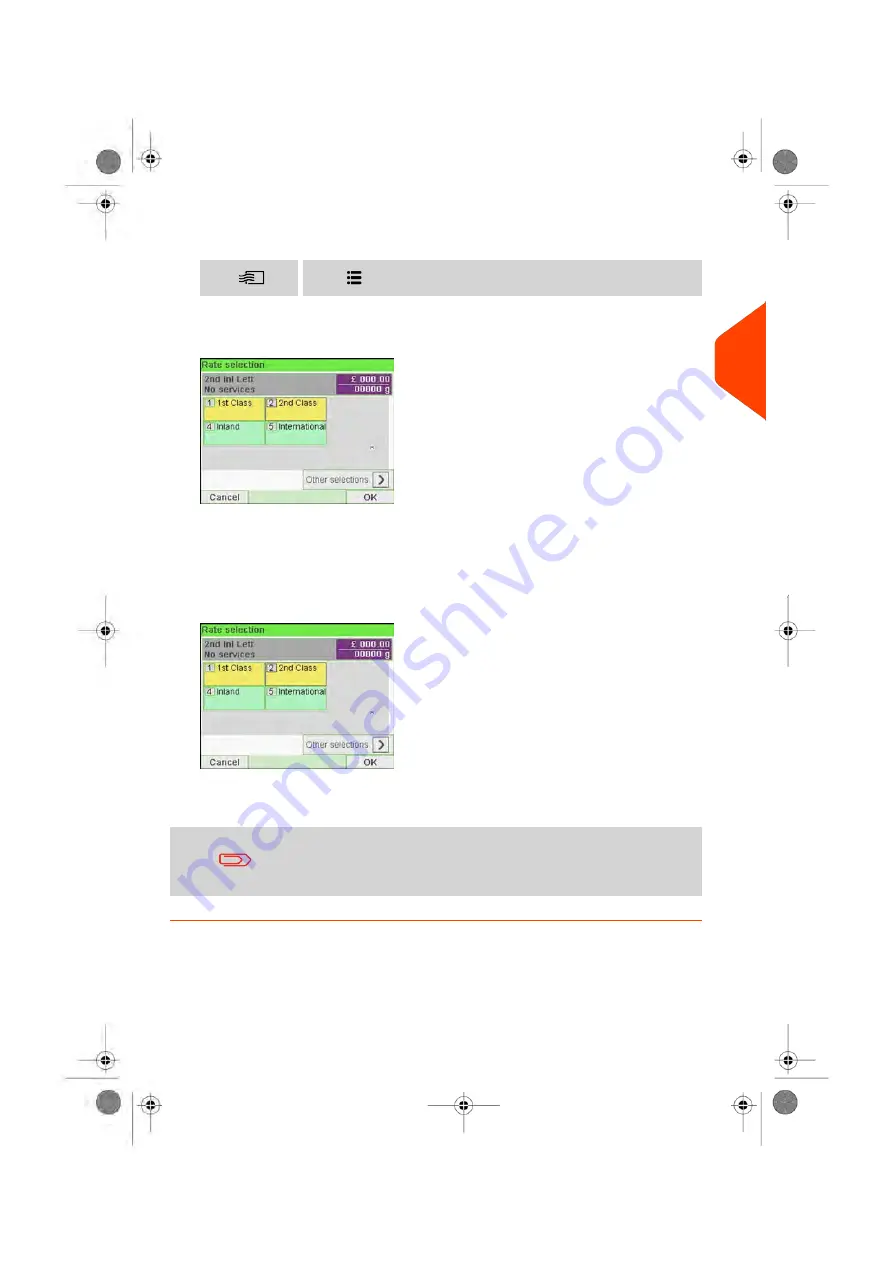
1.
Either:
Press
and select the path:
Rate selection
Press
or
The Rate Selection screen is displayed.
2.
On that screen, you can:
Press one of the rate buttons (or type the number) to select the rate or display
rate options.
Press
Other selections
and then
Rate History
to select a recently selected rate or
Rate Wizard
to build the rate with the wizard help.
3.
Follow the instructions on screen and, once you have chosen the rate and services,
press
[OK]
to validate your selection.
Postage displayed on the screen is zero as long as the weight
is not known (= zero).
3
Processing
71
| Page 71 | Jun-21-2021 12:11 |
Содержание iX-5 Series
Страница 1: ...User Guide iX 5 Franking Machine ...
Страница 5: ... Page 4 TOC Jun 21 2021 12 11 ...
Страница 7: ......
Страница 15: ......
Страница 17: ......
Страница 33: ......
Страница 97: ......
Страница 99: ......
Страница 109: ......
Страница 111: ......
Страница 125: ......
Страница 166: ...3 The current account number is displayed 6 Accounts and Access Control 161 Page 161 Jun 21 2021 12 11 ...
Страница 167: ......
Страница 169: ......
Страница 175: ......
Страница 177: ......
Страница 192: ...Content 8 Reports 187 Page 187 Jun 21 2021 12 11 ...
Страница 195: ......
Страница 197: ......
Страница 237: ...3 Press OK to validate 232 Page 232 Jun 21 2021 12 11 10 Configuring your Mailing System ...
Страница 238: ...Geodesic map 10 Configuring your Mailing System 233 Page 233 Jun 21 2021 12 11 ...
Страница 239: ...Geodesic codes 234 Page 234 Jun 21 2021 12 11 10 Configuring your Mailing System ...
Страница 259: ......
Страница 283: ......
Страница 303: ......
Страница 305: ......
Страница 319: ......
Страница 327: ...A0139556 B 22 06 2021 ...
Страница 328: ...A0139556 B 22 06 2021 ...






























