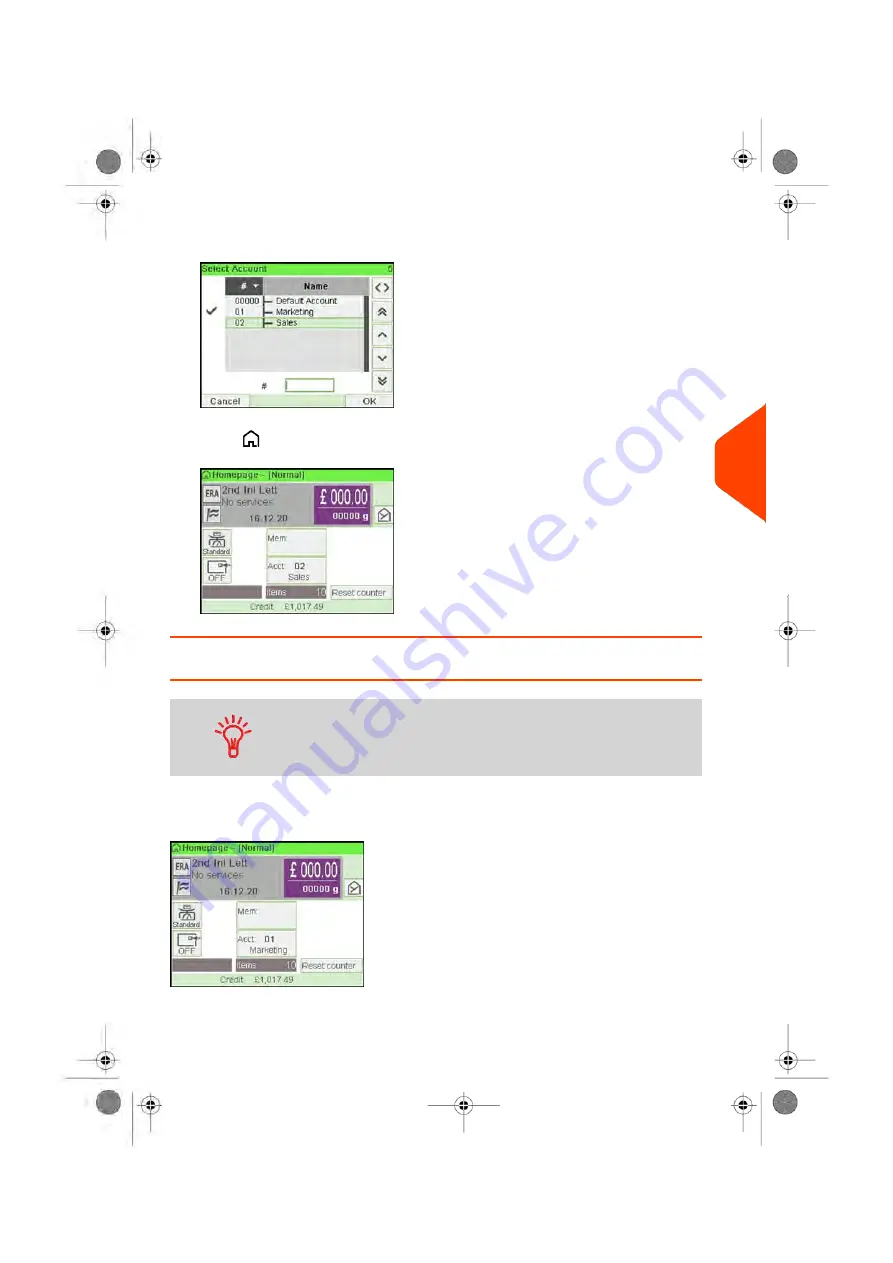
2.
Select the account you want to use and press
[OK]
.
3.
Press
to return to the home screen. The current account number is displayed.
How to Change Account with a Barcode Scanner
• Before using a barcode scanner with the system, it must
be setup and configured by a service technician.
• The barcode sheet of accounts that you create should be
Free 3 of 9
.
A barcode scanner can be used for “One Click” entry of accounts into your Mailing
System. You can change the account to charge to any account created.
In this example, we will change from "Marketing (account 01)" to "Sales (account 02)".
To change accounts with a barcode scanner:
6
Accounts
and
Access
Control
159
| Page 159 | Jun-21-2021 12:11 |
Содержание iX-5 Series
Страница 1: ...User Guide iX 5 Franking Machine ...
Страница 5: ... Page 4 TOC Jun 21 2021 12 11 ...
Страница 7: ......
Страница 15: ......
Страница 17: ......
Страница 33: ......
Страница 97: ......
Страница 99: ......
Страница 109: ......
Страница 111: ......
Страница 125: ......
Страница 166: ...3 The current account number is displayed 6 Accounts and Access Control 161 Page 161 Jun 21 2021 12 11 ...
Страница 167: ......
Страница 169: ......
Страница 175: ......
Страница 177: ......
Страница 192: ...Content 8 Reports 187 Page 187 Jun 21 2021 12 11 ...
Страница 195: ......
Страница 197: ......
Страница 237: ...3 Press OK to validate 232 Page 232 Jun 21 2021 12 11 10 Configuring your Mailing System ...
Страница 238: ...Geodesic map 10 Configuring your Mailing System 233 Page 233 Jun 21 2021 12 11 ...
Страница 239: ...Geodesic codes 234 Page 234 Jun 21 2021 12 11 10 Configuring your Mailing System ...
Страница 259: ......
Страница 283: ......
Страница 303: ......
Страница 305: ......
Страница 319: ......
Страница 327: ...A0139556 B 22 06 2021 ...
Страница 328: ...A0139556 B 22 06 2021 ...






























