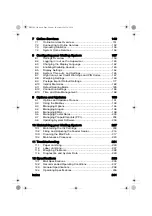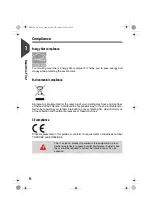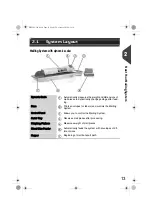Содержание IS-460
Страница 1: ...User Guide IS 460 Franking machine ...
Страница 5: ...Read this First 2 1 DELTA3_UK book Page 2 Lundi 29 octobre 2012 6 29 18 ...
Страница 13: ...Read this First 10 1 DELTA3_UK book Page 10 Lundi 29 octobre 2012 6 29 18 ...
Страница 15: ...Meet Your Mailing System 12 2 DELTA3_UK book Page 12 Lundi 29 octobre 2012 6 29 18 ...
Страница 29: ...Meet Your Mailing System 26 2 DELTA3_UK book Page 26 Lundi 29 octobre 2012 6 29 18 ...
Страница 85: ...Money Operations 82 4 DELTA3_UK book Page 82 Lundi 29 octobre 2012 6 29 18 ...
Страница 91: ...Money Operations 88 4 DELTA3_UK book Page 88 Lundi 29 octobre 2012 6 29 18 ...
Страница 93: ...Managing Accounts and Assigning Rights 90 5 DELTA3_UK book Page 90 Lundi 29 octobre 2012 6 29 18 ...
Страница 123: ...Managing Accounts and Assigning Rights 120 5 DELTA3_UK book Page 120 Lundi 29 octobre 2012 6 29 18 ...
Страница 125: ...Reports 122 6 DELTA3_UK book Page 122 Lundi 29 octobre 2012 6 29 18 ...
Страница 151: ...Reports 148 6 DELTA3_UK book Page 148 Lundi 29 octobre 2012 6 29 18 ...
Страница 153: ...Online Services 150 7 DELTA3_UK book Page 150 Lundi 29 octobre 2012 6 29 18 ...
Страница 178: ...Configuring your Mailing System 175 8 Geodesic map DELTA3_UK book Page 175 Lundi 29 octobre 2012 6 29 18 ...
Страница 179: ...Configuring your Mailing System 176 8 Geodesic codes DELTA3_UK book Page 176 Lundi 29 octobre 2012 6 29 18 ...
Страница 193: ...Options and Updates 190 9 DELTA3_UK book Page 190 Lundi 29 octobre 2012 6 29 18 ...
Страница 209: ...Options and Updates 206 9 DELTA3_UK book Page 206 Lundi 29 octobre 2012 6 29 18 ...
Страница 211: ...Maintaining your Mailing System 208 10 DELTA3_UK book Page 208 Lundi 29 octobre 2012 6 29 18 ...
Страница 225: ...Troubleshooting 222 11 DELTA3_UK book Page 222 Lundi 29 octobre 2012 6 29 18 ...
Страница 235: ...Troubleshooting 232 11 DELTA3_UK book Page 232 Lundi 29 octobre 2012 6 29 18 ...
Страница 237: ...Specifications 234 12 DELTA3_UK book Page 234 Lundi 29 octobre 2012 6 29 18 ...
Страница 243: ...Specifications 240 12 DELTA3_UK book Page 240 Lundi 29 octobre 2012 6 29 18 ...
Страница 246: ...4140882T F 03 04 2020 ...