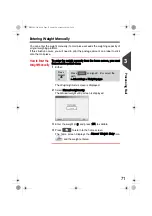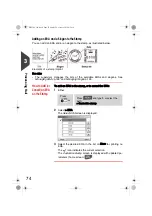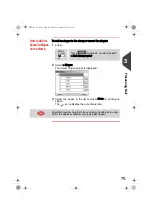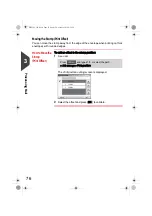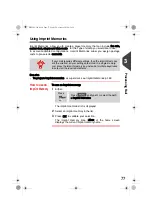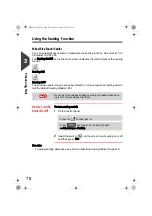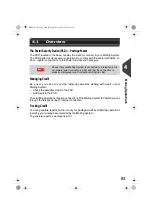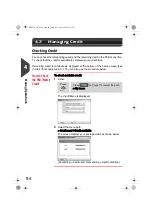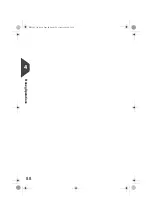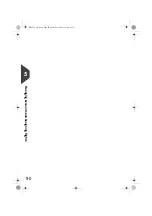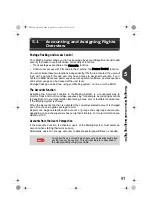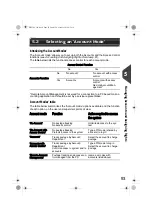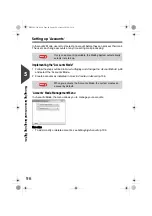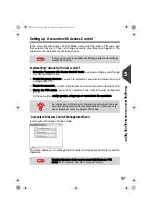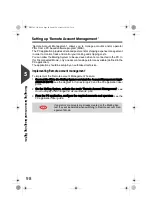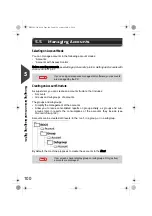Money Operation
s
85
4
Adding Credit
You can add credit to your Mailing System at any time by complete the steps listed
below.
The Mailing System then connects to the Postal Services and validates the operation.
How to Add Credit to the PSD (Meter)
How to Add
Credit to the PSD
(Meter)
To add credit to the PSD:
1
Either:
2
Select > Add Credit (or type
2
).
3
If the system asks for a PIN code, enter the code using the
keypad and press [OK].
The
Credit
Screen is displayed.
By default, the system displays the value of the previous
transaction.
4
Enter the amount of postage to add using the keypad (use
C
to clear a digit, press
C
twice to clear the field).
Press
or
Press
and type
7
or select the path:
> My Credit
DELTA3_UK.book Page 85 Lundi, 29. octobre 2012 6:29 18
Содержание IS-460
Страница 1: ...User Guide IS 460 Franking machine ...
Страница 5: ...Read this First 2 1 DELTA3_UK book Page 2 Lundi 29 octobre 2012 6 29 18 ...
Страница 13: ...Read this First 10 1 DELTA3_UK book Page 10 Lundi 29 octobre 2012 6 29 18 ...
Страница 15: ...Meet Your Mailing System 12 2 DELTA3_UK book Page 12 Lundi 29 octobre 2012 6 29 18 ...
Страница 29: ...Meet Your Mailing System 26 2 DELTA3_UK book Page 26 Lundi 29 octobre 2012 6 29 18 ...
Страница 85: ...Money Operations 82 4 DELTA3_UK book Page 82 Lundi 29 octobre 2012 6 29 18 ...
Страница 91: ...Money Operations 88 4 DELTA3_UK book Page 88 Lundi 29 octobre 2012 6 29 18 ...
Страница 93: ...Managing Accounts and Assigning Rights 90 5 DELTA3_UK book Page 90 Lundi 29 octobre 2012 6 29 18 ...
Страница 123: ...Managing Accounts and Assigning Rights 120 5 DELTA3_UK book Page 120 Lundi 29 octobre 2012 6 29 18 ...
Страница 125: ...Reports 122 6 DELTA3_UK book Page 122 Lundi 29 octobre 2012 6 29 18 ...
Страница 151: ...Reports 148 6 DELTA3_UK book Page 148 Lundi 29 octobre 2012 6 29 18 ...
Страница 153: ...Online Services 150 7 DELTA3_UK book Page 150 Lundi 29 octobre 2012 6 29 18 ...
Страница 178: ...Configuring your Mailing System 175 8 Geodesic map DELTA3_UK book Page 175 Lundi 29 octobre 2012 6 29 18 ...
Страница 179: ...Configuring your Mailing System 176 8 Geodesic codes DELTA3_UK book Page 176 Lundi 29 octobre 2012 6 29 18 ...
Страница 193: ...Options and Updates 190 9 DELTA3_UK book Page 190 Lundi 29 octobre 2012 6 29 18 ...
Страница 209: ...Options and Updates 206 9 DELTA3_UK book Page 206 Lundi 29 octobre 2012 6 29 18 ...
Страница 211: ...Maintaining your Mailing System 208 10 DELTA3_UK book Page 208 Lundi 29 octobre 2012 6 29 18 ...
Страница 225: ...Troubleshooting 222 11 DELTA3_UK book Page 222 Lundi 29 octobre 2012 6 29 18 ...
Страница 235: ...Troubleshooting 232 11 DELTA3_UK book Page 232 Lundi 29 octobre 2012 6 29 18 ...
Страница 237: ...Specifications 234 12 DELTA3_UK book Page 234 Lundi 29 octobre 2012 6 29 18 ...
Страница 243: ...Specifications 240 12 DELTA3_UK book Page 240 Lundi 29 octobre 2012 6 29 18 ...
Страница 246: ...4140882T F 03 04 2020 ...