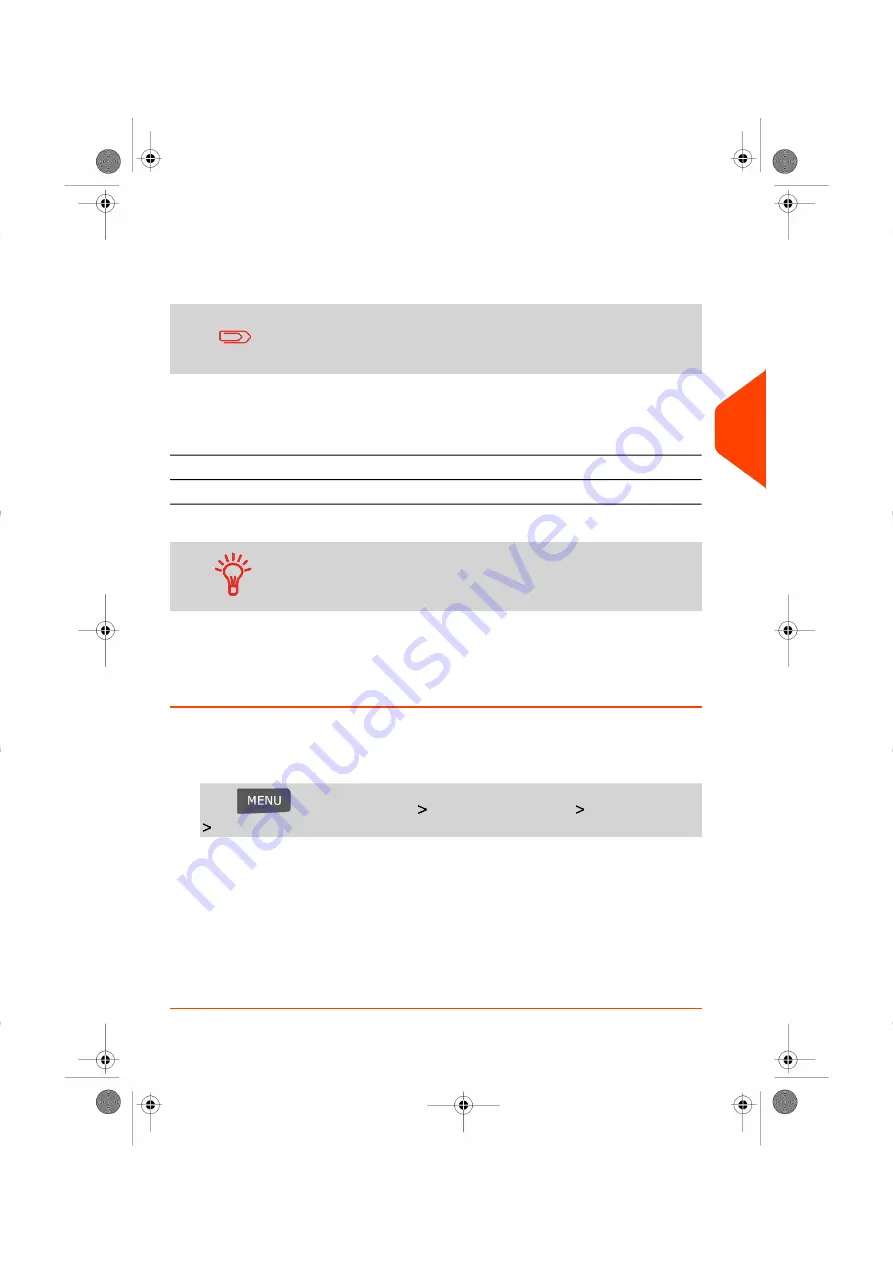
Importing Account List
To import accounts into your Mailing System, place the CSV file on a USB memory key.
You can only import CSV files located in the root directory of the
USB memory key.
The CSV file should have the following characteristics:
Format is ACS_yyyymmdd_hhmmss.CSV (example:
ACS_20091007_035711.CSV
Name
; (semi-colon)
Field delimiter
New line
Record delimiter
To add accounts to your Mailing System, export the current
account list and modify it before re-importing it into the Mailing
System.
See also
• Maximum number of accounts:
on page 83.
How to Import Accounts
To import accounts from a CSV file:
1.
As supervisor (see
on page 130):
Press
and select the path:
Account management
Manage Account
Import Account list
2.
Insert your USB memory key into the USB port of the base (at rear left) and press
[OK]
.
3.
Select the CSV file to import and press
[OK]
.
4.
Follow the instructions displayed on the screen.
At the end of the process, a message will inform you when you may remove the
USB memory key.
5
Managing
Accounts
and
Assigning
Rights
89
| Page 89 | Jul-24-2023 01:56 |
Содержание IS-350
Страница 1: ...User Guide IS 350 Mailing Systems...
Страница 5: ...Page 4 TOC Jul 24 2023 01 56...
Страница 7: ......
Страница 15: ......
Страница 17: ......
Страница 31: ......
Страница 33: ......
Страница 67: ......
Страница 69: ......
Страница 77: ......
Страница 79: ......
Страница 95: ......
Страница 97: ......
Страница 111: ...Content 106 Page 106 Jul 24 2023 01 56 6 Reports...
Страница 123: ......
Страница 131: ......
Страница 145: ...3 Press OK to validate 140 Page 140 Jul 24 2023 01 56 8 Configuring your Mailing System...
Страница 151: ...Geodesic map 146 Page 146 Jul 24 2023 01 56 8 Configuring your Mailing System...
Страница 152: ...Geodesic codes 8 Configuring your Mailing System 147 Page 147 Jul 24 2023 01 56...
Страница 163: ......
Страница 165: ......
Страница 179: ......
Страница 193: ......
Страница 195: ......
Страница 203: ......
Страница 211: ...A0154022 A 24 07 2023...
Страница 212: ...A0154022 A 24 07 2023...






























