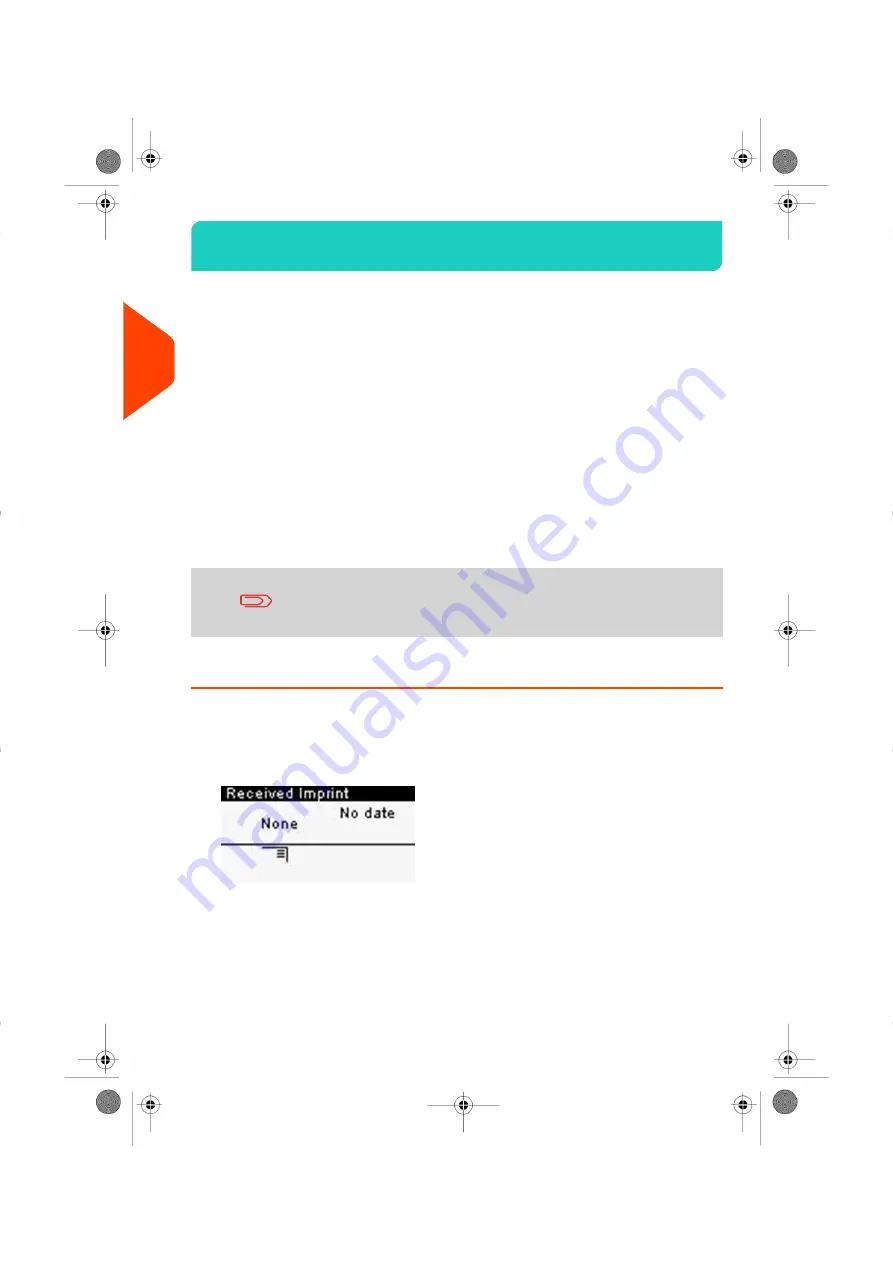
Printing Incoming Mail with [Received] Mode
3.4
In [Received] Mode Section
This section describes how to use the [
Received
] type of imprint, to:
• Print the date on incoming mail, and/or
• Print 'Received' on incoming mail
See also
• About the use of the Type of imprint, see
on page 29.
Setting [Received] Mode printing
The procedure below outlines steps required to imprint incoming mail.
You must begin with selecting the Type of imprint to gain access to the corresponding
parameters and be able to run mail.
Make sure you have completed the preparation steps mentioned
in
Preparing and Starting your Work Session
on page 31.
How to Set [Received] Mode printing
Required settings:
1.
Make sure you are on the home screen of the [Received] type of imprint.
The type of imprint is indicated at the top of the home screen as illustrated.
44
| Page 44 | Jul-24-2023 01:56 |
3
Processing
Содержание IS-350
Страница 1: ...User Guide IS 350 Mailing Systems...
Страница 5: ...Page 4 TOC Jul 24 2023 01 56...
Страница 7: ......
Страница 15: ......
Страница 17: ......
Страница 31: ......
Страница 33: ......
Страница 67: ......
Страница 69: ......
Страница 77: ......
Страница 79: ......
Страница 95: ......
Страница 97: ......
Страница 111: ...Content 106 Page 106 Jul 24 2023 01 56 6 Reports...
Страница 123: ......
Страница 131: ......
Страница 145: ...3 Press OK to validate 140 Page 140 Jul 24 2023 01 56 8 Configuring your Mailing System...
Страница 151: ...Geodesic map 146 Page 146 Jul 24 2023 01 56 8 Configuring your Mailing System...
Страница 152: ...Geodesic codes 8 Configuring your Mailing System 147 Page 147 Jul 24 2023 01 56...
Страница 163: ......
Страница 165: ......
Страница 179: ......
Страница 193: ......
Страница 195: ......
Страница 203: ......
Страница 211: ...A0154022 A 24 07 2023...
Страница 212: ...A0154022 A 24 07 2023...






























