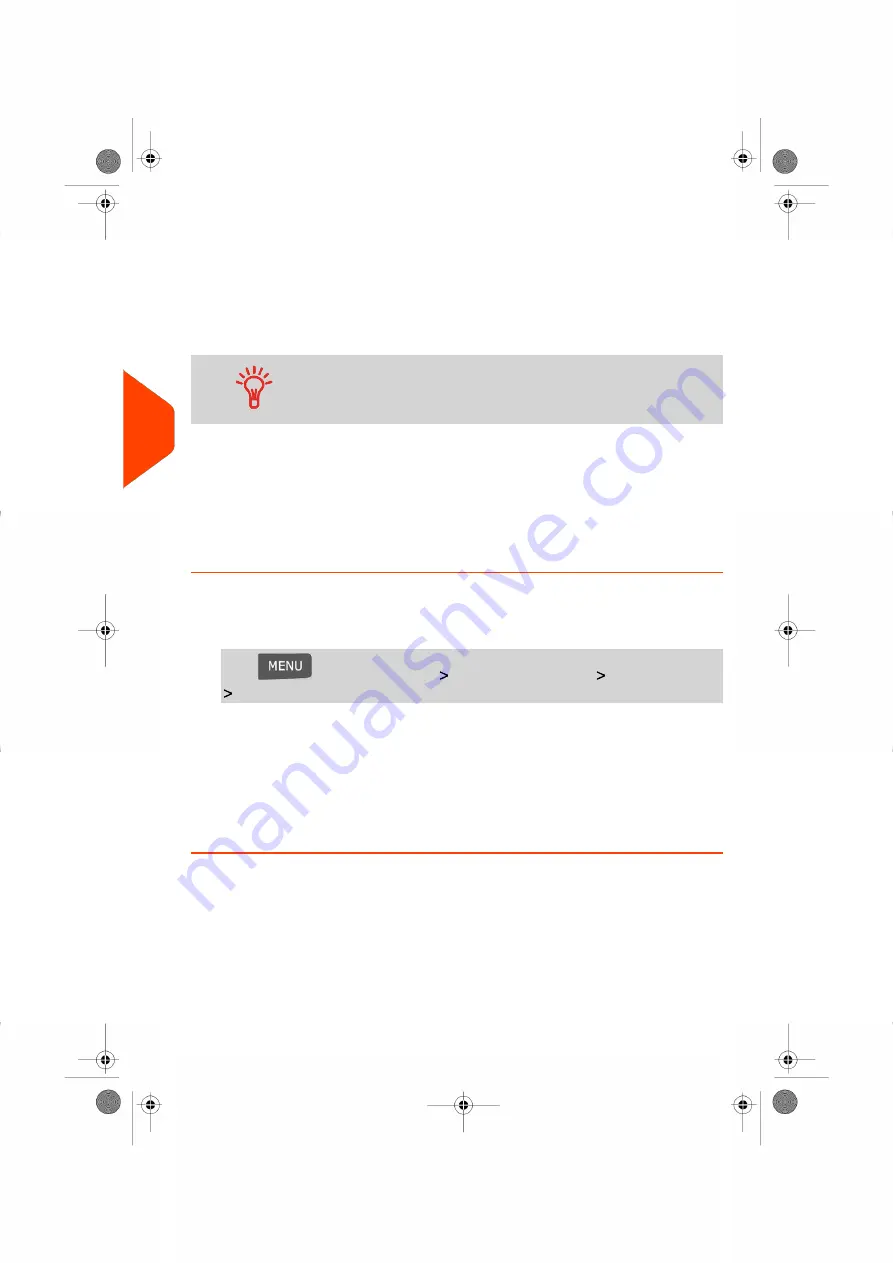
Importing/Exporting Account Lists
You can import an account list to or export an account list from your mailing machine
as a CSV file using a USB memory key.
Imported accounts are created and added to the existing account list as unformatted
accounts.
Using a spreadsheet program or a simple text editor, modify an
exported CSV file to add new accounts to your Mailing System
by re-importing the file.
Exporting an Account List
You can export an account list as a CSV file, for use as back-up or to modify it to create
new accounts.
How to Export an Account List
To export an account list on a USB memory key:
1.
As supervisor (see
on page 130):
Press
and select the path:
Account management
Manage Account
Export Account list
2.
Insert the USB memory key into the USB port of the base (at rear left) and press
[OK]
.
3.
Follow the instructions displayed on the screen.
At the end of the process, a message will inform you that you when you may
remove the USB memory key.
88
| Page 88 | Jul-24-2023 01:56 |
5
Managing
Accounts
and
Assigning
Rights
Содержание IS-350
Страница 1: ...User Guide IS 350 Mailing Systems...
Страница 5: ...Page 4 TOC Jul 24 2023 01 56...
Страница 7: ......
Страница 15: ......
Страница 17: ......
Страница 31: ......
Страница 33: ......
Страница 67: ......
Страница 69: ......
Страница 77: ......
Страница 79: ......
Страница 95: ......
Страница 97: ......
Страница 111: ...Content 106 Page 106 Jul 24 2023 01 56 6 Reports...
Страница 123: ......
Страница 131: ......
Страница 145: ...3 Press OK to validate 140 Page 140 Jul 24 2023 01 56 8 Configuring your Mailing System...
Страница 151: ...Geodesic map 146 Page 146 Jul 24 2023 01 56 8 Configuring your Mailing System...
Страница 152: ...Geodesic codes 8 Configuring your Mailing System 147 Page 147 Jul 24 2023 01 56...
Страница 163: ......
Страница 165: ......
Страница 179: ......
Страница 193: ......
Страница 195: ......
Страница 203: ......
Страница 211: ...A0154022 A 24 07 2023...
Страница 212: ...A0154022 A 24 07 2023...






























