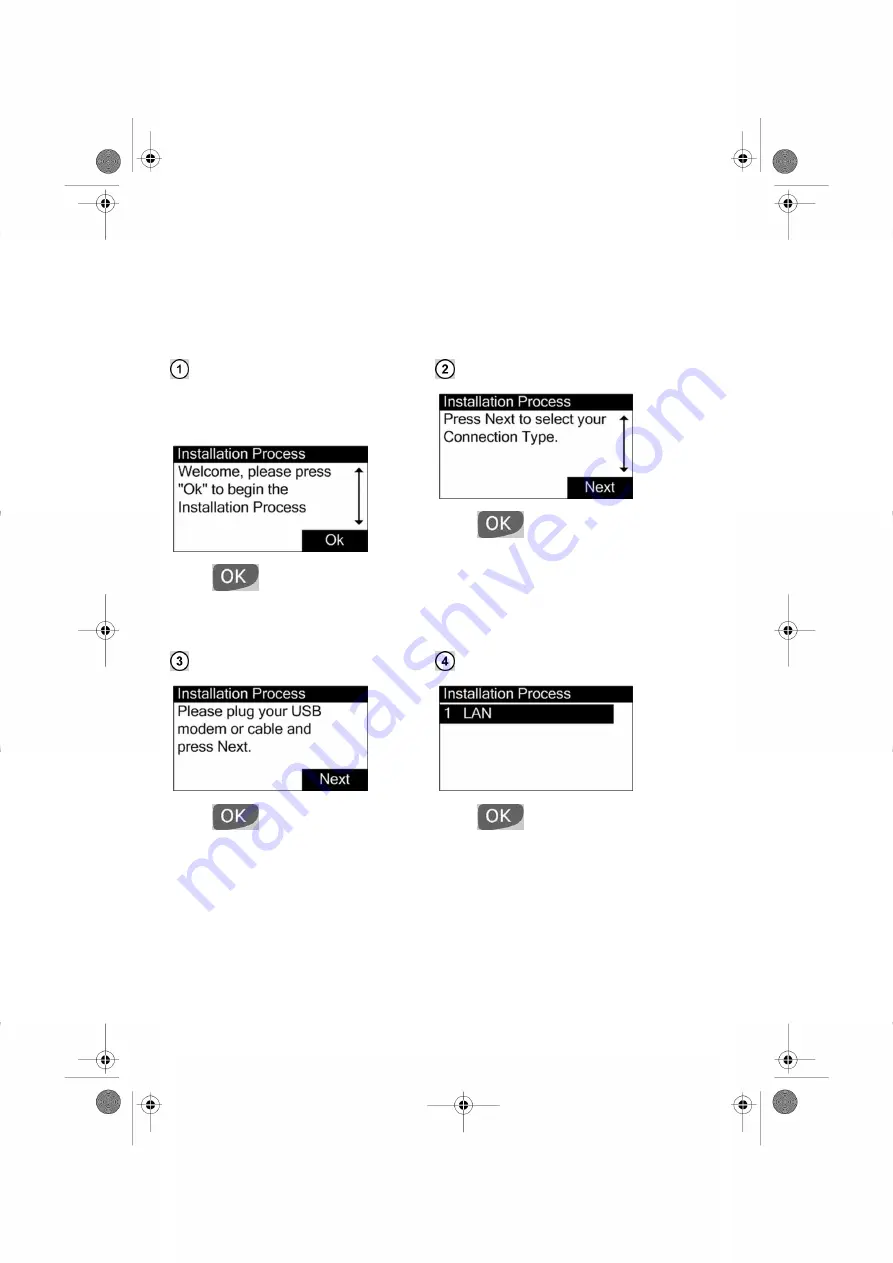
b) Configuring your E-Services Connection using LAN
The installation wizard is going to help you to configure the connection of your Mailing
System to the E-Services Server.
Note that the installation process restarts from the beginning if power is turned off before
the process is completed.
A moment after powering-up, the Control
Panel of the system displays the first instal-
lation screen.
Press
to continue.
Press
to start the installation pro-
cess.
Press
to select LAN .
Press
to continue.
19
| Page 19 | janv.-11-2012 15:55 |











































