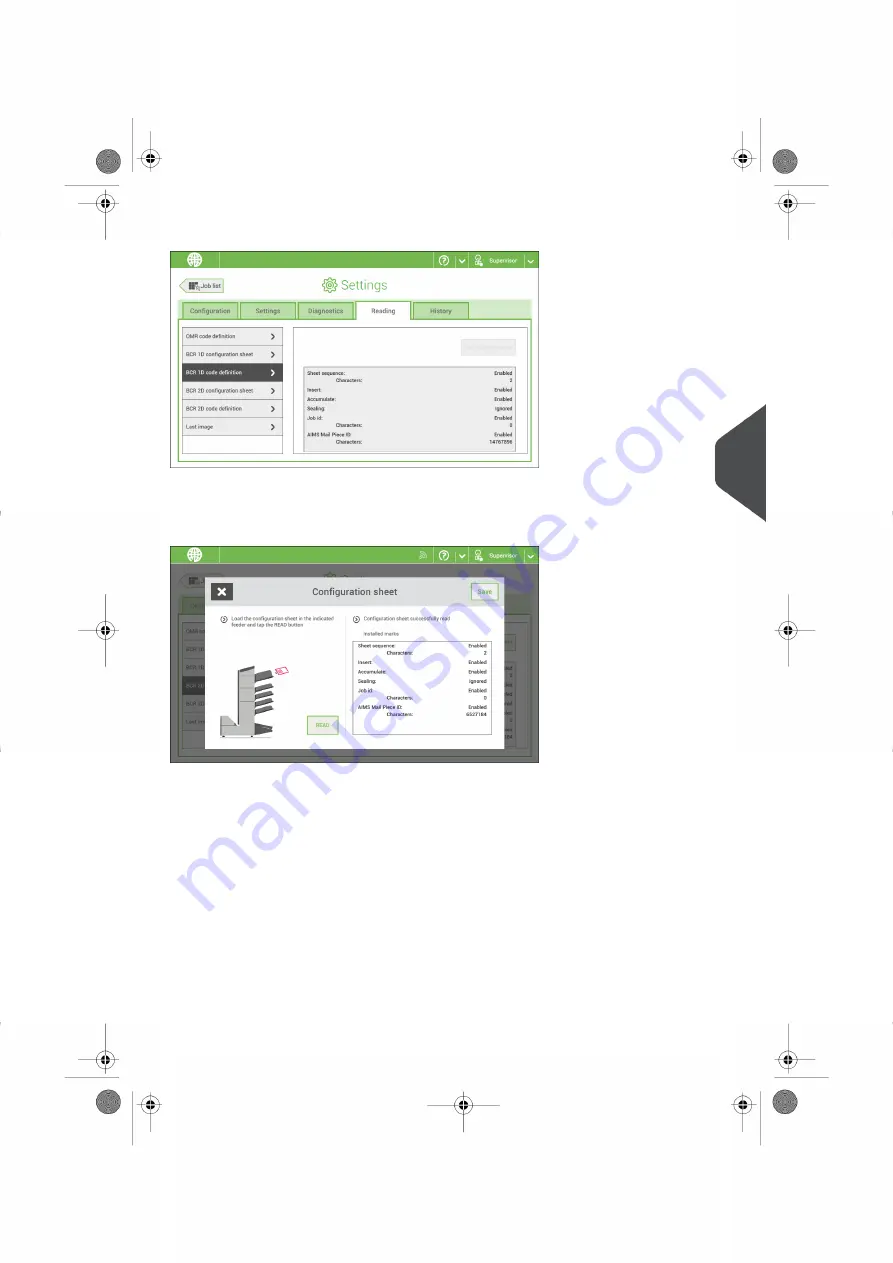
BCR 1D Code Definition
The BCR 1D code definition screen shows only information when a configuration sheet is
read. It shows which codes are enabled and how they work.
BCR 2D Configuration Sheet
The Reading BCR 2D configuration sheet allows you to read a configuration sheet. The
result is visible in this screen, but also in the BCR 2D code definition screen. See
.
6
English
91
| Page 91 | Nov-25-2020 04:16 | Settings menu
















































