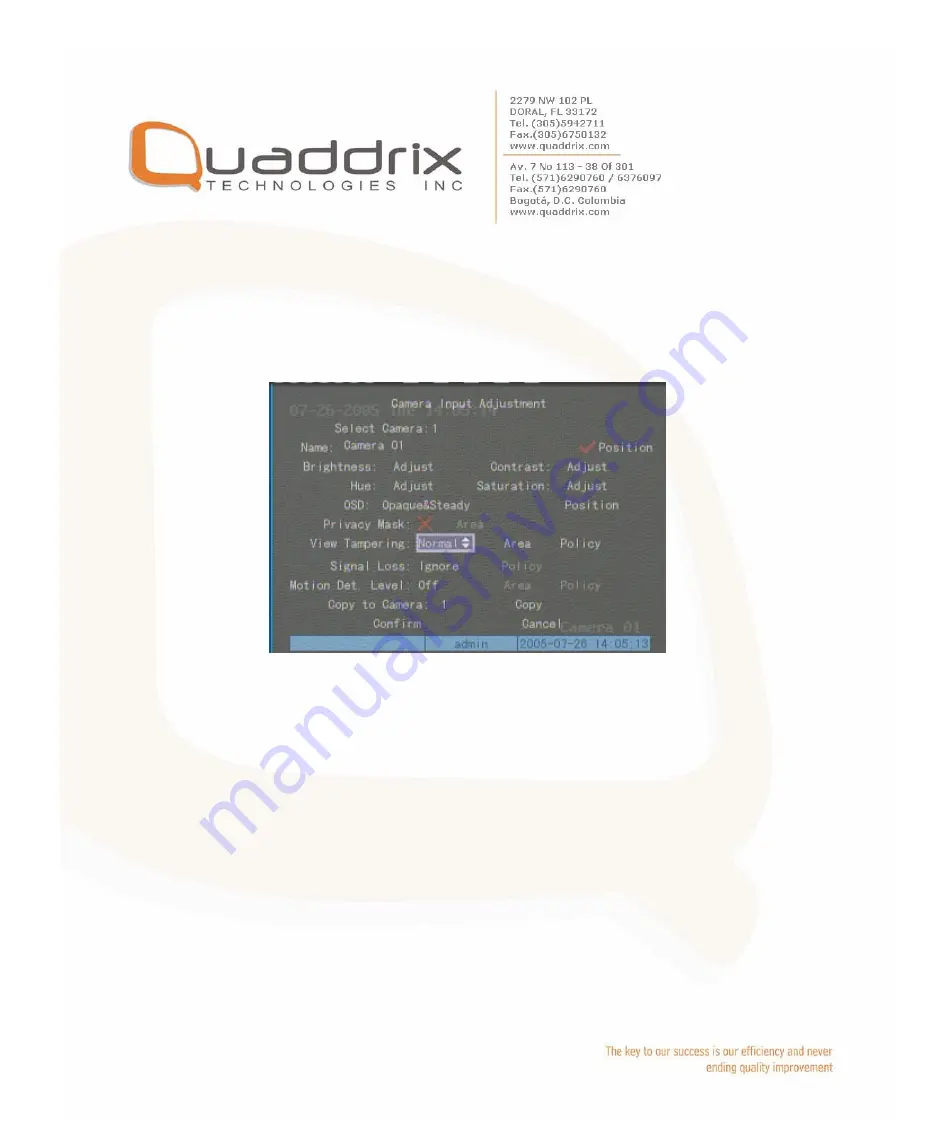
5.8 View Tampering Alarm
If you enable this function, when someone blocks the camera spitefully,
DVR will make warning alarm.
Step 1: Enter into “Image Setup” memo:
Step 2: Select camera:
Please use [
Ç
] [
È
] keys to select one
camera.
Step 3: Select sensitivity:
You can use [
Ç
] [
È
] keys to select the
sensitivity for “View Tampering” item. The sensitivity options are:
Low, Normal and High. Select one of them will active “Area Setup” and
“Policy Setup” function.
Step 4: View tampering area setup
Move “Active Frame” to “Area”
button, press [ENTER] key to enter into area setup interface. The
setup methods are same as that of mask area setup. After setup the
area, press [ENTER] key to return “Image Setup” menu. You can press
[ESC] key to abort.
Only one view tampering area can be setup.
Содержание QT-500 Series
Страница 92: ......
Страница 101: ......
Страница 109: ...6 9 System Information Press System Info icon in Utilities menu you can get DVR system information...
Страница 113: ...7 Next time you need not setup again just double click and open wftpd32 exe to upgrade the DVR DVS firmware...
Страница 115: ...firmware file are setup and run correctly After upgrade finished press any key to reboot DVR...






























