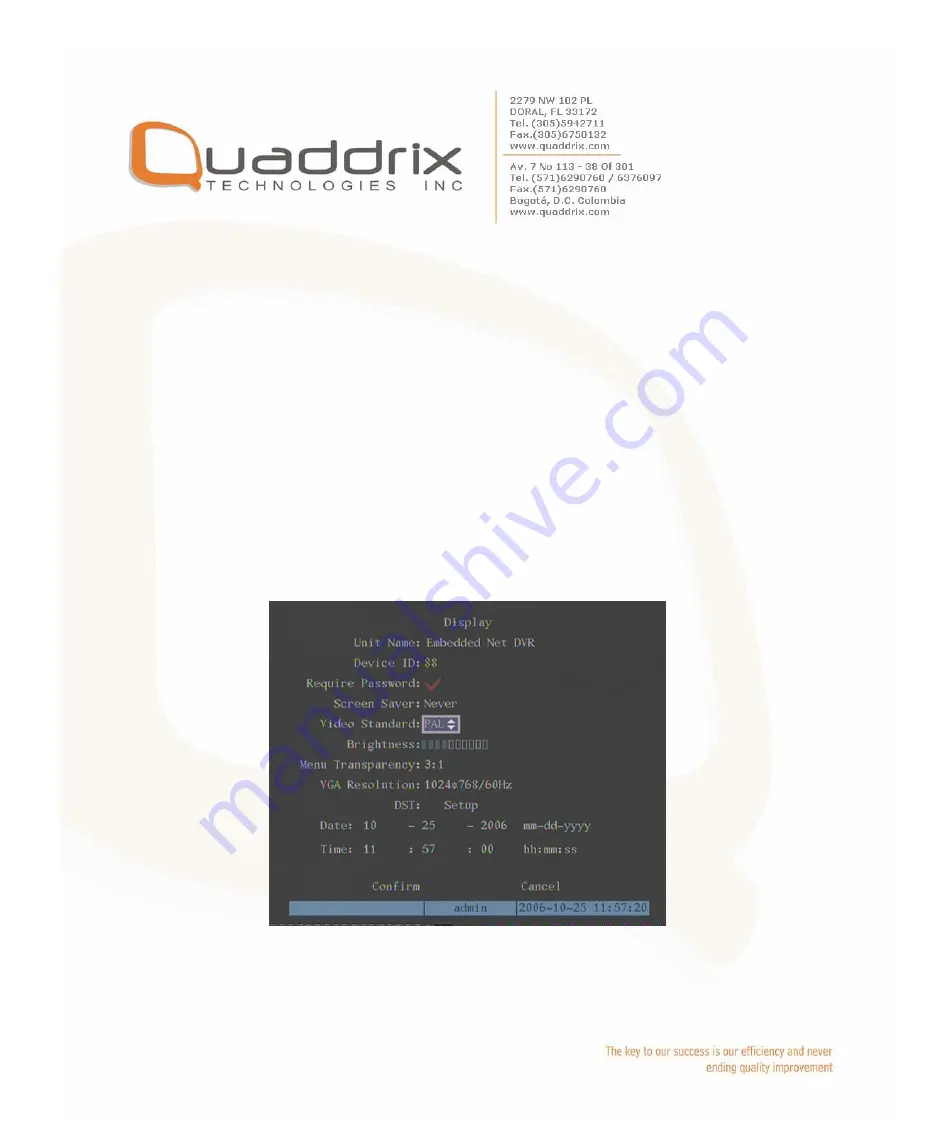
In “Display” menu, move “Active Frame” to the device ID edit box, in the
edit status, you can use numeric keys to input new device ID. The device
ID value is ranged among 01-100.
After you finish the modification, press “Confirm” button to save and take
effect or press “Cancel” to abort modification.
5.4 Video Output Standard and VGA Setup
Video output standard
There is one VOUT BNC connector at the rear panel of DVR. It is used to
connect with analog monitor and can support PAL or NTSC video output.
You can modify video output standard to match video input.
In “Display” menu
:
There is a list box named “Video Output Standard”, you can use [
Ç
] [
È
]
key to select PAL or NTSC video output.
Содержание QT-500 Series
Страница 92: ......
Страница 101: ......
Страница 109: ...6 9 System Information Press System Info icon in Utilities menu you can get DVR system information...
Страница 113: ...7 Next time you need not setup again just double click and open wftpd32 exe to upgrade the DVR DVS firmware...
Страница 115: ...firmware file are setup and run correctly After upgrade finished press any key to reboot DVR...






























