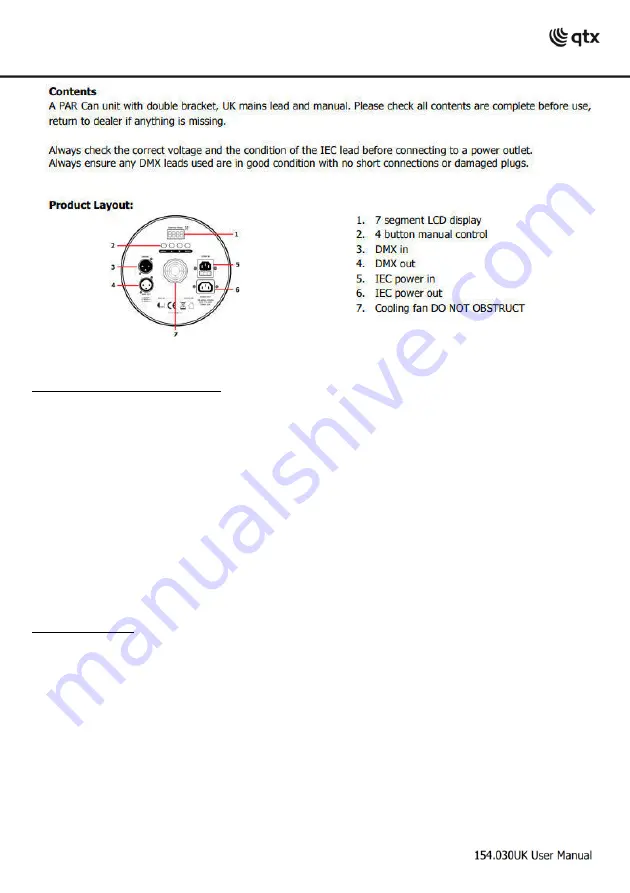
154.030UK User Manual
Important - Initial set up
Before commencing any programming check that the unit is in master mode.
Programmes will not be stored if in slave mode.
To check, proceed as follows:
•
Press the MENU button repeatedly until the display shows
[
]
followed by ENTER.
•
The display will show
[
]
,
[
]
,
[
]
,
[
]
or
[
]
.
•
If it shows
[
]
then it is already in master mode in which case exit this routine by
pressing and holding MENU for 5 seconds.
•
If the display shows
[
]
,
[
]
,
[
]
or
[
]
press the UP or DOWN button
repeatedly until it shows
[
]
.
•
Press ENTER to select and then press and hold MENU for 5 seconds to store.
Programming
Programmes can be accessed from the 4 manual control buttons on the rear panel.
Please refer to appendix 1 where indicated.
Sound assisted show
•
Press MENU repeatedly until the display shows
(refer to appendix 1) followed
by ENTER.
•
Using the UP and DOWN buttons select
from the sub menu followed by
ENTER.
•
The display will show
. Press ENTER to confirm the setting and press and hold
MENU for 5 seconds to save the program.









