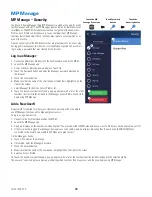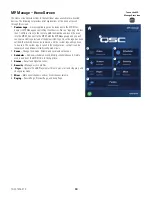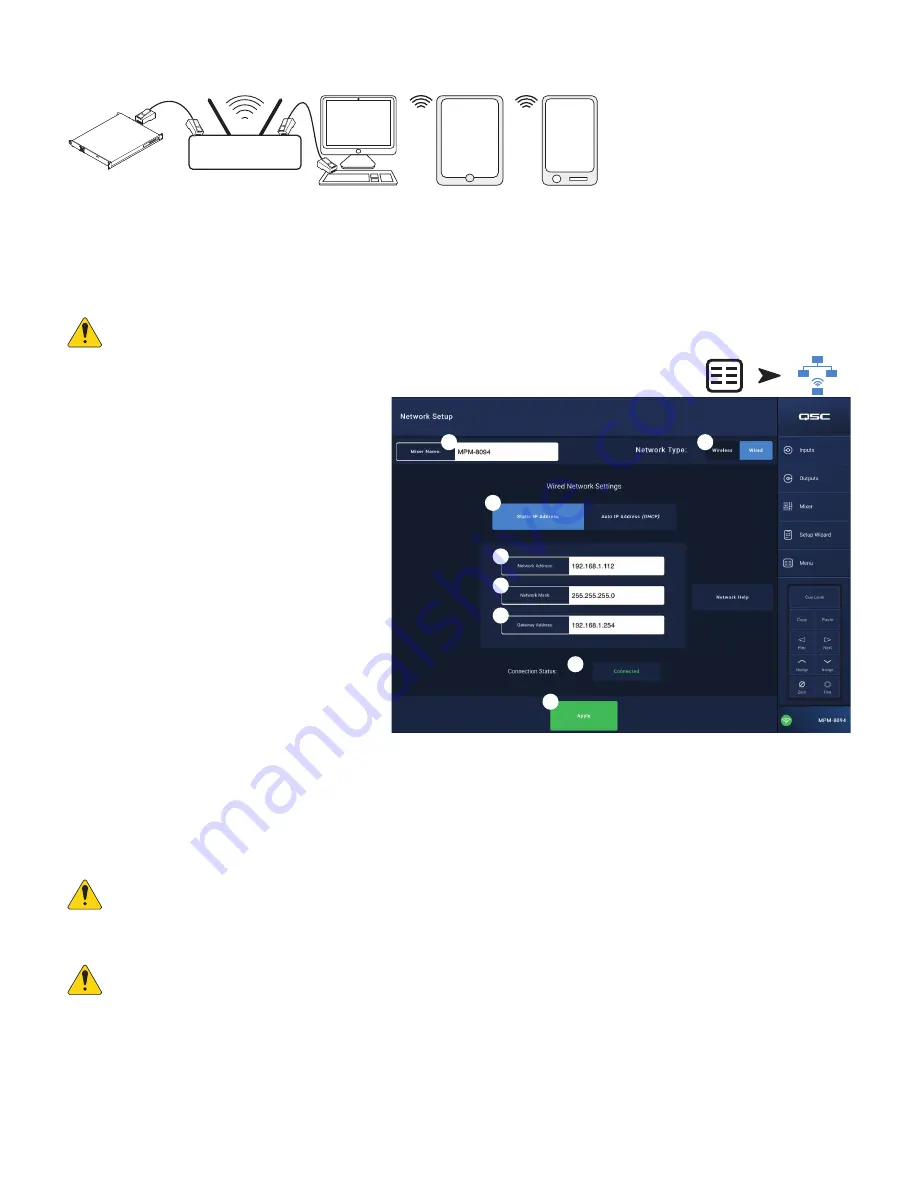
53
TD-001578-01-C
Menu – Wired Network Setup: Static IP Address
1
= wired Ethernet connections (RJ-45 connectors)
2
= wireless connection established between a wireless device and the wireless router
3
= MP Install running on PC and tablet device (MP Manage not available on a PC.)
4
= MP Manage running on a smart phone and tablet device (MP Install not available on a smart phone.)
IMPORTANT!:
Connect an Ethernet
wireless router to the mixer’s RJ45 jack.
The
ired Network Settings
with a
Static IP
Address
(user selected) provides wired communications
(
1
) between a MP-M and the wireless router. Make sure
there is no other equipment connected to the same
network with the same IP address.
The remote devices (smart phones, tablets) join the
network via the wireless router (
2
). Refer to the device
manufacturer’s instructions for joining a network.
Once the network is set up, and the remote devices
have joined, the MP Install (
3
) and MP Manage (
4
) can
log into the MP-M using the default passwords “Admin”
for MP Install and “Access” for MP Manage. A strongly
worded message displays encouraging the integrator to
change the network and mixer passwords along with fields
to enter the new passwords.
1.
Mixer Name
– Enter a name for the mixer. Press
Enter to confirm the change.
2.
Network Type
– Set to
ired
.
3.
Static IP Address
– Select to use a static IP address
for the mixer.
4.
Network Address
– Enter the network address (i.e.
Static Address) for the mixer. Press Enter.
5.
Network Mask
– Enter the network mask for the mixer. Press Enter.
6.
Nateway Address
– Enter the gateway address for the mixer. Press Enter.
7.
Connection Status –
Displays the current status of the connection between the MP-M and the wireless router. Some possible readings are:
Connected, Not Connected, Searching
IMPORTANT!:
Make sure changes are confirmed for all text fields by pressing Enter while the cursor is in the field.
8.
Apply
– Touch to configure the mixer according to the network settings.
NOTE!:
This step may take several minutes.
The devices can now connect to the mixer via the wireless router.
• A device connects to the wireless router in the device’s Wi-Fi settings using the router’s SSID (name) and password. Refer to the remote device
manufacturer’s instructions for joining networks.
• When the device is connected to the wireless router, follow instructions to logon to the MP-M. .
APPS
MP
Manage
4
2
1
MP
Install
3
2
APPS
MP Install
3
MP Manage
4
1
MPM
Wireless Router
DHCP Not Enabled
Touch
Menu
Touch
Network
3
4
1
6
8
5
2
7