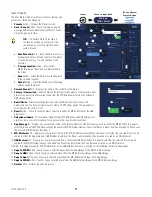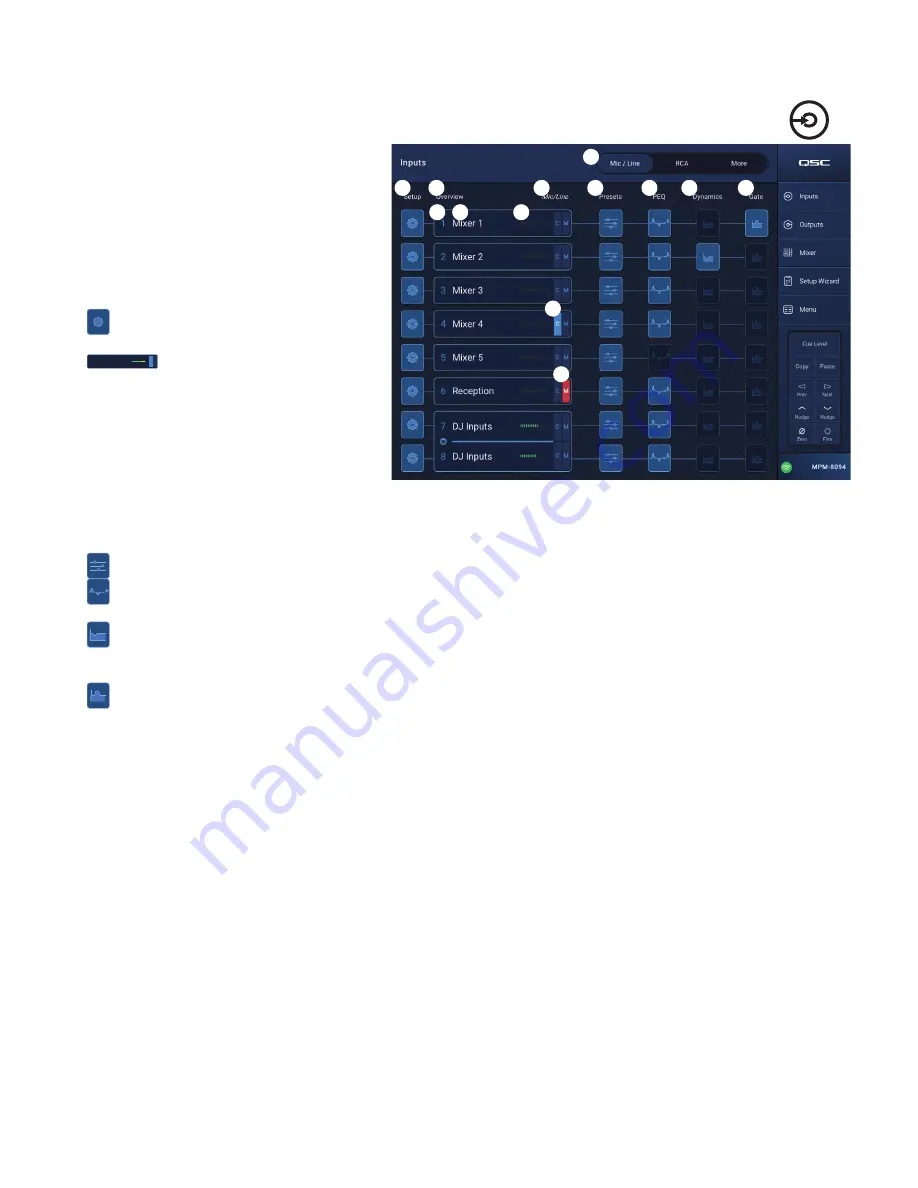
6
TD-001578-01-C
Input Channels – Home Screen
The Inputs home screen displays a high-level overview
of the channels in a channel bank along with links to the
various control groups, Setup, PEQ, Dynamics, and so on.
1. Channel Banks (MP-M80 Shown) – Select
from channels
•
Mic/Line
– Displays Mic/Line input
processing blocks.
•
RCA
– Displays processing blocks for the mono-
summed RCA inputs.
•
More
– Displays processing blocks for the USB
Player and Wi-Fi paging.
2.
Setup
– Touch to access Input Name, Channel
Safe, Stereo Link, Reset and Delay.
3.
C
M
ManagersMic
1
Overview
– Touch to access Overview
screen. The Inputs screen displays:
a. Channel number
b. Name
c. Level meter
d.
C
– Cue status light color indicates the Cue is
active, dark color indicates the Cue is inactive.
e.
M
– Mute status Red indicates the channel is
muted, dark color indicates channel is not muted.
4. Type of Input – Mic/Line or Mono Summed
5.
Presets
– Touch to access the Presets screen to access recall, reset, save / save as, Factory and User presets, and more.
6.
PEQ
– Dark button indicates the PEQ is not engaged, light button indicates the PEQ is engaged. Touch the button to access the PEQ
screen where all PEQ parameters and engaging / disengaging the PEQ can be accessed.
7.
Dynamics
– The Dynamics consists of a Compressor and an AGC. A dark button indicates the Compressor / AGC is not engaged, light
button indicates the Dynamics are engaged. Touch the button to access the Dynamics screen where switching between the AGC or Compressor,
and modifying all parameters and engaging / disengaging the Dynamics can be accomplished.
8.
Nate
– Dark button indicates the Gate is not engaged, light button indicates the Gate is engaged. Touch the button to access the Gate
screen where you can modify all Gate parameters and engage / disengage the Gate.
Touch Inputs
1
6
8
5
7
3c
3d
3e
3
4
2
3a 3b