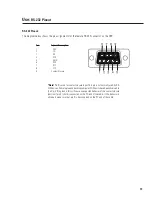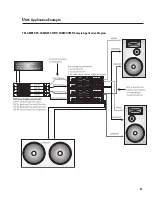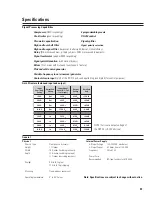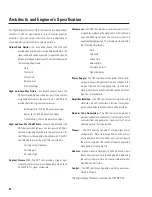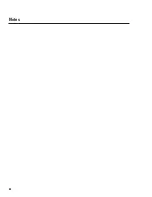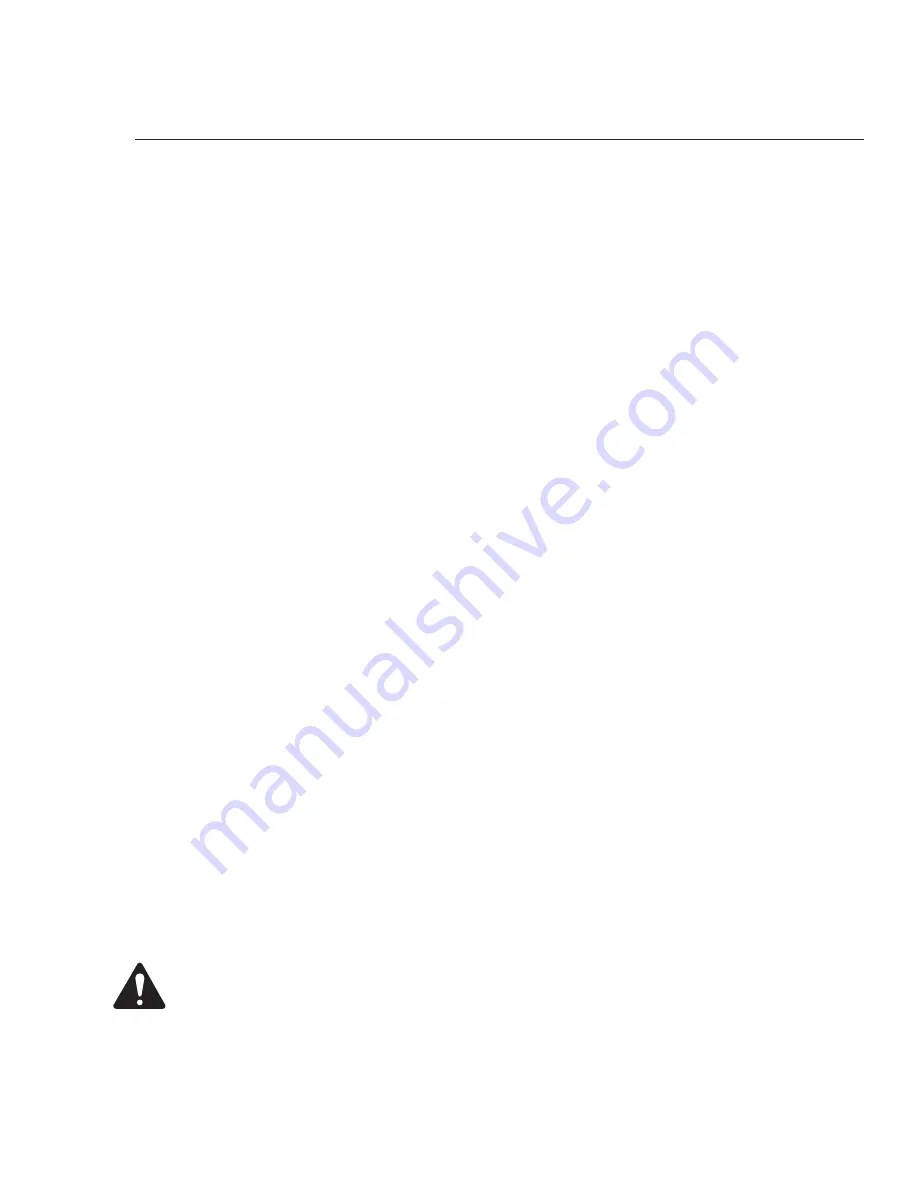
11
Installation:
System Requirements and Software Installation
Software Installation
1.
Insert the
QSC Signal Manager CD into your drive (typically drive “D:”). If your computer has AUTORUN enabled, the installation will
start automatically after several seconds.
If it does not, then proceed to step 2, below. Otherwise, skip to step 3.
2.
Select
Run
from the Windows START menu. In the blank space, type “D:\setup.exe”. Press “OK”.
3.
Follow the on-screen installation instructions.
4.
After Signal Manager has finished installing, a “readme” file will automatically be displayed (by default). Please take the time to read
this important information. It contains the most recent information about using the software and related issues.
5.
To run the application, double-click the QSC Signal Manager icon that was placed on your desktop during install or select “Programs,
QSC Signal Manager, Signal Manager” from the Start menu.
6.
Refer to Signal Manager’s on-screen help system for detailed instructions on creating configurations and general use information. Also
visit QSC on the internet at http://www.qscaudio.com for DSP-related updates.
7.
IMPORTANT!
The DSP is shipped with all of its presets configured to pass full-range audio signals through both channels.
THIS MAY
NOT BE APPROPRIATE FOR YOUR SETUP! Be sure to configure any necessary crossovers , filters, etc. prior to applying audio
signals to the inputs. Damage to equipment may result if these recommendations are not followed.
• The last active Preset used when the unit is turned off becomes the active Preset again once the power is reapplied. This
ensures that the system “comes up” just as it was left last time it was powered down.
• Do not run your amplifier “wide open” (maximum gain) while making real-time adjustments to the DSP’s setup. The nature
of the communication path between the PC and DSP is inherently more complex than direct physical controls of an equivalent
analog processing device. Unpredictable results may occur due to failure of the PC or the communications channel. Under such
circumstances, damage to your drivers is possible if the amplifier gain is set for high power levels. Use the minimum useful gain
settings while making system adjustments.
System Requirements
To use the QSC Signal Manager software, you need the following:
• IBM compatible computer, 200 mHz or greater Pentium processor
• Windows 98/2000 or Windows NT 4.0 with Service Pack 6a or later
• SVGA display at 800 x 600 minimum resolution, 1024 x 768 recommended
• CD-ROM drive
• 32 MB or more of RAM
• 10 MB of free hard disk space
• An available RS-232 serial communications port (COM port) capable of 38.4k baud
• A male-to-female 9-pin serial cable (to connect the DSP to available COM port)
The DSP-30 relies on the Signal Manager software for its DSP signal chains or configurations. You must use the supplied
software to design your configurations and then load those configurations into the DSP-30 using a simple RS-232
connection. The DSP-30, as shipped from the factory, is configured to pass audio signals from input to output unaffected
for all 8 presets. Use the software’s Help System for instructions on how to use the Signal Manager software.
Содержание DSP-30
Страница 5: ...5 Introduction Illustrations and Dimensions Dimensions...
Страница 21: ...21 Use Application Example TRI AMPED PA CABINETS WITH SUBWOOFER Sample Application Diagram...
Страница 26: ...26 Notes...
Страница 27: ...27 Notes...