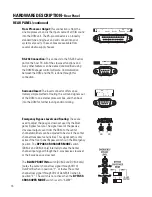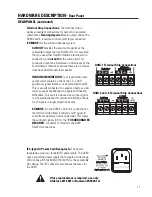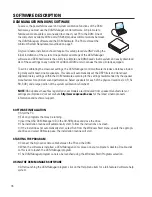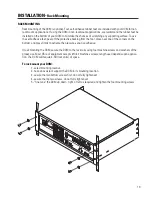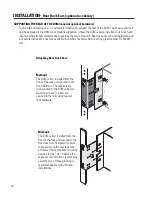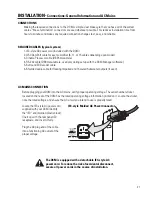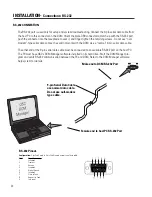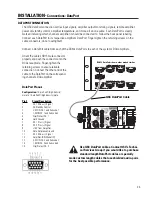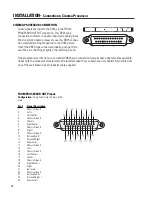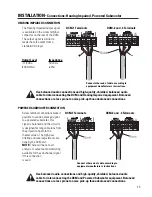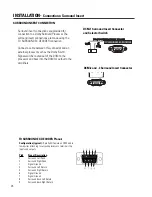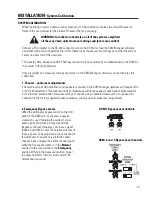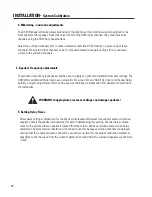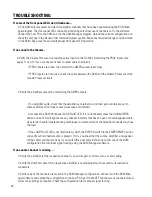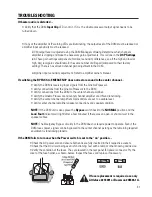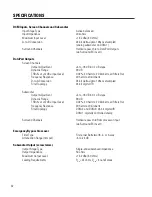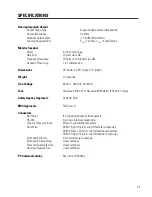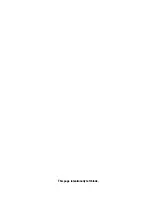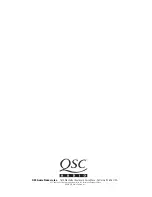30
TROUBLESHOOTING
If no sound in the theater...
If one audio channel is missing ...
- If PROC inputs are active, then monitor the AMPS outputs (next step).
- If PROC inputs are not active, check the cable between the DCM and the Cinema Processor or the
Cinema Processor itself.
• Verify the Cinema Processor is providing active inputs to the DCM by monitoring the PROC inputs (see
pages 11 and 12 if you are unsure of how to select audio to monitor).
• Verify the amplifiers outputs by monitoring the AMPS outputs.
- If no amplifier audio, check that the amplifiers are turned on and their gain controls are set to
some useful level (not fully counter-clockwise or minimum).
- Also check the DCM front panel LOAD FAULT LED; if it is illuminated, press the DIAGNOSTICS
button and an LED will light above any channel indicator that has an open or shorted speaker cable.
Use standard audio troubleshooting techniques to isolate which of the amplifier channels may have
the fault.
- If the LOAD FAULT LED is not illuminated, switch the BYPASS switch to the EMERGENCY position
and verify center channel audio is present. If it is, you know that the cables, amplifier, and speaker
for the center channel are okay. If you switch this back and still have no sound, check the DCM
configuration file for proper signal routing using the DCM Manager software.
• Verify the amplifier for the respective channel is on and its gain controls set to a useful setting.
• Verify the DataPort cable for the respective amplifier is seated properly and secured to its respective
connectors.
• Verify none of the channels are muted in the DCM Manager configuration. Connect with the DCM Man-
ager software and upload the configuration to the host PC. See if the MUTE tab shows any channels muted;
correct any settings as required. Check the configuration file for proper signal routing.
If some of the front panel LEDs don’t illuminate....
• The DCM will only select and monitor amplifier channels that have been enabled using the DCM Man-
ager program. The front panel LEDs and audio monitoring only allow use of channels set in the software.
Connect the host PC to the DCM and run the DCM Manager program. Upload the current configuration and
check the settings in the General tab/ Installed Outputs section. Make any required changes and download
to the DCM. Save your file and verify proper front panel LED operation.
Содержание DCM-1
Страница 35: ...35 This page intentionally left blank...