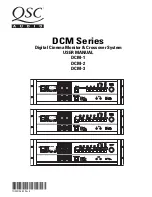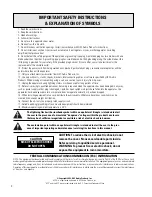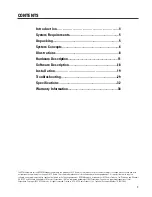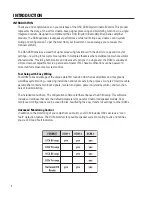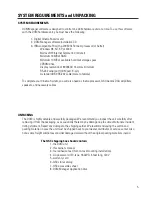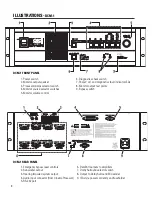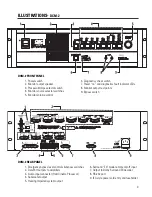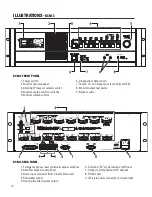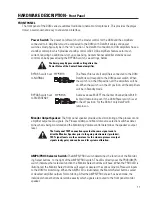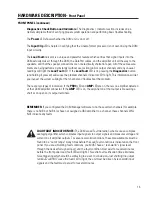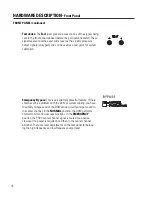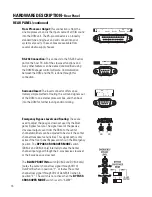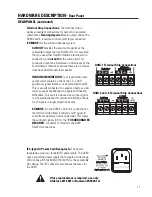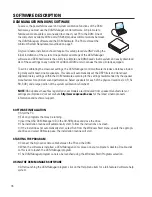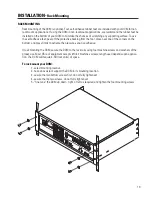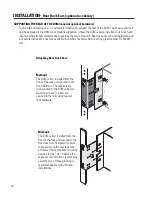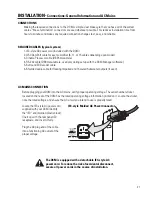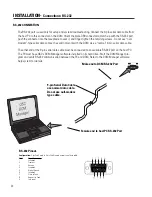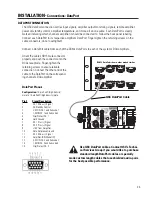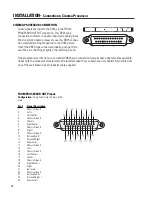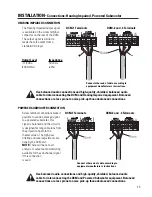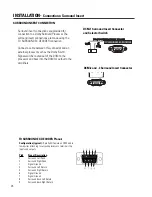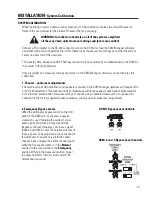12
Monitor Source Selection Switches:
Pressing any of the Monitor Select buttons will either select
or deselect the corresponding (marked) signal for monitoring. Each button can select either the Proces-
sor signals (input to the DCM) or the Amplifier signals (output to the speakers), depending on the
current selection of the PROC/AMP switch.
LEDs provide confirmation of the active monitor source for each of the cinema channels. If no LED is
illuminated when a channel is selected, there is no monitoring of that channel.
Processor monitoring is very simple. Select the
PROC
position and then select the desired L, LC, C, RC,
R, SL, SR, or SUB position. Amplifier monitoring includes selections for the L, LC, C, RC, R channels (just
like the
PROC
selections), but offers additional monitoring of all of the additional amplifier outputs.
There are 3 Surround Left (SL) and Surround Right (SR) DataPorts available for amplifier connection to
drive the speakers on the theater side walls. These are able to create three distinct “zones” where
volume controls can be adjusted. One typical installation would be to connect the SL1 and SR1 signals
to the speakers closest to the screen, SL2 and SR2 in the next set of speakers further away from the
screen and the SL3 and SR3 connections furthest back in the theater. In Surround Decoder applications,
the SL3 / SR3 setting monitors the speakers on the backwall. Other installations might require speaker
sets where some speakers are along the theater side walls while other speakers are under a balcony
overhang. By connecting these speakers as “zones”, the sound levels will be much easier to balance.
Any of these amplifier outputs can be verified by selecting them to be routed to the DCM monitor
speaker. The DCM also has 4 Subwoofer outputs. Each of these outputs can be individually selected for
monitoring on the front panel speaker. The front panel monitoring logic allows combining amplifier
channels to verify individual signals or combinations of signals.
NOTE:
All combining of the individual frequency outputs (2-way or 3-way) is done automatically, so all
front panel monitoring is of a full frequency signal.
HARDWARE DESCRIPTION-
Front Panel
FRONT PANEL (continued)
Monitor Volume:
The Monitor Volume control is used to adjust the monitoring volume from the front
panel speaker.
•Rotating the control clockwise increases the volume.
•Rotating the control counter-clockwise decreases the volume.
Содержание DCM-1
Страница 35: ...35 This page intentionally left blank...