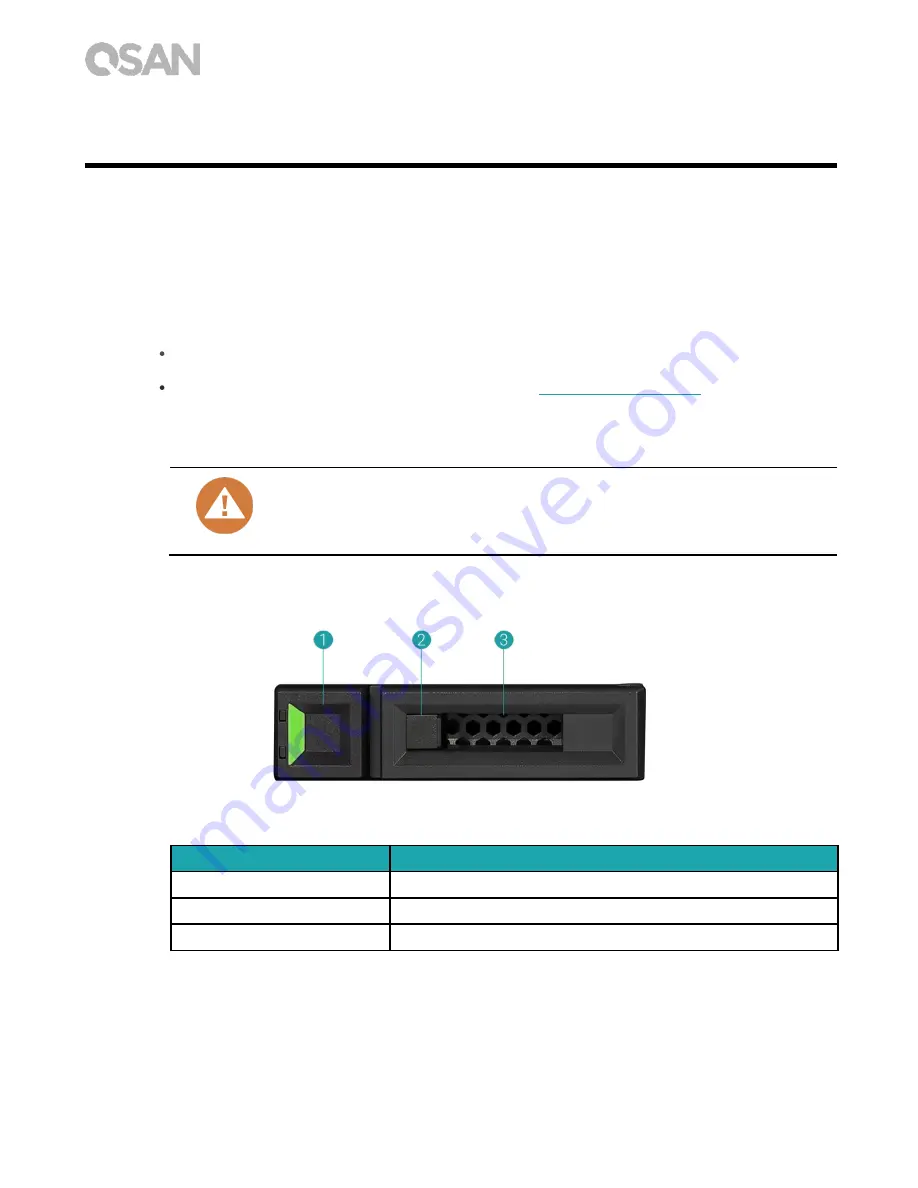
10
© Copyright 2017 QSAN Technology, Inc. All Right Reserved.
3.
Install the System Hardware
This chapter will show you the procedure of XN5004R hardware installation and initial
configuration.
3.1.
Install the Disk Drive in the Tray
3.1.1.
Tools and Parts for Drive Installation
A screwdriver (Phillips #1)
At least one 3.5” or 2.5” SATA drive (please visit
for compatible
drive models).
CAUTION:
Please ensure that there is no data on the disk to prevent important data
being formatted.
3.1.2.
LFF Disk Drive Description
Table 3-1
Front Side Components of LFF & SFF Disk Drive Trays.
Item Number
Description
1
Release Button
2
Disk Drive Lock
3
Carrier Handle
















































