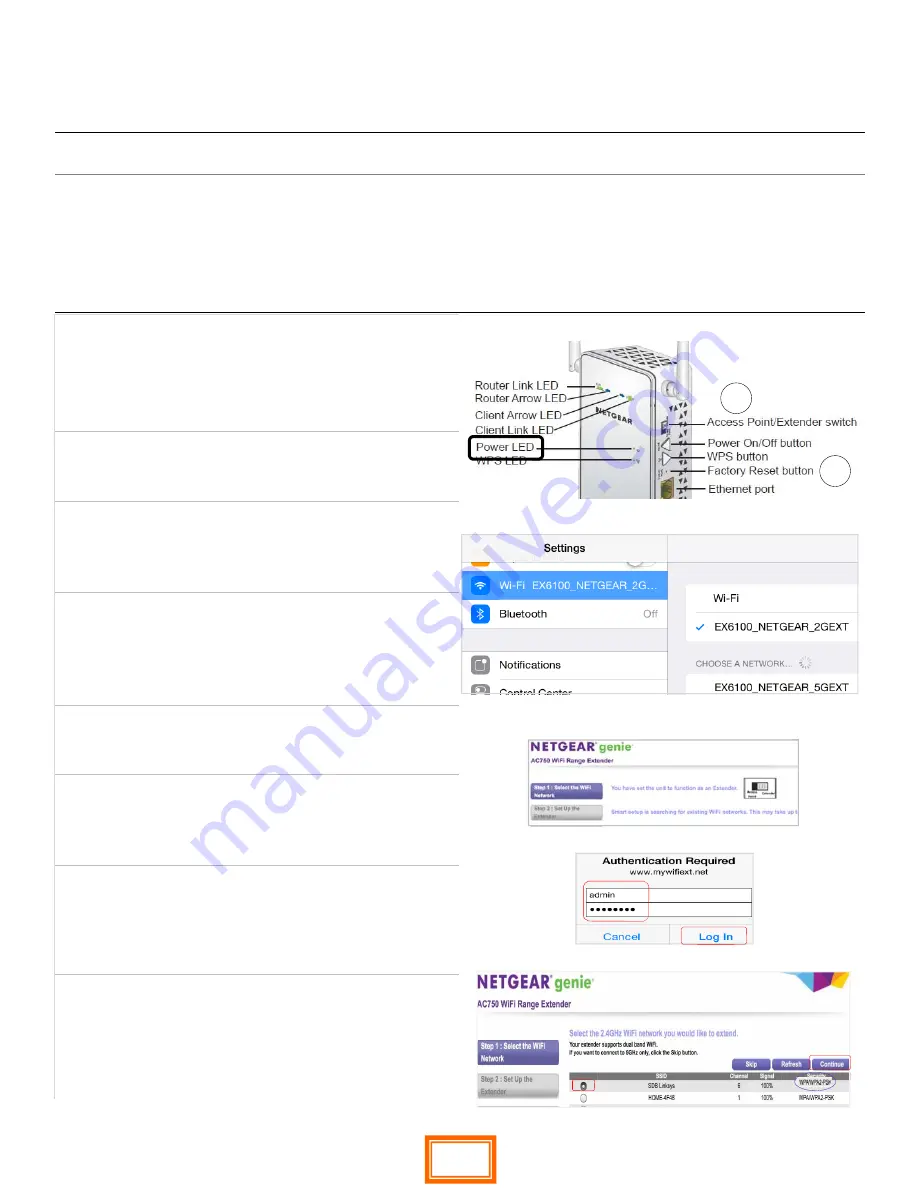
QRS PNO
3
User Guide
QRS Music Technologies, Inc.
Technical Support - 800-247-6557
www.qrsmusic.com
How to Configure Network Mode
Using the
Net gear Extender EX6100 / AC750
[
iPad
Example]
Netgear EX6100/AC750
PNO3 Stand Alone mode programming Steps
1. Flip the “Access Point/Extender” switch to the
“Extender” position.
2. Plug the Extender into an outlet - wait for the
Power LED to turn green.
3. Use a paper clip to Press and Hold the “Factory
Reset” Button until power light flashes 3 times
(~10s)
4.
The reset EX6100 will broadcast two SSID names;
EX6100_Netgear...2GEXT & 5GEXT (
You may
want to turn the Wi-Fi OFF and then ON to refresh
the Wi-Fi list.)
5.
Go to your device’s Wi-Fi settings and Select
“EX6100_Netgear_2GEXT”.
6. The Netgear “genie” should appear within one
minute. Or, go to your web browser - Safari or
Chrome & enter:
www.mywifiext.net
If requested, enter username = “admin” and pass-
word = “password and then Select “Log In”.
Select your home Wi-Fi network from the 2G list.
Select “Continue”.
Enter your home Wi-Fi password.
Select “Continue”.
1
3
Both PNO
3
and the Piano’s Wi-Fi device must be programmed to change modes.
Network
Mode:
IP address given out
by your home router
NOT connected to the Internet.
PNO
3
is a node on your homes wireless network “homerouterssid_2GEXT.”
PNO
3
hands receives its IP addresses from your router.
PNO
3
delivers control for Android, Google Chrome or Safari web browsers.
Connect to PNO3 by entering
handed out IP address
in the address bar of the
web browser.
17
















































