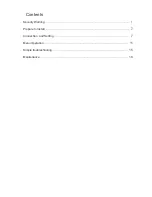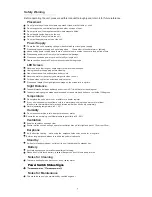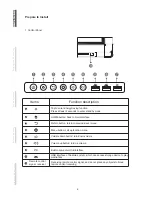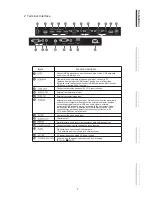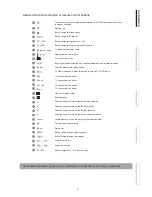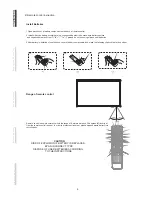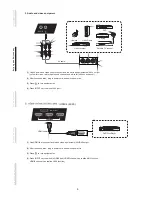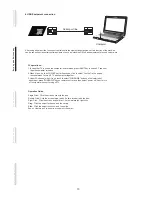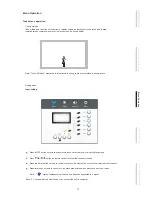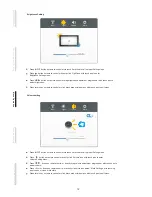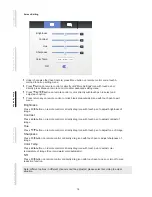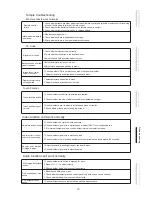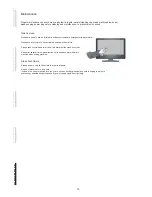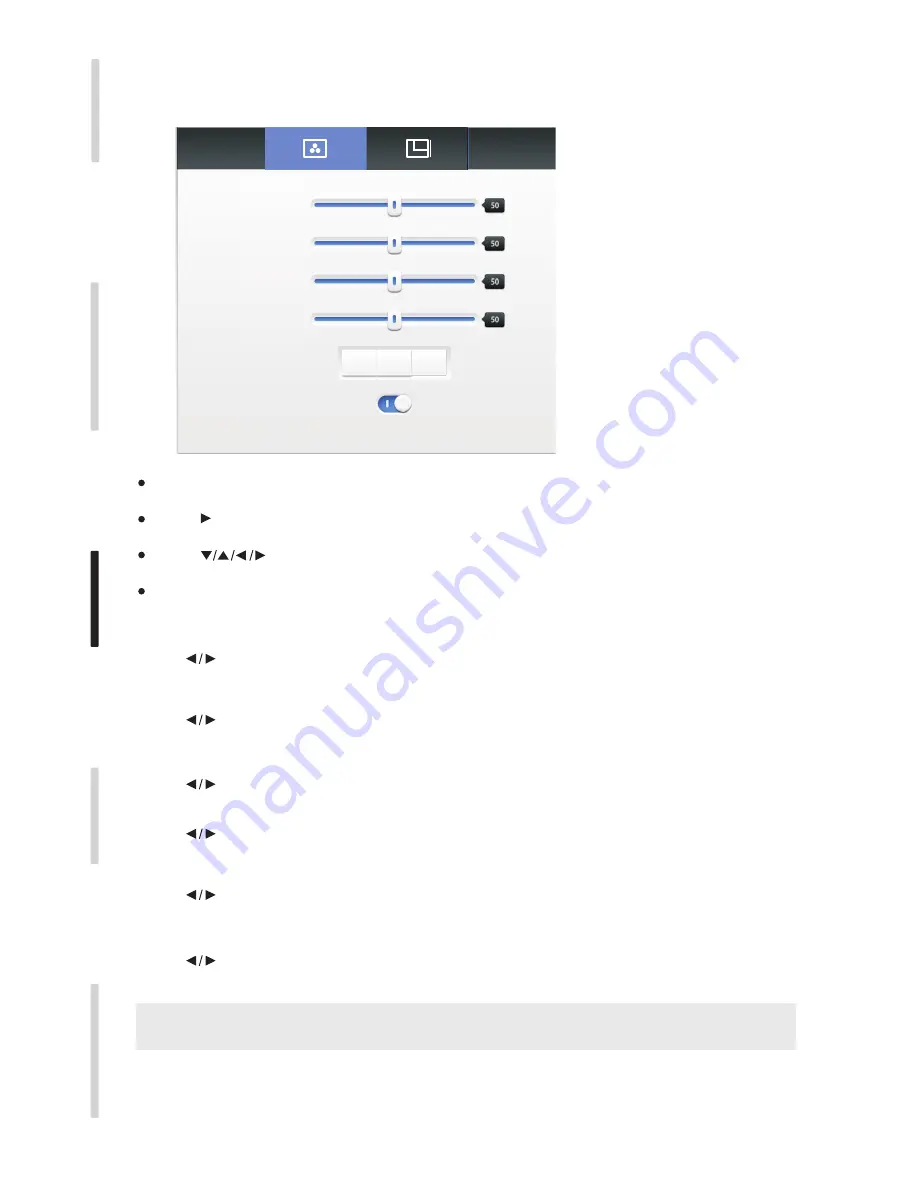
Under channels other than Android, press Menu button on remote control or via touch A
method to call up setting menu;
Press button on remote control or directly click“More Settings”icon with touch pen or
directly press Menu on remote control to enter advanced setting menu;
Press button on remote control or click directly with touch pen to select and
adjust each option;
Press return key on remote control, or click blank area outside menu with touch pen to exit
menu.
Brightness
Press button on remote control or directly drag icon with touch pen to adjust brightness of
image.
Contrast
Press button on remote control or directly drag icon with touch pen to adjust contrast of
image.
Hue
Press button on remote control or directly drag icon with touch pen to adjust tone of image.
Sharpness
Press button on remote control or directly drag icon with touch pen to adjust sharpness of
image.
Color Temp
Press button on remote control or directly drag icon with touch pen to adjust color
temperature of image (Cool color/warm color/automatic).
NR
Press button on remote control or directly drag icon with touch pen to open or turn off noise
reduction function.
Note: different options in different channels can't be adjusted, please select according to actual
situation.
Screen Setting
Brightness
Contrast
Hue
Color Temp
NR
Sharpness
Cold
Warm
Standard
14
C
o
n
n
e
c
ti
n
g a
n
d S
e
tt
in
g
In
s
ta
ll
a
ti
o
n
M
e
n
u O
p
e
ra
ti
o
n
Tr
o
u
b
le
s
h
o
o
ti
n
g
C
a
re a
n
d M
a
in
te
n
a
n
c
e