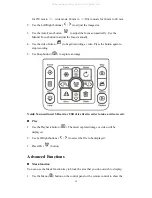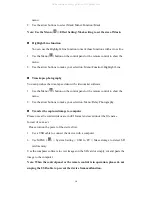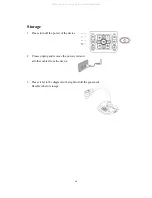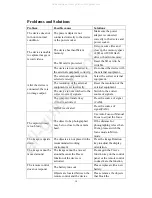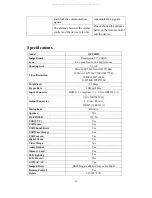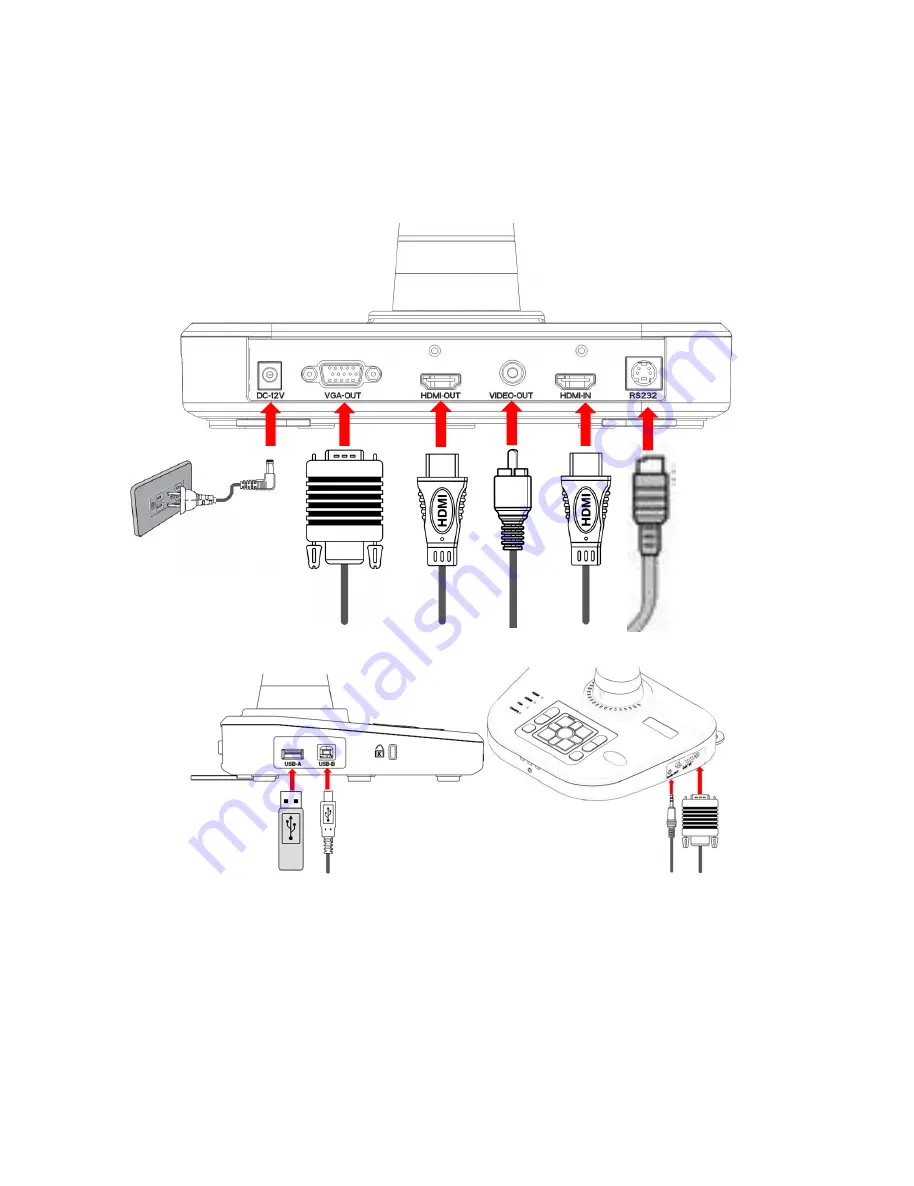
8
Connect Portable Visualizer to external equipment
System connection diagram
Connecting the power cord
Plug in the power adapter to the device DC 12V IN power socket first and then
connect the AC power cord to a 100V~240V AC power source.
Note: The plug type of AC cord varies depending on the countries and regions
where you are in.
All manuals and user guides at all-guides.com