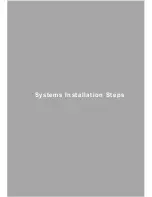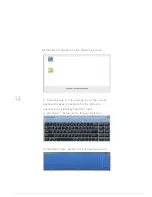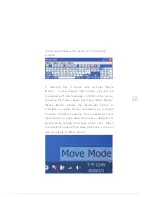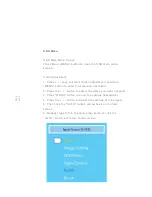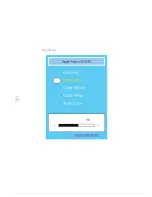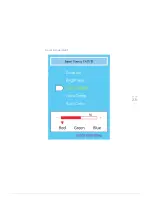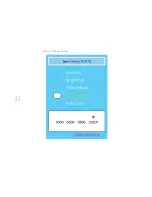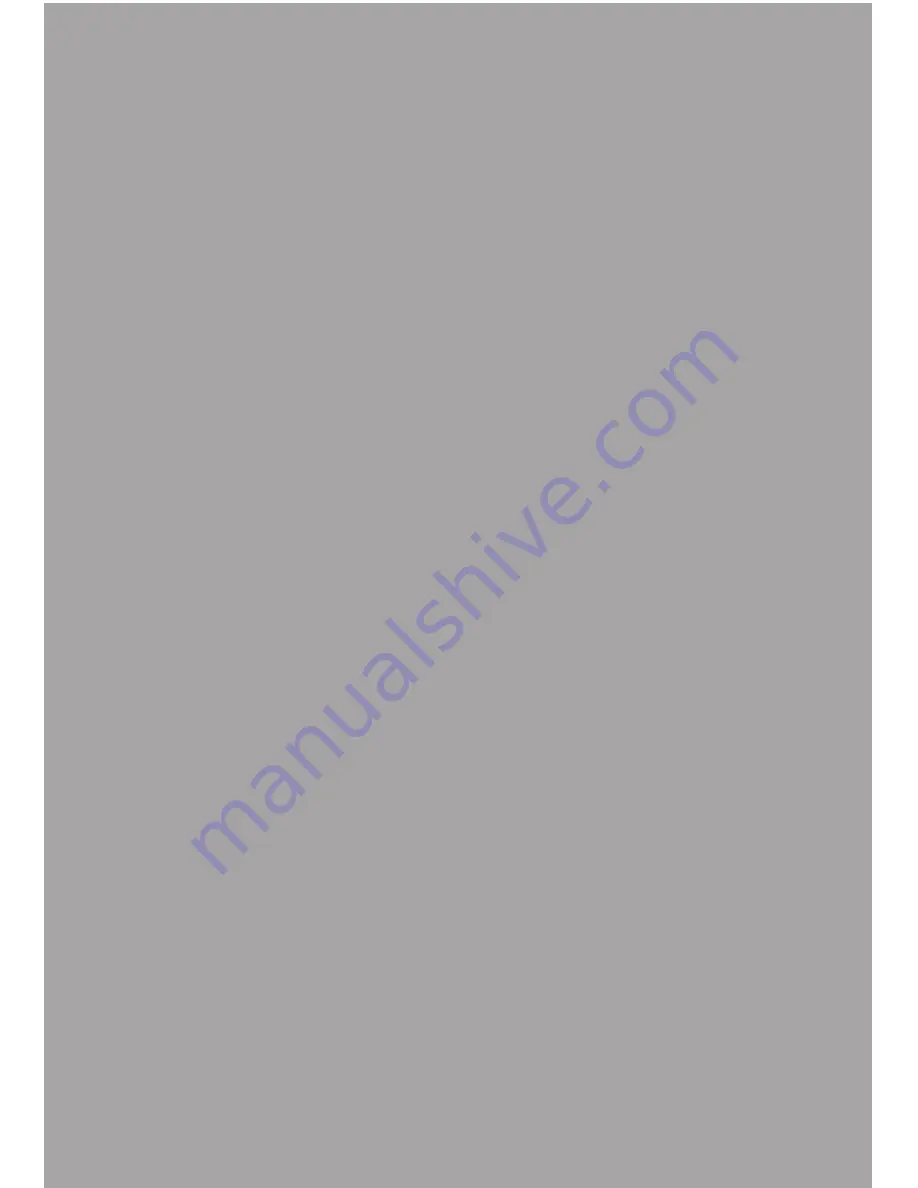
PAGE
14
PAGE
13
1
:
Back cover screw holes
2 & 3
:
Stylus storage
4
:
Frontal retractable stands
5
:
Angle adjustments switch
6
:
Back rack
7 & 8
:
Frontal retractable
stands adjustments switch
9
:
OSD controls
10
:
Clamps to secure chords
11
:
Anti-theft security keyhole
Monitor Appearance Overview
Front View
Shortcut Keys
Shortcut Keys
Back View
Monitor Appearnce Overview
Содержание QIT600
Страница 1: ......
Страница 3: ...PAGE 01 Product Features...
Страница 5: ...PAGE 01 PAGE 03 LCD Monitor Special Considerations...
Страница 7: ...PAGE 05 Precautions...
Страница 13: ...PAGE 11 Package Contents...
Страница 15: ...PAGE 13 Monitor Appearnce Overview...
Страница 17: ...PAGE 15 Side View Screen Tilt Adjustment...
Страница 18: ...PAGE 16 Systems Installation Steps...
Страница 26: ...PAGE 24 Contrast...
Страница 27: ...PAGE 25 Brightness...
Страница 28: ...PAGE 26 Color Adjustment...
Страница 29: ...PAGE 27 Color Temperature...
Страница 32: ...PAGE 30 1 Clock...
Страница 33: ...PAGE 31 2 Phase...
Страница 34: ...PAGE 32 3 Sharpness...
Страница 35: ...PAGE 33 4 Horizontal Position...
Страница 38: ...PAGE 36 1 Horizontal Position...
Страница 39: ...PAGE 37 2 Vertical Position...
Страница 40: ...PAGE 38 3 OSD Timer...
Страница 43: ...PAGE 41 1 Input Signal Selection...
Страница 44: ...PAGE 42 2 D SUB VGA...
Страница 51: ......