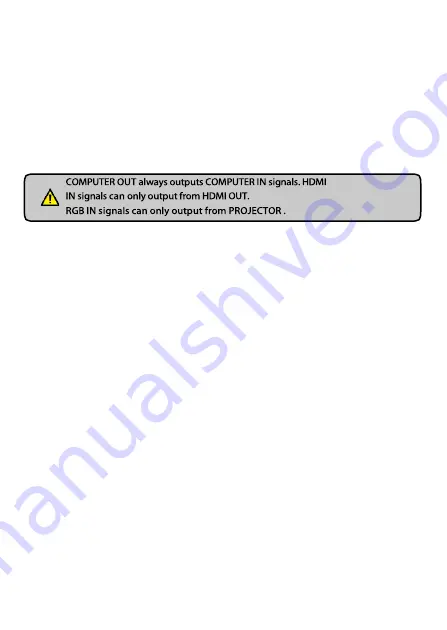
- 14 -
Select “ Effect Setting ” in menu--“ E ffect ” 一select “ B lack-
White Mode ” to enter the Black & White mode; In the list of
“ E ffect ” select “ Normal” t o return to the Color mode.
●
Computer / Camera / RGB / HDMI inputs
Press the “ Source ” button to switch between HDMI,COMPUTER , RGB and
Camera signals. Each time the “ Source ” button is pressed, it provides seamless
transitions among different sources such as COMPUTER (IN), RGB (IN), HDMI(IN) and
Camera.
●
Projector on/stand by
Press the “ POWER ” button to turn on the visualizer's power and press
the “ PROJECTOR POWER ” button to turn the projector power on. To place the
projector on standby after the use, press the “ PROJECTOR POWER ” button and hold
for more than 3 seconds.
●
Projector inputs selection
When the projector is connected to several input sources, use the “ PROJECTOR SOURCE ”
button to switch between projector signal inputs.
●
Image rotation
In order to rotate the image, press the “ Rotate ” button once, the displayed image
will be rotated 90,180,270 degrees clockwise. Continue to press the “ Rotate ” button
to restore the image to its initial position.
●
Image reversion
To display a vertically mirrored image, press the “ Flip ” button. Press the
“ F lip ” button again to exit.
●
Infrared remote control
The visualizer's remote control can control the camera from different angels. On the left side
of the visualizer stage, there is a built-in remote control storage compartment where you
can store the remote control when it is not in use.
Please note that an infrared remote control can only be used up to a certain distance to the unit.
























